How to add contacts to the DNC registry?
28 recommendations | 1054 views
A Do Not Call (DNC) list can be imported into TxDialer and associated with a specific campaign. Contacts present in the DNC list are automatically excluded from outbound call activities. This process ensures regulatory compliance and prevents contacting restricted numbers.
Pre-requisites
Access to TxDialer with permissions to modify campaigns and registries.
A .csv file containing the list of DNC numbers.
The registry name you plan to assign to the imported list.
Importing DNC List in TxDialer
Go to TxDialer > Campaign > DNC Registry.
Click Choose File and upload the .csv file containing DNC numbers.
Open the Campaign Settings page.
In the DNC List field, select the newly created DNC Registry name.
Click Save to update the campaign.
Enter a Registry Name.
Click Submit.
Each time contacts are imported, if their numbers match any entry in the DNC registry, they will automatically be marked as DNC in the contacts list.
Use the image below as a reference when uploading the DNC contacts file
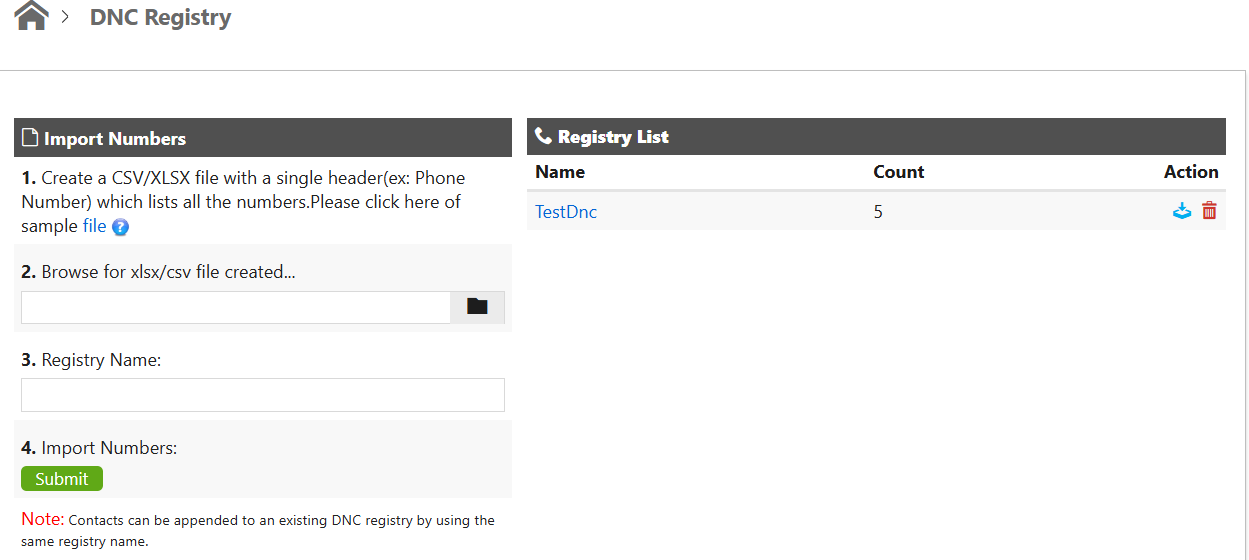
Troubleshooting
CSV file not uploading → Check that the file format is .csv and contains only valid phone numbers.
DNC list not appearing in campaign settings → Refresh the page after uploading to ensure the new registry is loaded.