Knowledge Base
How to download using Request Feature in TxReport?
2 recommendations | 1317 viewsGo to Reports>>View Reports>>select the required Report.
Once you click on the report, it will redirect the user to the report execution page.
Click on the Request option and select the required file type.
Once the user clicks on the required file type it will redirect to the Downloads page.
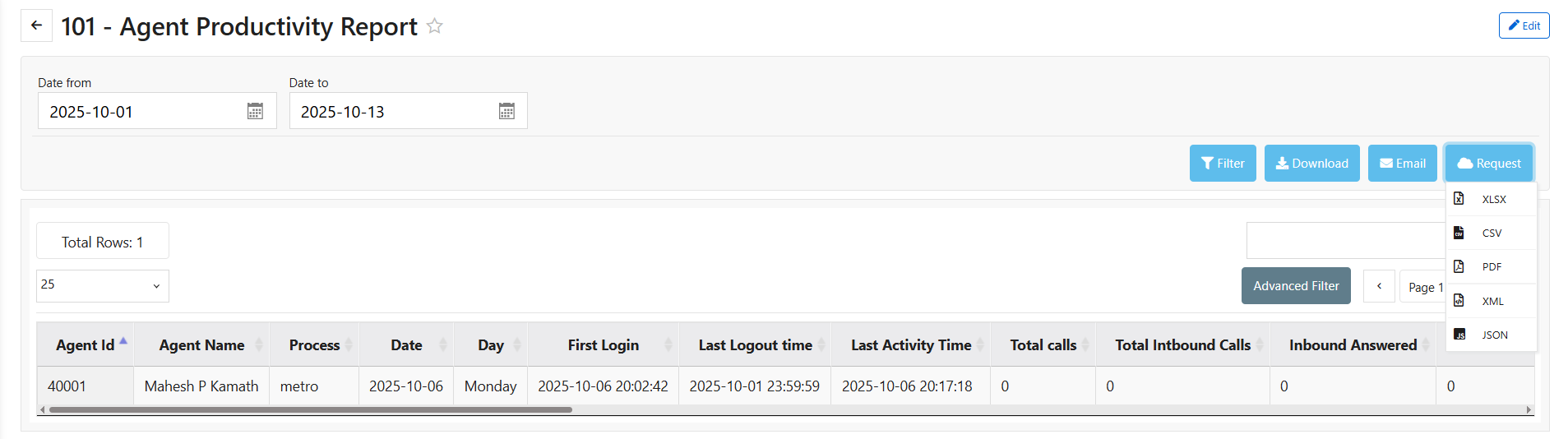
On the Downloads page, click on the download icon under the action column and also user can navigate to the downloads page by navigating to from Reports >> View Downloads.
Did you find it helpful?