How to Auto-schedule Reports?
1 recommendations | 1142 viewsReports can be scheduled using different export management types as follows, In order to schedule a report first choose the type of export management.
Follow the steps below in order to schedule reports using email.
Go to Administration >> Export management OR Export Management option from the home page as shown below.
Click on Export Management
Click on ADD (+) icon on the top left corner
Click on Email- Enter the desired email id, for example for you ref -abc@xyz.com, def@xyz.com, abcd@xyz.com, and click on Save
Note: Multiple email addresses can be added by separating it with commas.
Once Export Management is set, you can schedule the reports as follows,
Go to Administration >> View Reports OR View Reports option from the home page and then click on schedule icon as shown bellow,
Click on ADD (+) icon on the top left corner
Next Schedule the report by filling the details as shown in image.
* Select the format for report like csv, xslx, pdf
* Select report output details as Email
* Next click on Schedule Tab
* Select the schedule date and time, check Repeat if you want to repeat it, and pass the repeat interval
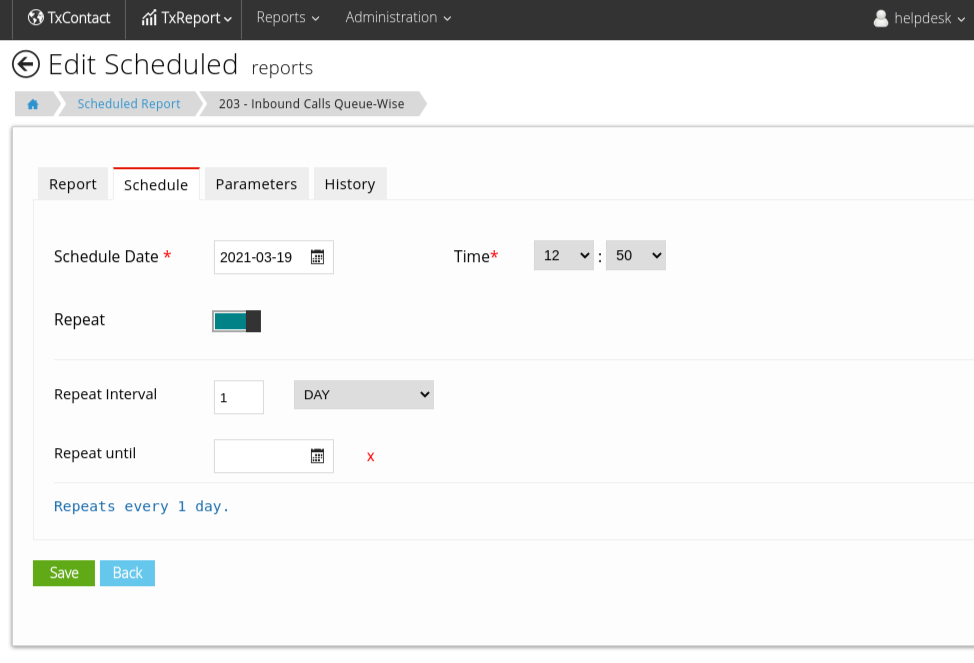
Next click on Parameters Tab and select the appropriate parameters and save