How to Create Users in TxHelpdesk
0 recommendations | 808 viewsTo Add a New User:
( Home → Admin => Users => Add User)
Click on List to see all the users. All the user names that have been created will be displayed, click on the desired User if you would like to modify the existing user details. It will redirect you to the User details form page
It also allows you to add new user
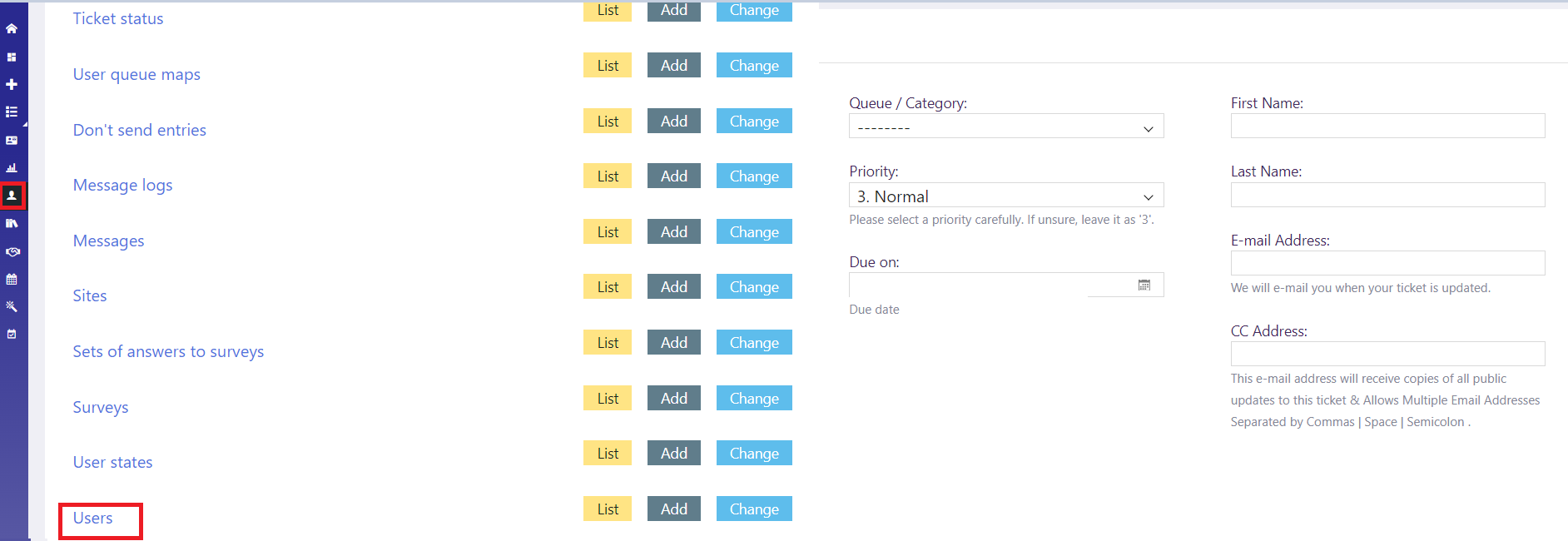
Add User: Click on the (Add User icon) at the top right end of the Users page
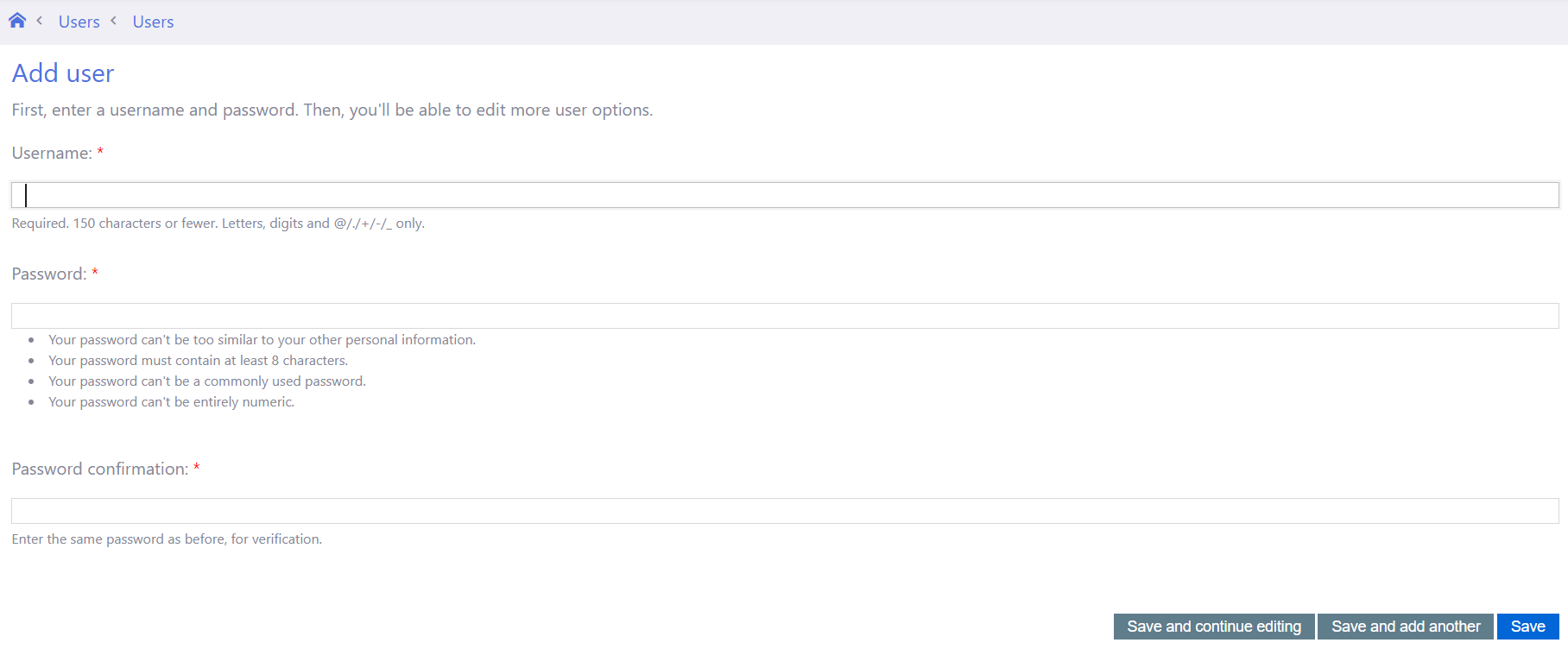
Enter all the details and click on Save
Username: Enter the User name. Please note: Required. 150 characters or fewer. Letters, digits, and @/./+/-/_ only.
First name: Enter the first name of the user.
Last name: Enter the last name of the user
Email address: Enter the email address of the user.
Active Designates whether this user should be treated as active. Unselect this instead of deleting accounts.: Check the box if the user account should be active,
Staff status Designates whether the user can log into this admin site: Check the box so that the user can log in to the site.
Groups Select the Group that the user should be part of.
User permissions: In the User Permissions field view list of permission with the help of a drop-down menu. Permission can be granted for the users to use selective features or all the features in their TxHelpdesk application by just checking the desired box.
TxReport Designates that this user has all permissions to the Txreport module. Check the box if the users need access to TxReport
Timezone: Select the timezone for the user with the help of the drop-down menu/
Automatic Ticket Assignment. Designates that this user should be enabled for automatic ticket assignment?: Check the box if the ticket has to be assigned to the user.
Review Required Designates that all public updates from this user need to be reviewed.: Check the box if all the public update done by the user has to be reviewed
Queue Selection Designates that this user should be enabled for active queue selection, which will be considered as active queue for ticket distribution.
Click on Save