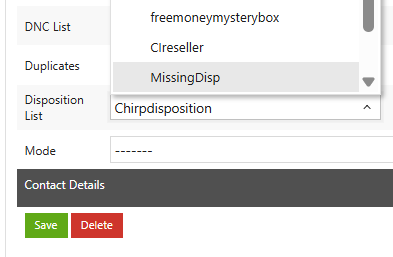How to add dispostion list?
0 recommendations | 946 viewsNavigate to Campaigns >> Dispositions
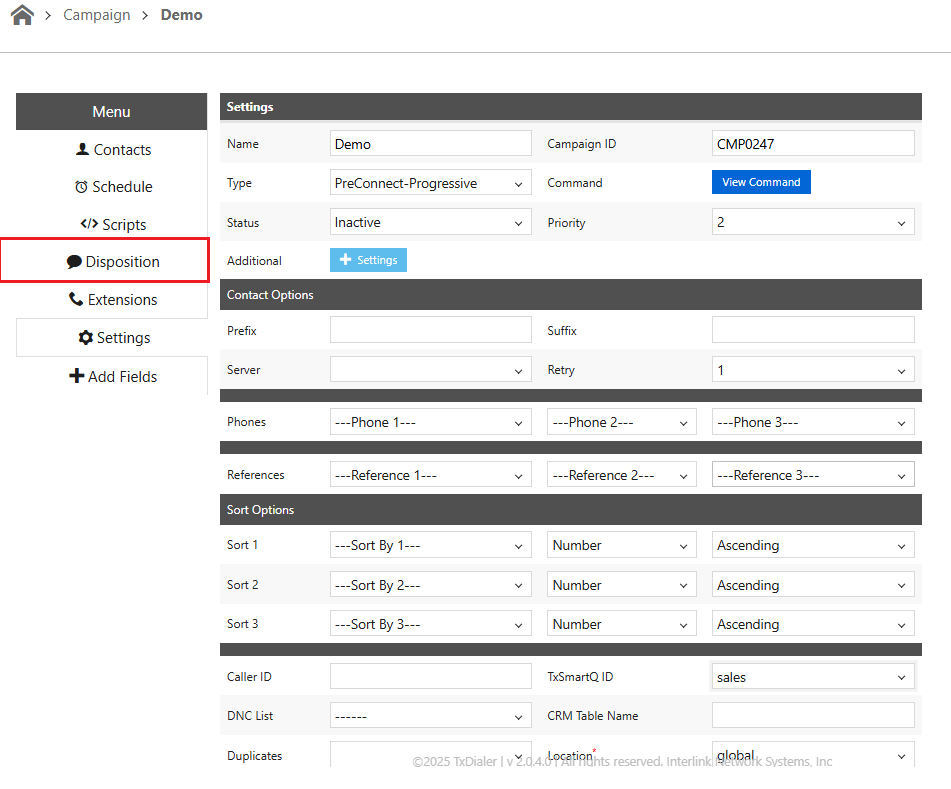
Click on the highlighted button to add a new disposition.
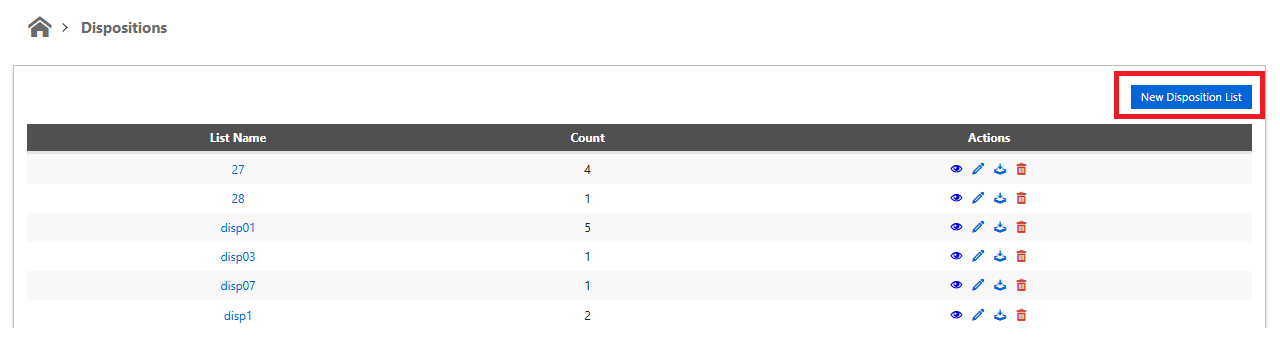
To Add a Disposition List:
● Enter the Disposition list name.
● Enter the Order of the Disposition.
● Add the Disposition and corresponding Sub Disposition(if required) for the Disposition list.
● Optionally set the action with reference to the Disposition.
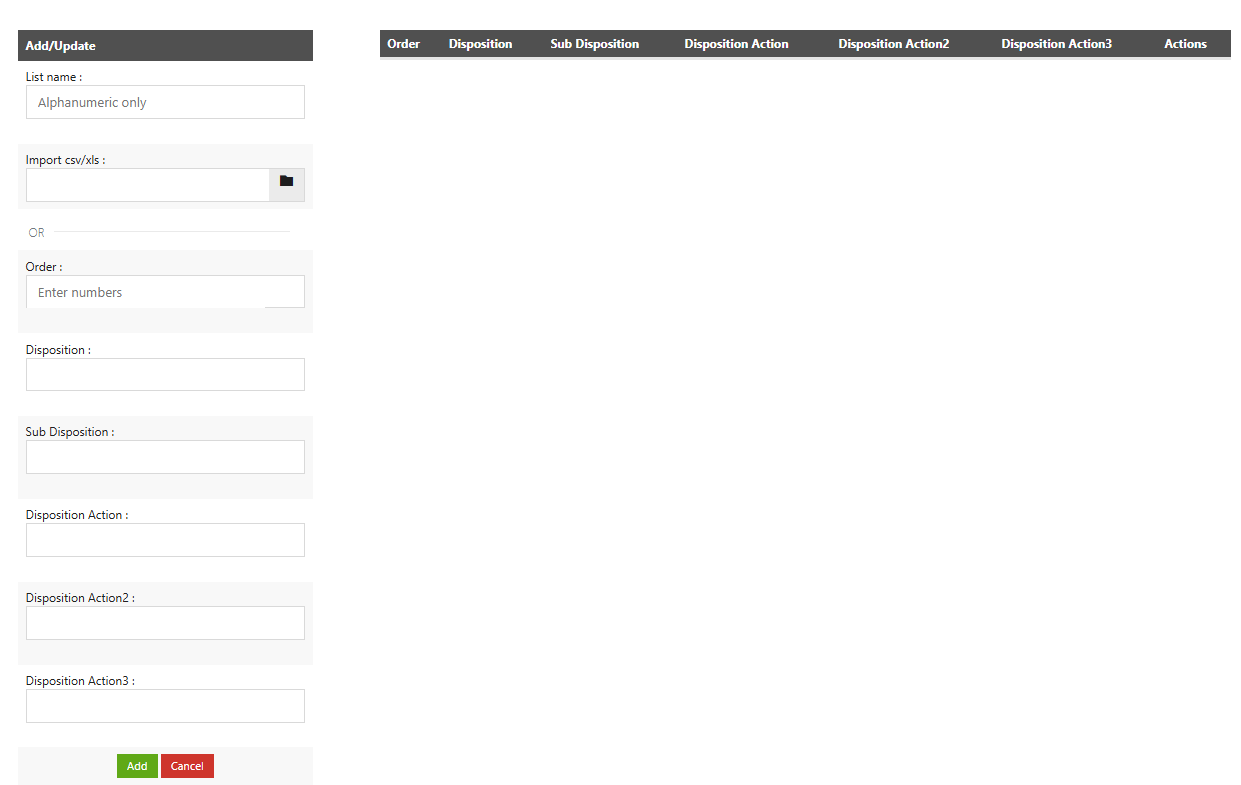
To Edit a Disposition List:
● Click on Edit Icon next to the Disposition List you want to edit.
● Dispositions under that list will get populated on the right side of the page.
● Add the new Dispositions for that list by entering the appropriate information and clicking on ‘Add’ button.
● Edit the existing Dispositions by clicking on Edit Icon.
● Delete the Disposition from the Disposition List by clicking the Delete Icon next to it.
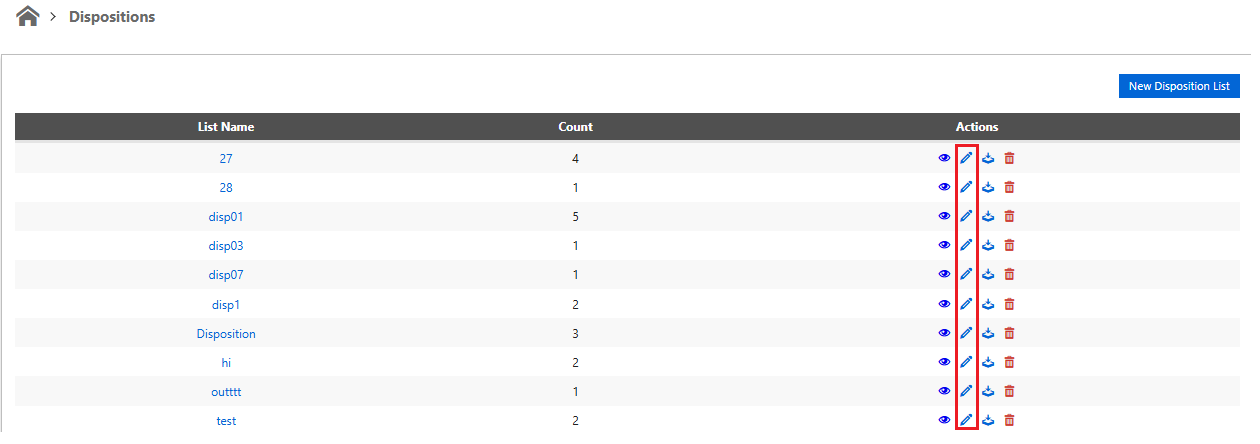
To Delete a Disposition List:
● Click on the Delete Icon next to the Disposition List .
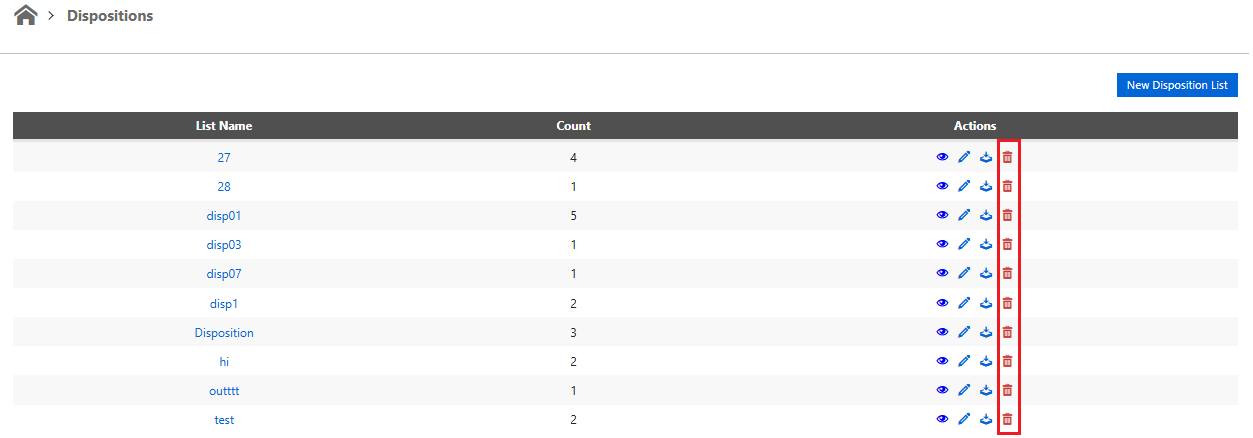
To configure the disposition list for a campaign:
• Select the campaign from the campaign listing page.
• In the campaign settings page, locate the “Disposition List” option.
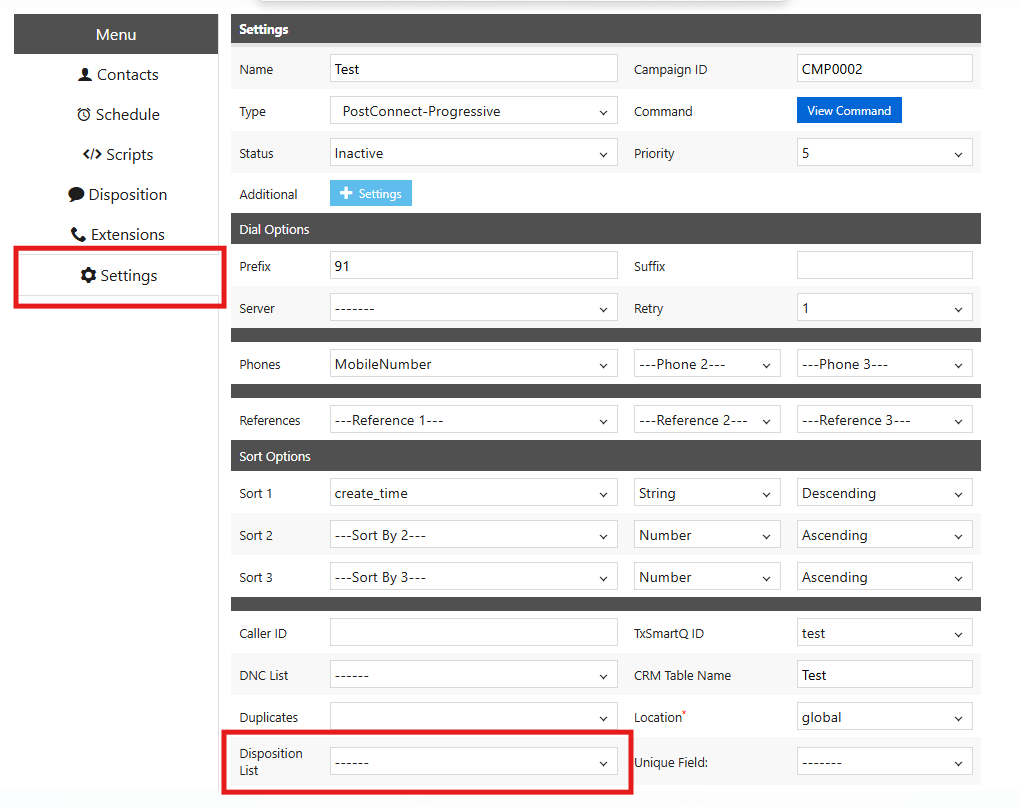
• Select the desired disposition list name and click Save.