Knowledge Base
Steps To Install :
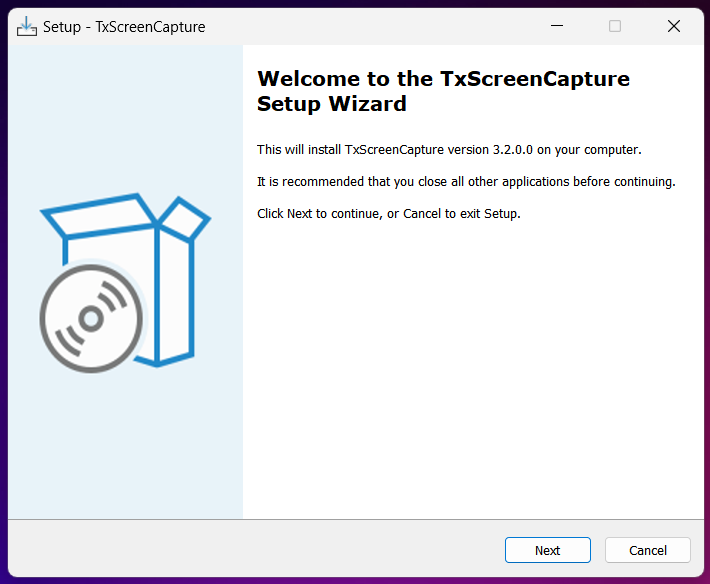
Please enter the server IP or domain name, which is provided by the TxContact Team
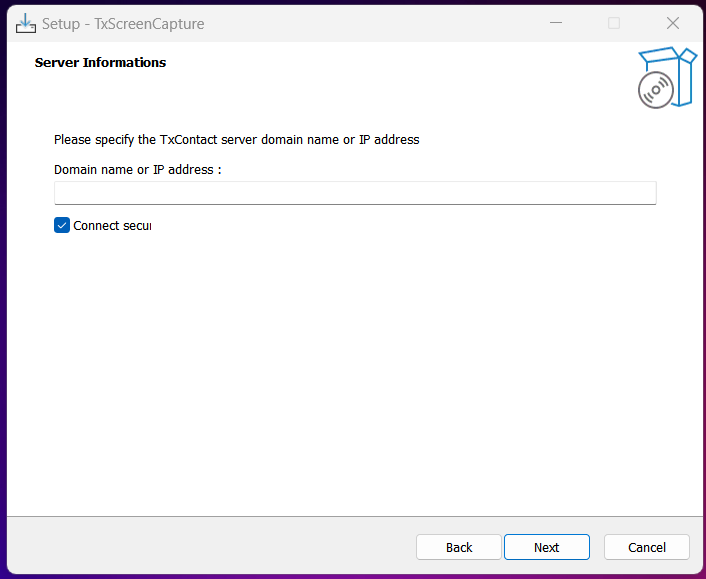
Click on Install
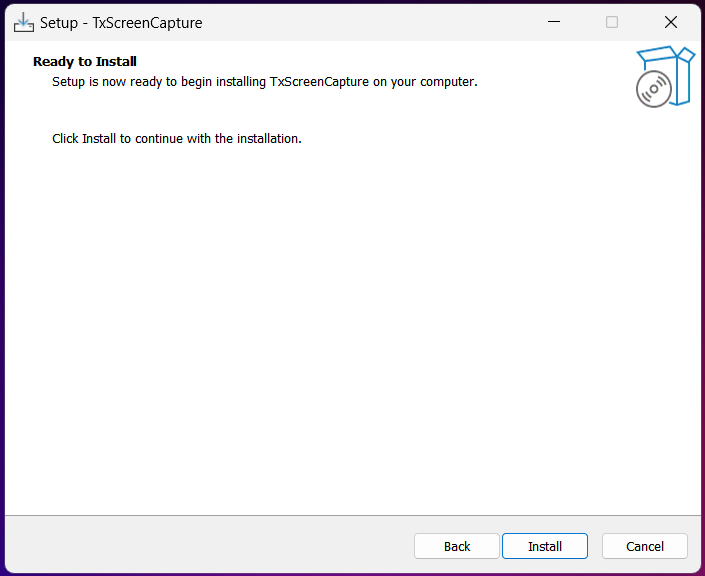
How to install TxScreenCapture Application?
0 recommendations | 1988 viewsSystem requirements
RAM: 4GB or more recommended
GPU: minimum "On Board GPU" with OpenGL 2.0 driver support ( Check OpenGL Version )
OS : Windows 7 / Windows 8 / Windows 10 / Windows 11
CPU architecture: 32 Bit ( i386 ) or 64 Bit ( x86_64 ) Machine
If TxScreenCapture already installed, Before uninstalling the TxScreenCapture, Stop the application by running the following command
taskkill /F /IM TxScreenCapture.exe
taskkill /F /IM ScreenCaptureClient.exe
Install TxScreenCapture
- Uninstall previous version of the software if applicable.
- Download and Install Visual studio C++ redistributable vc_redist.x86
- Download and Install latest TxScreenCapture from : TxScreenCapture_i386_3.2.0.0.exe
Steps To Install :
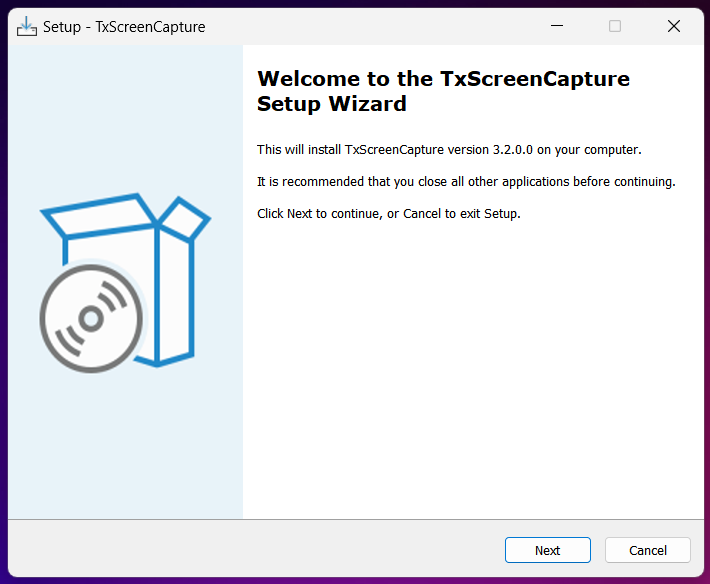
Please enter the server IP or domain name, which is provided by the TxContact Team
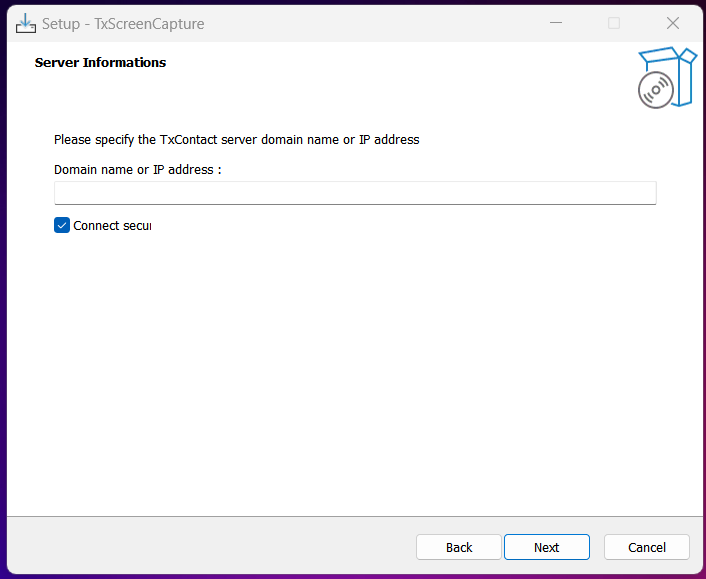
Click on Install
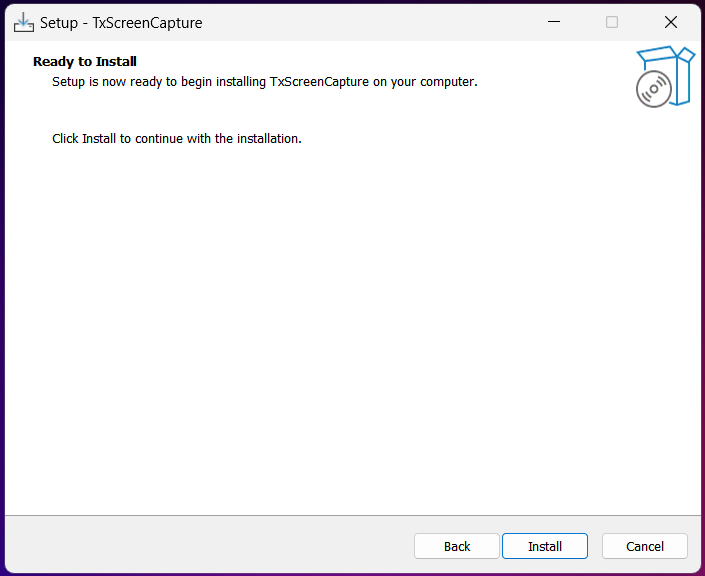
Did you find it helpful?