How to schedule inline report to Email?
0 recommendations | 555 viewsAn inline schedule report allows viewing data in an Email
Reports can be scheduled using different export management types, In order to schedule a inline report first choose the type of export management as Email.
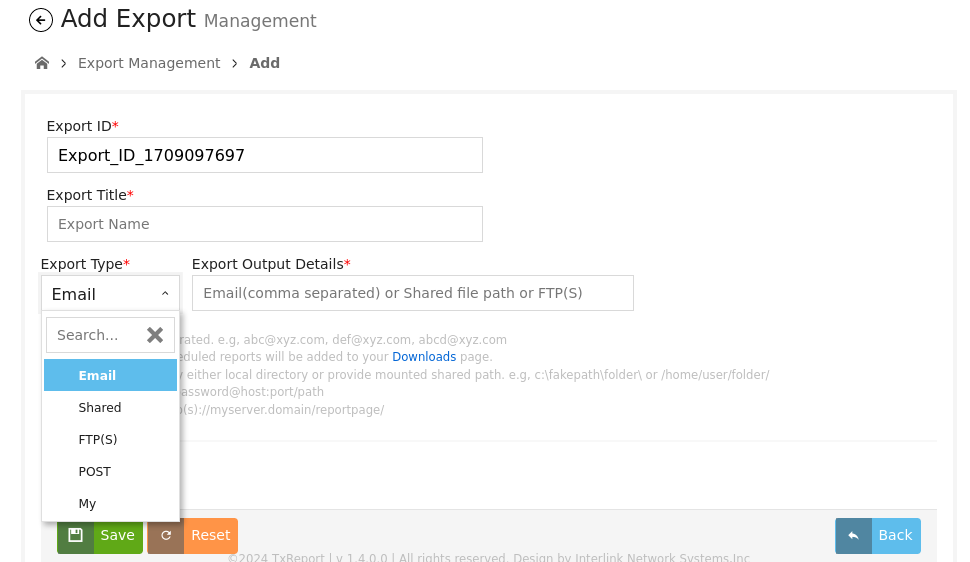
Follow the steps below in order to schedule reports using email.
Go to Administration >> Export management OR Export Management option from the home page as shown below.
Click on Export Management

Click on ADD (+) icon on the top left corner

Click on Email- Enter the desired email id, for example for you ref -abc@xyz.com, def@xyz.com, abcd@xyz.com, and click on Save
Note: Multiple email addresses can be added by separating it with commas.
Once Export Management is set, you can schedule the reports as follows,
Go to Administration >> View Reports OR View Reports option from the home page and then click on schedule icon as shown bellow,
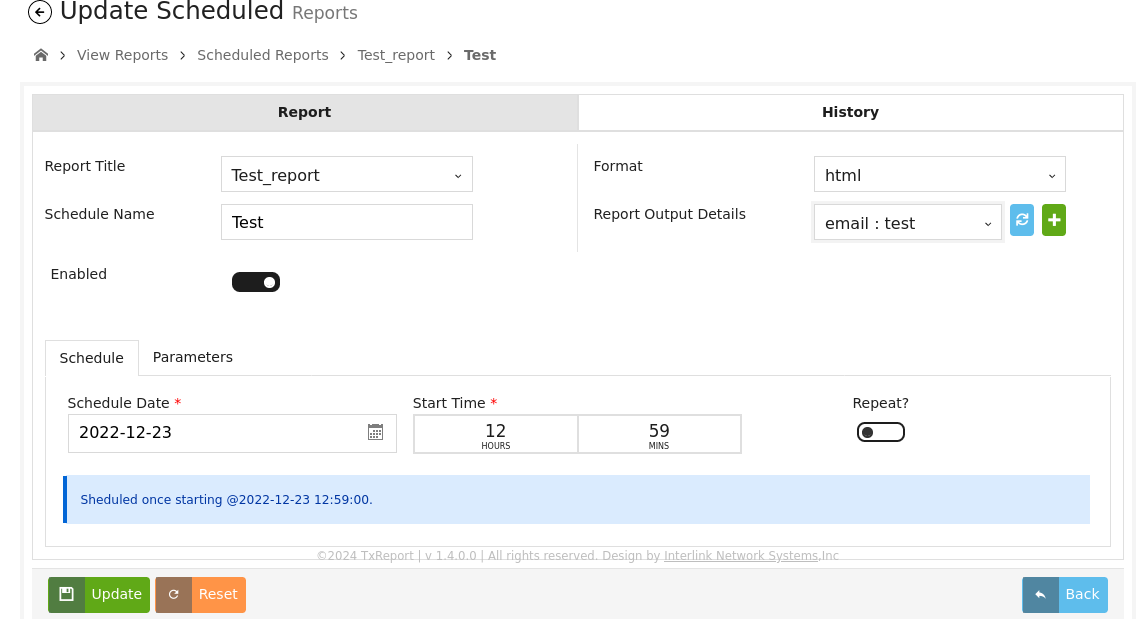
Next Schedule the report by filling the details as shown in image.
* Select Format as HTML
* Select report output details as Email
* Next click on Schedule Tab
* Select the schedule date and time, check Repeat if you want to repeat it, and pass the repeat interval.
Next click on Parameters Tab and select the appropriate parameters and save
Note: Data lines are limited to send via email