Knowledge Base
TxScreenCapture not working in agent machine, How to troubleshoot it?
0 recommendations | 1293 views
Install the latest TxScreenCapture with the help of the link below:
https://helpdesk.txcontact.com/kb/article/205-how-to-install-txscreencapture/
On Successful installation, the user should be able to see the TXScreenCapture Application in the Agents Machine. Verify the same by giving a search for TxScreenCaptuue in the start-up menu
2 Ways To verify if the ScreenCapature is running in the Agent System, please follow the steps below:

Troubleshoot if TxScrenn Capture is not working in the Agent system
Check if there is multiple version o TxScreenCapture installed, if so please uninstall the previous version of the software if applicable.
Get the log files
Path: C:\Users\support\AppData\Interlink Network Systems\TxScreenCapture\Logs
Open the log file
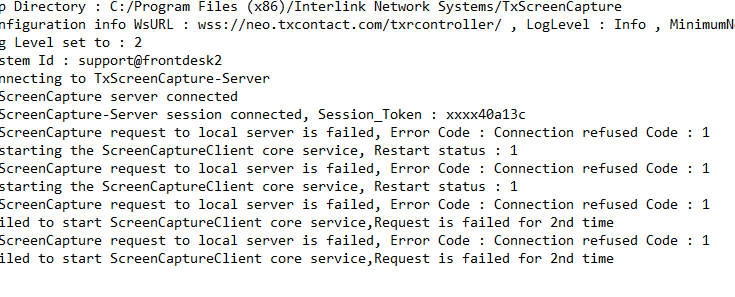
In the TaskManager Section, End the task by Right click
Go to Task Manager => TxScreenCapture & ScreenCaptureClient should be running. Just Right click on both the task and click End Task
Now reinstall the TxScreenCapture application
https://helpdesk.txcontact.com/kb/article/205-how-to-install-txscreencapture/
On Successful installation, the user should be able to see the TXScreenCapture Application in the Agents Machine. Verify the same by giving a search for TxScreenCaptuue in the start-up menu
2 Ways To verify if the ScreenCapature is running in the Agent System, please follow the steps below:
- Go to Task Manager => TxScreenCapture & ScreenCaptureClient should be running. The screenshot below for reference
- System Tray should display the TxScreenCapture icon
Troubleshoot if TxScrenn Capture is not working in the Agent system
Check if there is multiple version o TxScreenCapture installed, if so please uninstall the previous version of the software if applicable.
Get the log files
Path: C:\Users\support\AppData\Interlink Network Systems\TxScreenCapture\Logs
Open the log file
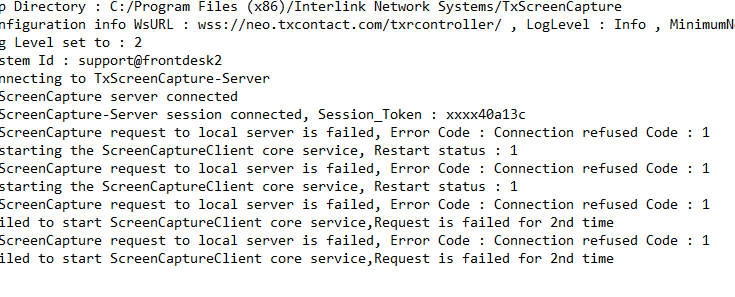
In the TaskManager Section, End the task by Right click
Go to Task Manager => TxScreenCapture & ScreenCaptureClient should be running. Just Right click on both the task and click End Task
Now reinstall the TxScreenCapture application
Did you find it helpful?