Knowledge Base
How to record agents screen with TxScreen Capture
0 recommendations | 803 views
TxContact helps the call center to record the agents screen on successful installation of TxScreenCapture application in the agents machine.
To record the agents screen please make sure that the agents windows NT id is configured in the agents page, please follow the steps below
Please log in TxSmartQ Portal using your credentials
(Home → Contact Center → Agents)
Click on the Add Agent icon)at the top right end of the table in the View Agents page
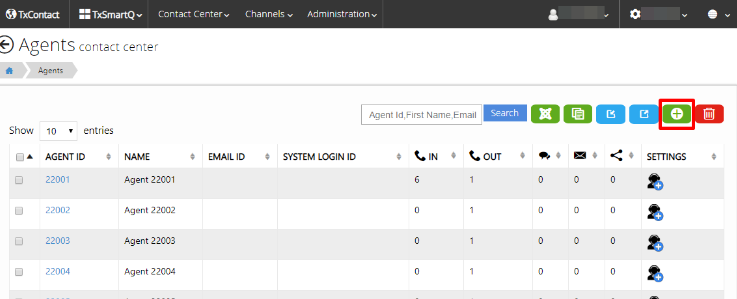
Fields marked with a * sign are mandatory.
The agent ID and the agent password have to be numeric.
The agent's system id can be found through the command "whoami". Open the command prompt/terminal of the agent machine and type the command "whoami". This will return the login id with the domain in the format "domain\systemID". Format it as "systemID@domain".
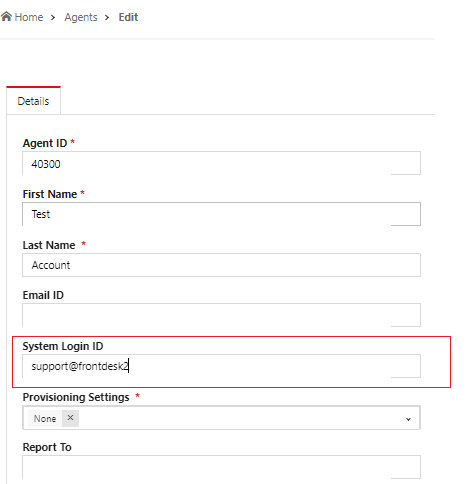
Fill in the details and click on the ‘Add’ button to Add the Agent or the ‘Cancel’ button to Cancel.
Now when the agent tries out the call , the screen session will get recorded and same can be viewed in the TxRecord portal
To see the video recordings. please login to the TxRecord portal using your credentials
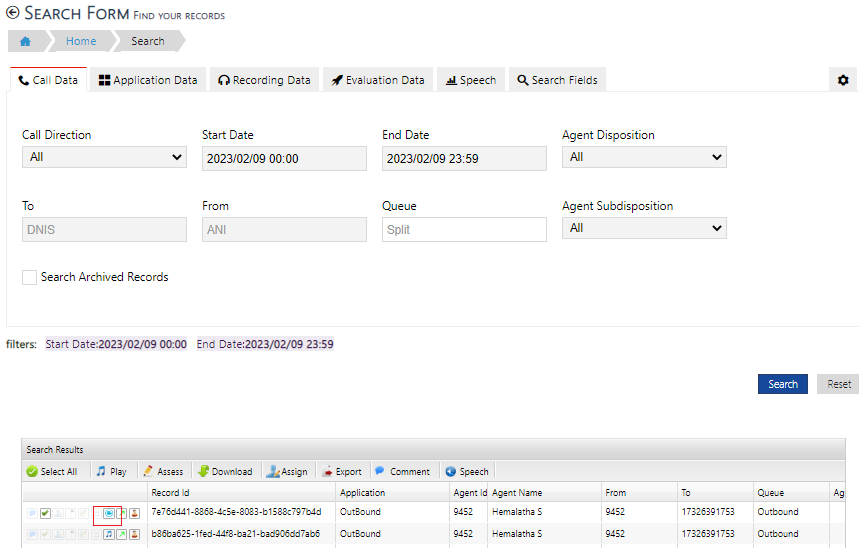
To play the vedio recordings, click on the vedio icon and hit play
and hit play
To record the agents screen please make sure that the agents windows NT id is configured in the agents page, please follow the steps below
Please log in TxSmartQ Portal using your credentials
(Home → Contact Center → Agents)
Click on the Add Agent icon)at the top right end of the table in the View Agents page
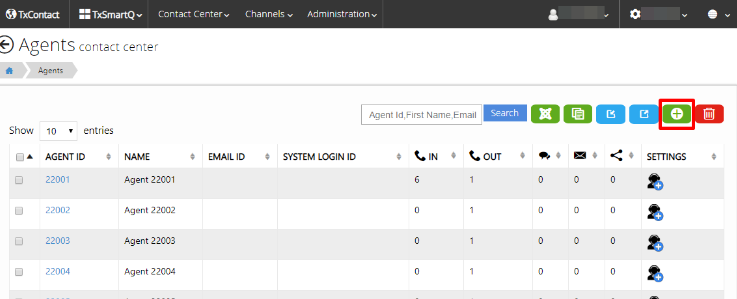
Fields marked with a * sign are mandatory.
The agent ID and the agent password have to be numeric.
The agent's system id can be found through the command "whoami". Open the command prompt/terminal of the agent machine and type the command "whoami". This will return the login id with the domain in the format "domain\systemID". Format it as "systemID@domain".
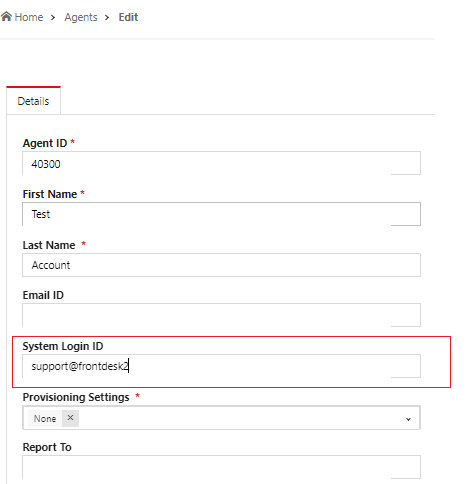
Fill in the details and click on the ‘Add’ button to Add the Agent or the ‘Cancel’ button to Cancel.
Now when the agent tries out the call , the screen session will get recorded and same can be viewed in the TxRecord portal
To see the video recordings. please login to the TxRecord portal using your credentials
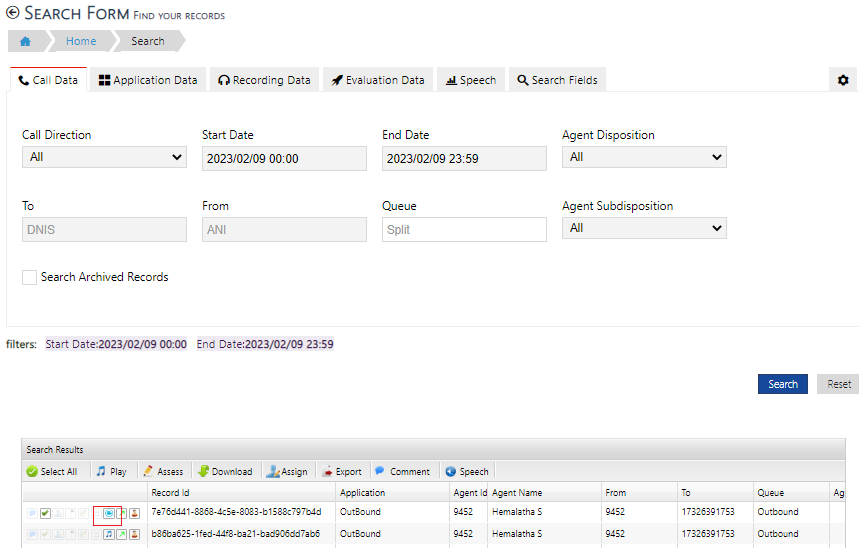
To play the vedio recordings, click on the vedio icon
Did you find it helpful?