Knowledge Base
How to add Startup URL
0 recommendations | 648 views
To provision the Chirp with the Startup URL, please follow the steps below
Login to the TxSmartq Web portal using your credentials
(Home+>Administration=>Provisioning=>StartUp URL)
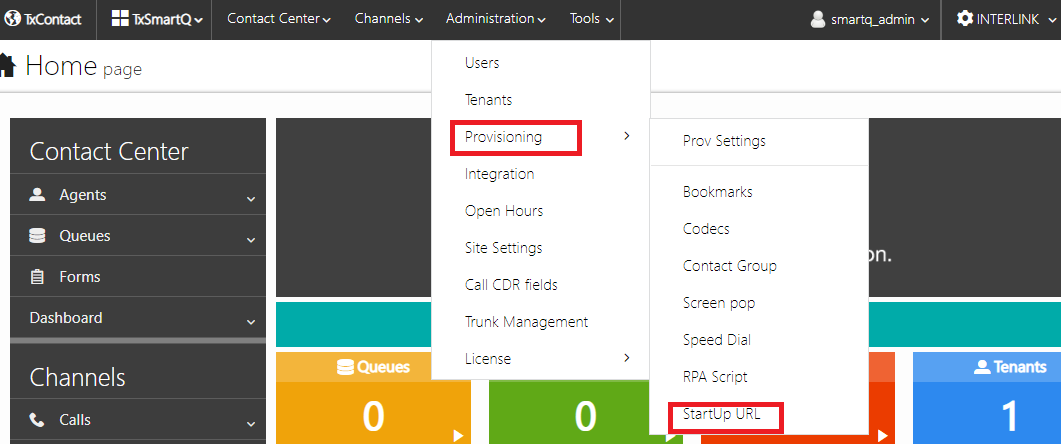
Click on Add icon

Enter the StartUp URL name and StartUp URL in the field and Click on Add
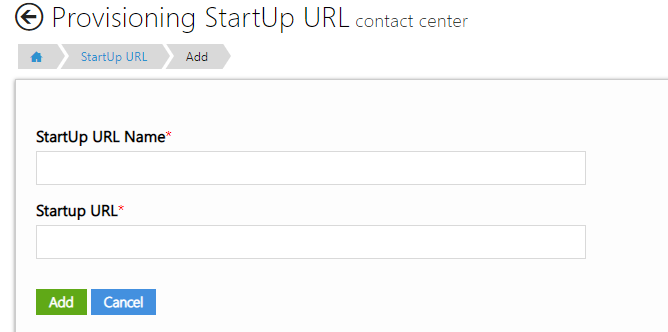
Once the startup Url is set, please make sure that the same is set in the provisioning Profile
To set the provisioning profile, follow the below steps
Login to the TxSmartq portal
Home => Administration> Provisioning> Provisioning setting.
Enter the Startup URL field and click on Update
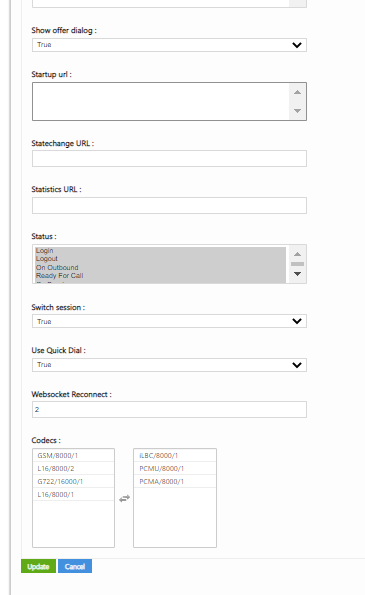
Note: Provisioning settings for the agent can be set the agents page
Login to the TxSmartq Web portal using your credentials
(Home+>Administration=>Provisioning=>StartUp URL)
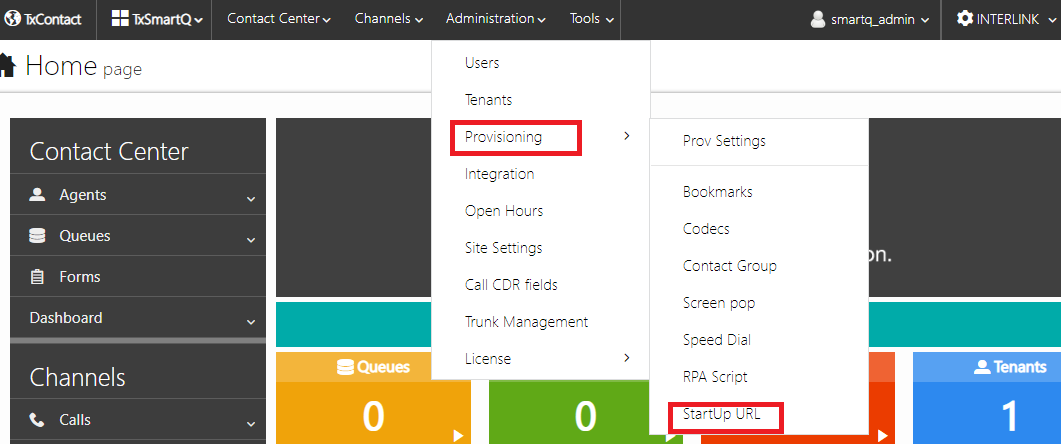
Click on Add icon

Enter the StartUp URL name and StartUp URL in the field and Click on Add
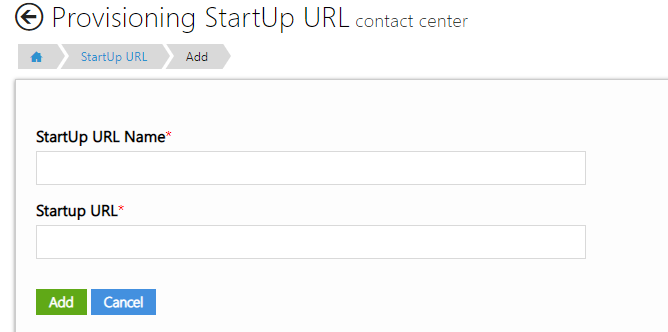
Once the startup Url is set, please make sure that the same is set in the provisioning Profile
To set the provisioning profile, follow the below steps
Login to the TxSmartq portal
Home => Administration> Provisioning> Provisioning setting.
Enter the Startup URL field and click on Update
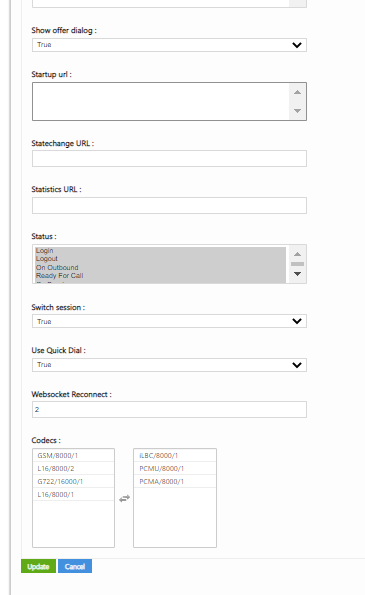
Note: Provisioning settings for the agent can be set the agents page
Did you find it helpful?