Knowledge Base
How to add screen pop up?
0 recommendations | 755 views
Go to Administration>>Provisioning>>Screen pop up.
Click on the add button on the right hand side.

How to configure disposition : https://helpdesk.txcontact.com/kb/article/269-calldisposition-screenpopup/
Fill out all the details and add the command.
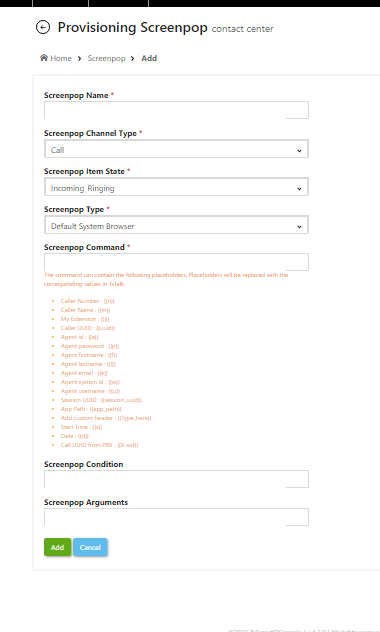
Click on Add button to create the screenpop.
Go to Administration>>Provisioning>>Prov Settings
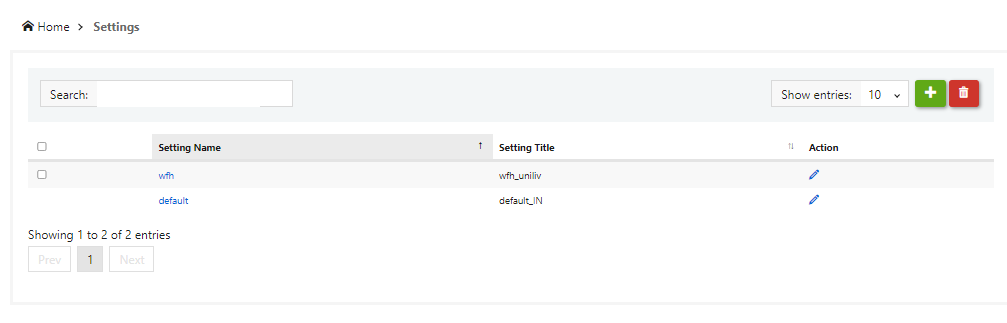
click on the Setting Name.
Once user clicks on setting name it will redirect to the Provisioning Settings page.
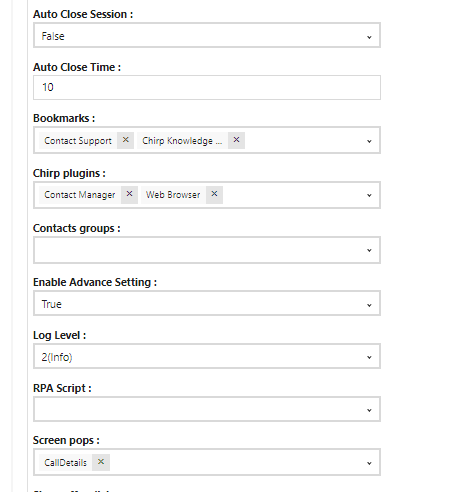
, Under the Screen POPs option select the created screen pop up.
Click on update button .
Click on the add button on the right hand side.

How to configure disposition : https://helpdesk.txcontact.com/kb/article/269-calldisposition-screenpopup/
Fill out all the details and add the command.
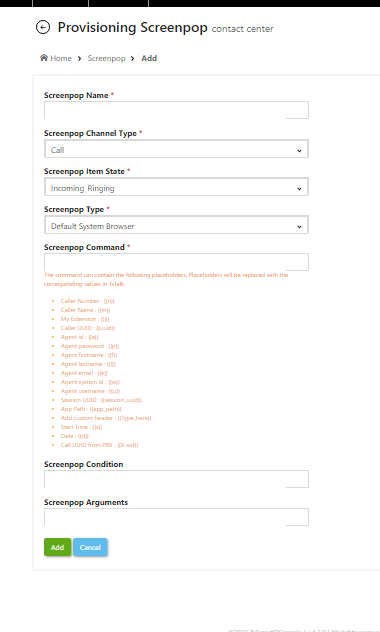
Click on Add button to create the screenpop.
Go to Administration>>Provisioning>>Prov Settings
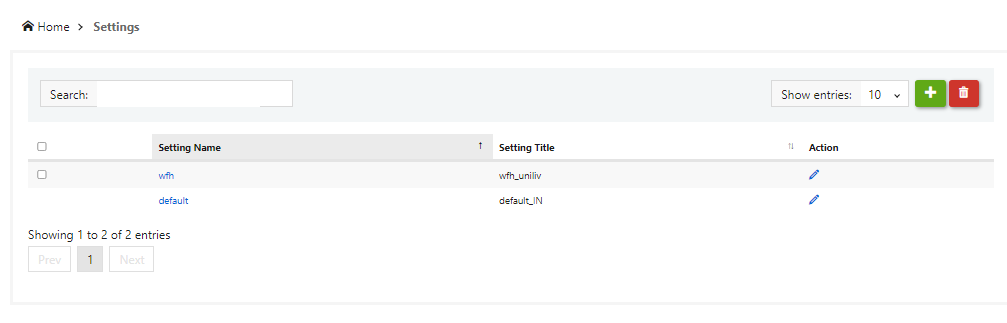
click on the Setting Name.
Once user clicks on setting name it will redirect to the Provisioning Settings page.
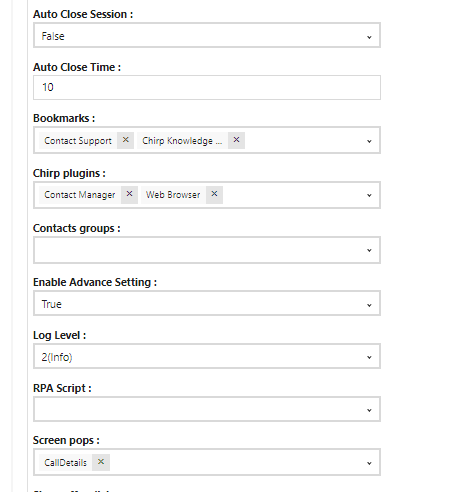
, Under the Screen POPs option select the created screen pop up.
Click on update button .
Did you find it helpful?