Knowledge Base
Please contact the TxContact team to obtain both the application name (app_name) and server URL (server_url). Once you have gathered these details, ensure that the URL is accessible from the public internet. If your TxContact server is not accessible and is hosted on-premises or in a private internal network, please communicate with the network administrator.
Note : How to check if the web chat app is set up and accessible from the public network or not ?
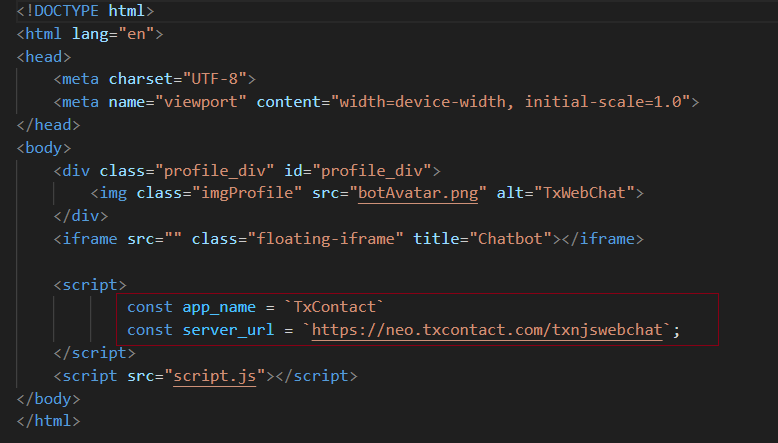
Now, when you attempt to access your business website, you should be able to see the following widget in the bottom right corner.
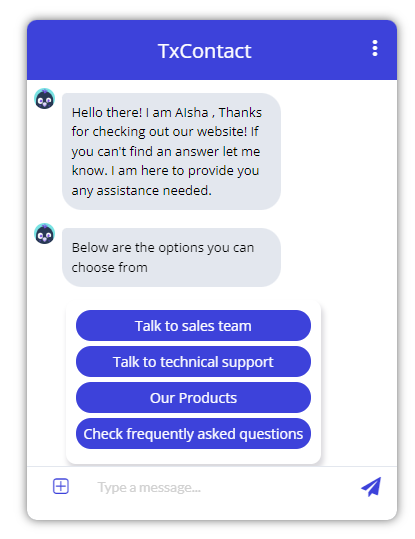
This web widget uses an iframe to load the UI and avoid conflicts between the website code and TxChat code. If you encounter any anomalies, such as the UI failing to load, please contact your firewall administrator.

How to add a web chat plugin to my business website ?
0 recommendations | 901 viewsStep 1: Collect the app_name and server_url from the TxContact team.
Please contact the TxContact team to obtain both the application name (app_name) and server URL (server_url). Once you have gathered these details, ensure that the URL is accessible from the public internet. If your TxContact server is not accessible and is hosted on-premises or in a private internal network, please communicate with the network administrator.
Note : How to check if the web chat app is set up and accessible from the public network or not ?
Step 2: Add the web chat code to the website.
For this step, please seek assistance from your website designers and individuals responsible for managing the website code. Download the snippet code from here ( Click here to download ). Copy the code to the website and update the app_name and server_url.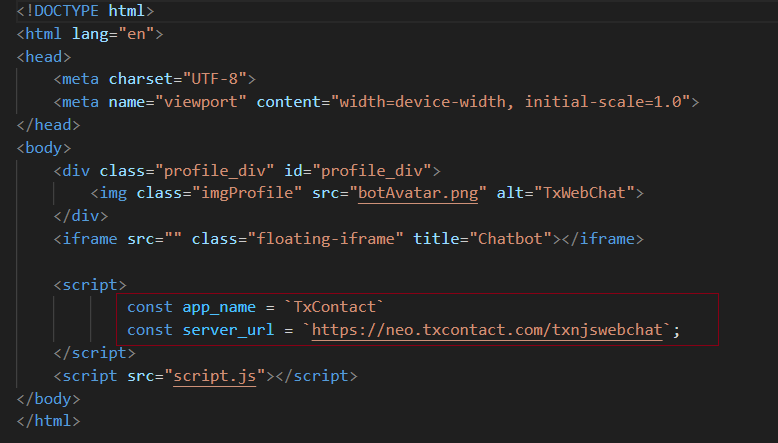
Step 3: Widget on Business Website.
Now, when you attempt to access your business website, you should be able to see the following widget in the bottom right corner.
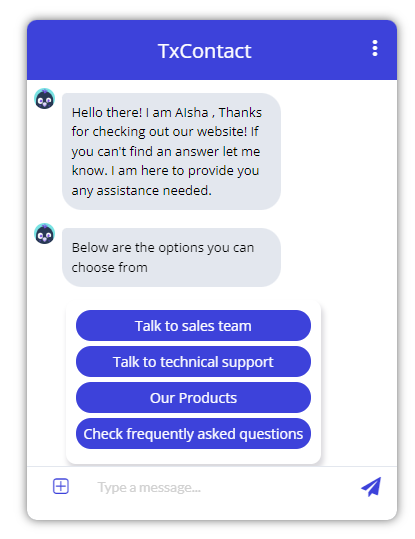
This web widget uses an iframe to load the UI and avoid conflicts between the website code and TxChat code. If you encounter any anomalies, such as the UI failing to load, please contact your firewall administrator.
Did you find it helpful?