Knowledge Base
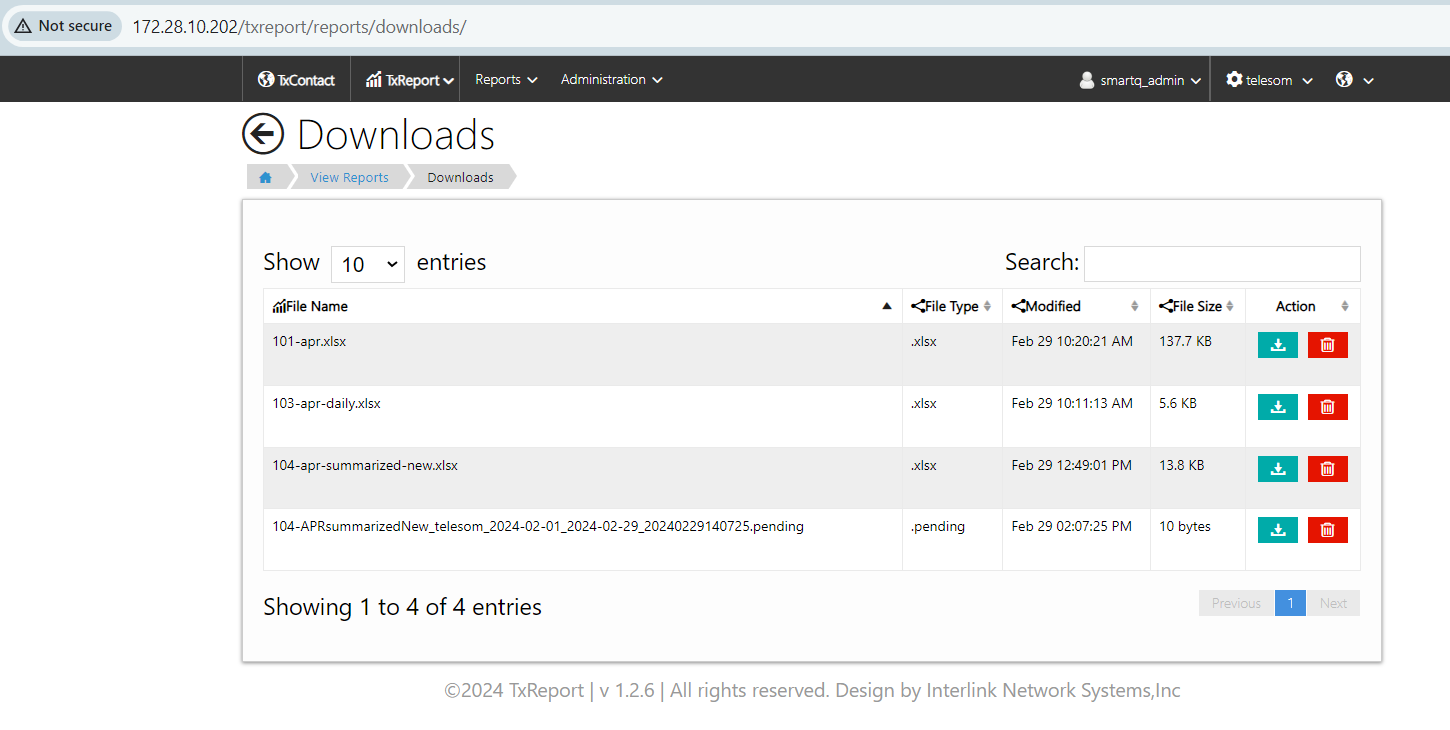
On the download page, you can view reports that have been downloaded, and those in a Pending state under the file type column indicate that they have not yet been fully downloaded.
User can click on 'Download' icon under 'Action column' to download the report to system.
Note: Once the report is downloaded to the system, please make sure that the report is deleted by using the 'Delete' button provided under the 'Action' column.
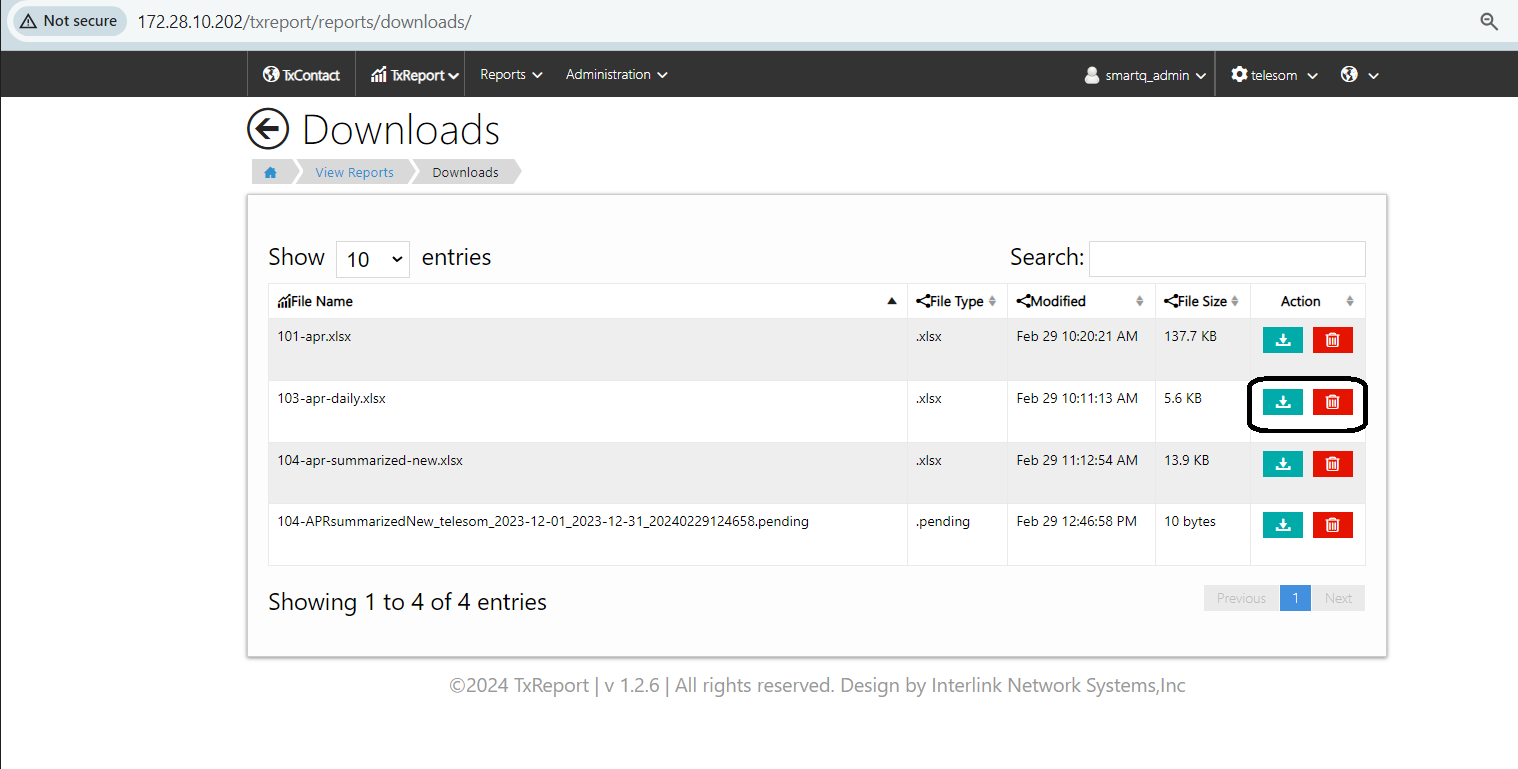
How to download report using request feature in Telesom ?
0 recommendations | 604 viewsGo to Reports>>View Reports>>select the required Report.
Once you click on the report, it will redirect the user to the report execution page.
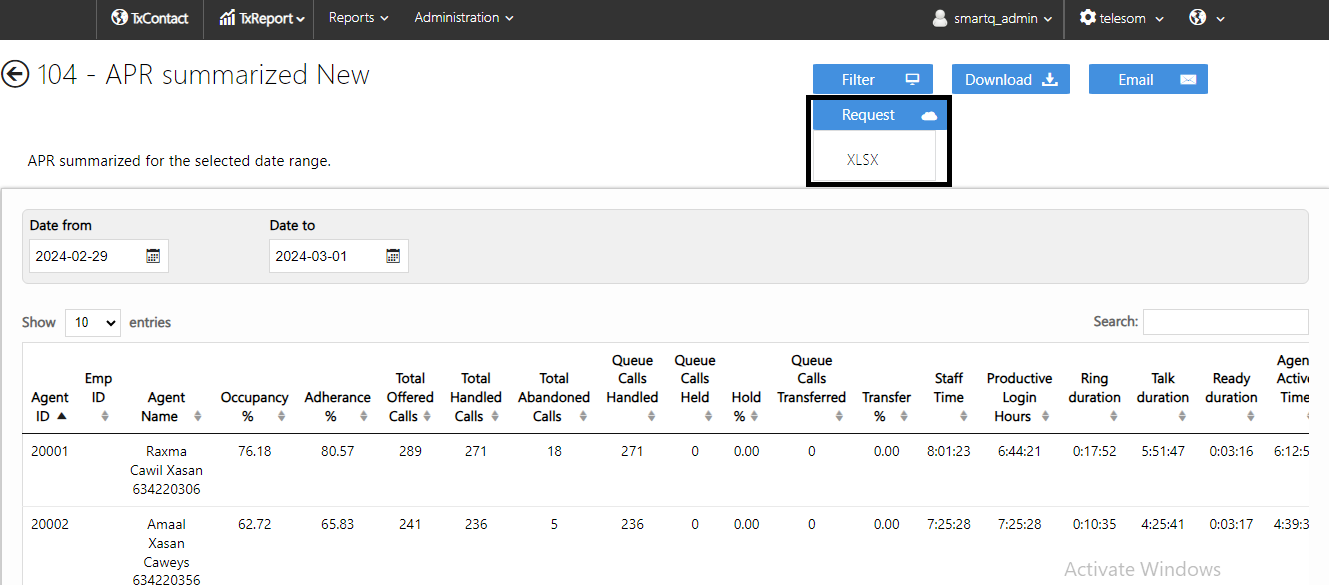
Click on the Request option and select the file type as XLSX.
Once the user click on the XLSX type it will redirect to the Download page.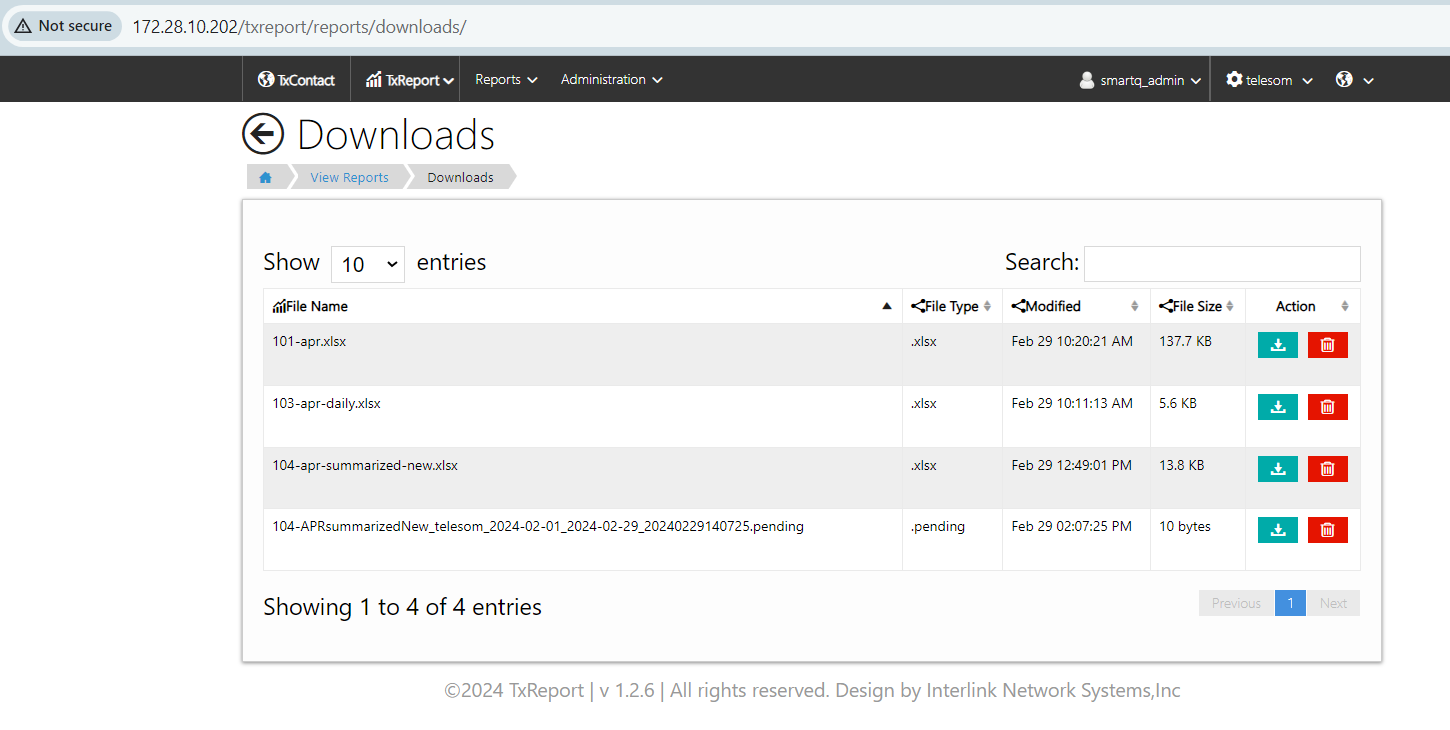
On the download page, you can view reports that have been downloaded, and those in a Pending state under the file type column indicate that they have not yet been fully downloaded.
User can click on 'Download' icon under 'Action column' to download the report to system.
Note: Once the report is downloaded to the system, please make sure that the report is deleted by using the 'Delete' button provided under the 'Action' column.
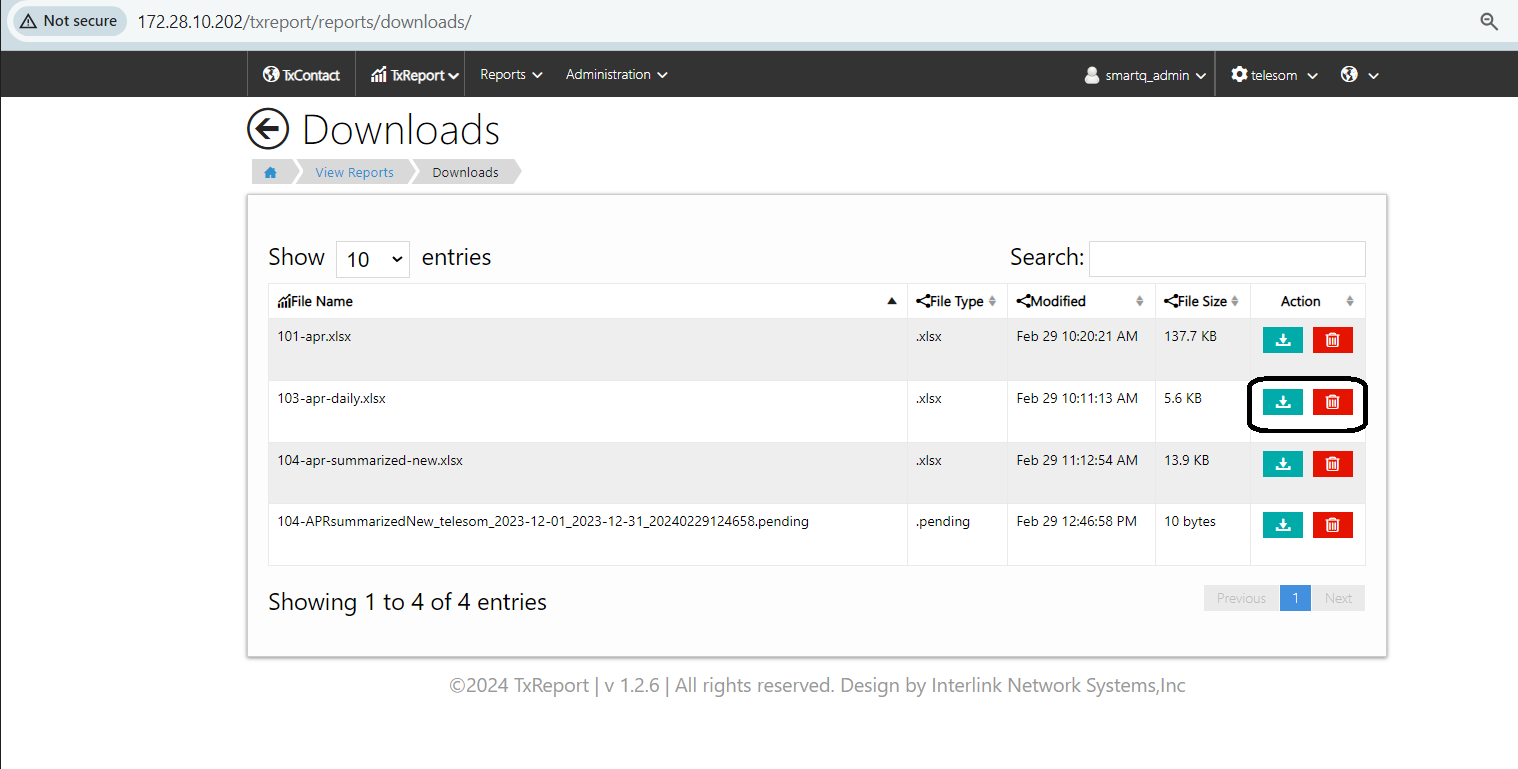
Did you find it helpful?