Knowledge Base
How to Configure TxRecord Storage
0 recommendations | 621 views
1: Login to TxRecord
2: Menu --> Configuration --> File Storage
3: Configure File Server
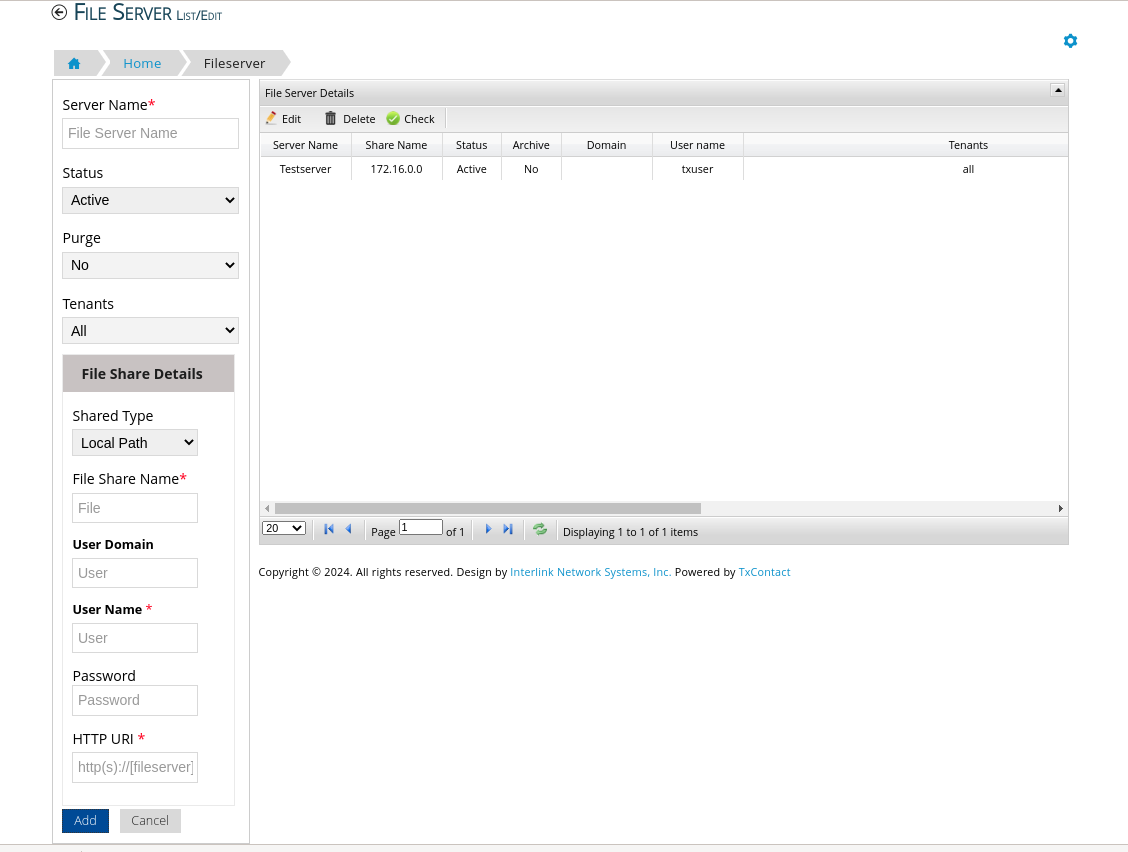
Server Name : Name of the Server
Tenants : All (Select specific tenants if domains are different for different tenants)
File Share Name : IP of the server
User name : ssh user name (Will be used to do scp and fetch recordings)
Password : ssh password
HTTP URI: Recordings play file URL Eg: https://<domain>/txrecord/playfile/[filename]
4: Once File Server is Configured, Open Tenant Settings Page, Configure record storage settings
Under Tenant name --> Tenant Settings
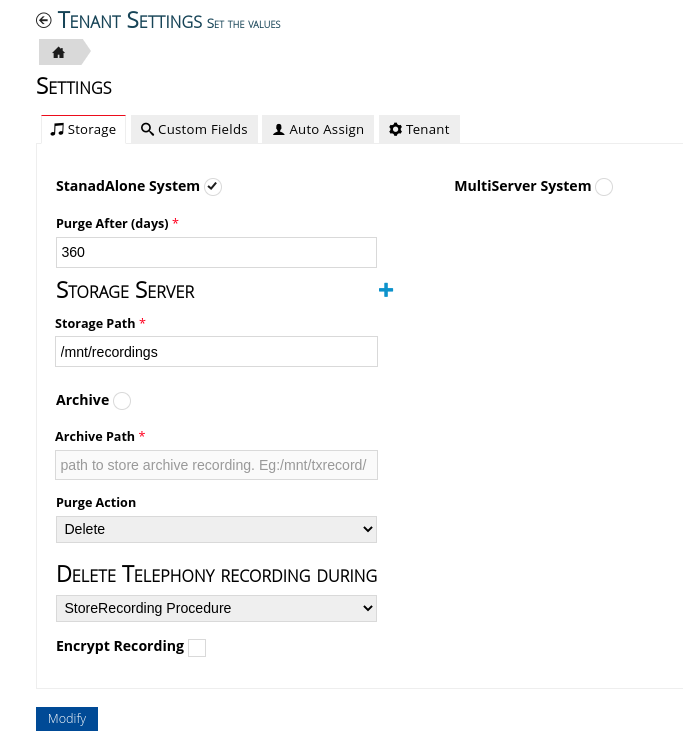
- Select Whether the Setup is Stand Alone or Redundancy
- Initially Recordings will be present Telephony Path (not Configured in TxRecord)
- Initially Recordings will be copied from Telephony path to Storage Path
- After Archive Days it will be moved to Archive Path
- After Purge Days it will be Purged (Either moved or Deleted)
- Make sure you have given permissions to the paths configured
- Select Delete Telephony recording stage, this indicates when to delete recordings from Telephony Path
- If Encryption is enabled then recordings will be encrypted and stored
2: Menu --> Configuration --> File Storage
3: Configure File Server
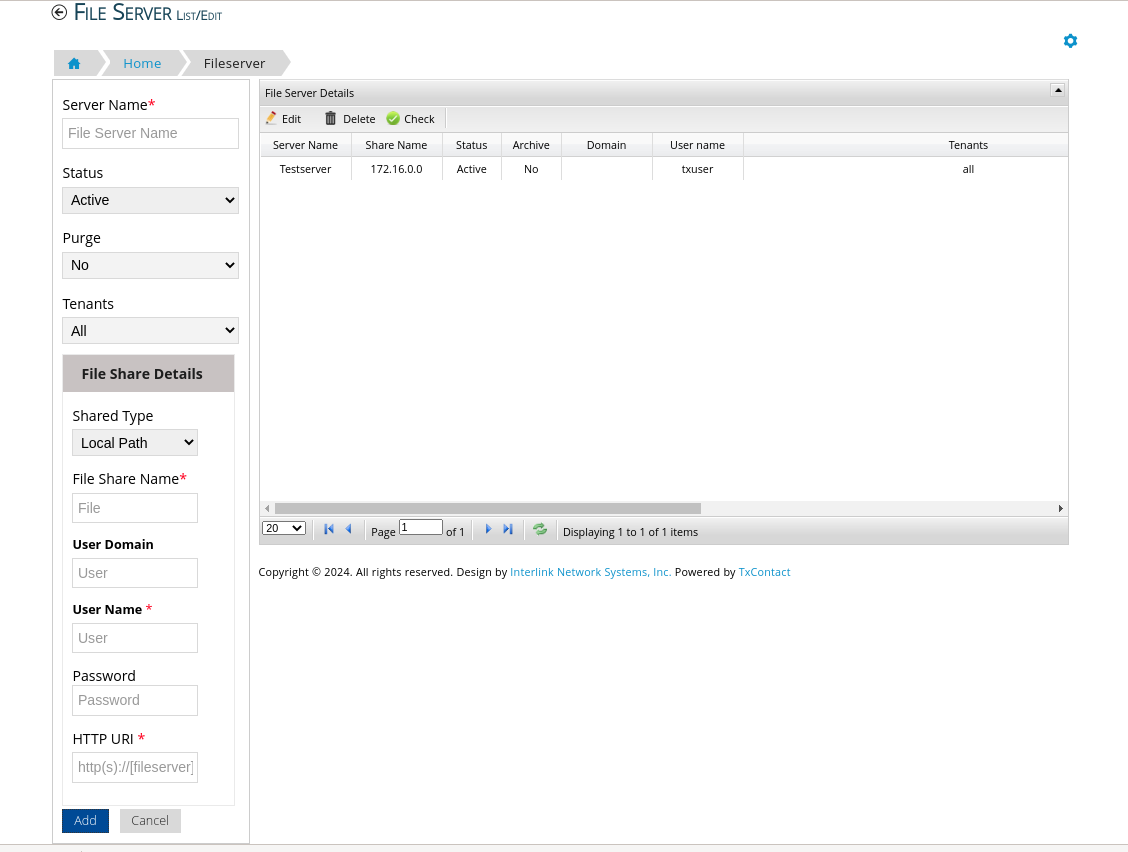
Server Name : Name of the Server
Tenants : All (Select specific tenants if domains are different for different tenants)
File Share Name : IP of the server
User name : ssh user name (Will be used to do scp and fetch recordings)
Password : ssh password
HTTP URI: Recordings play file URL Eg: https://<domain>/txrecord/playfile/[filename]
4: Once File Server is Configured, Open Tenant Settings Page, Configure record storage settings
Under Tenant name --> Tenant Settings
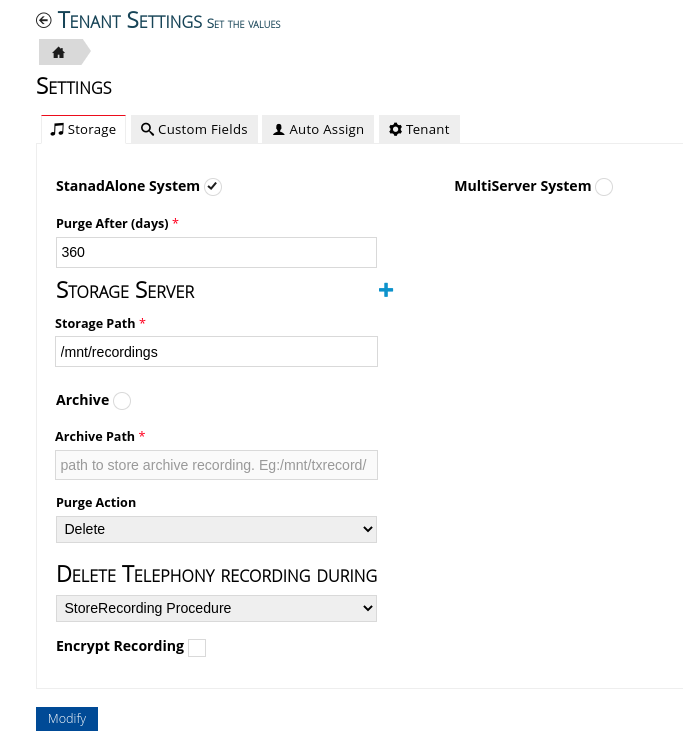
- Select Whether the Setup is Stand Alone or Redundancy
- Initially Recordings will be present Telephony Path (not Configured in TxRecord)
- Initially Recordings will be copied from Telephony path to Storage Path
- After Archive Days it will be moved to Archive Path
- After Purge Days it will be Purged (Either moved or Deleted)
- Make sure you have given permissions to the paths configured
- Select Delete Telephony recording stage, this indicates when to delete recordings from Telephony Path
- If Encryption is enabled then recordings will be encrypted and stored
Did you find it helpful?