Knowledge Base
How to upload contacts in bulk to the contact group?
0 recommendations | 263 views
Go to Administration>>Provisioning>Prov settings>>Contacts Group
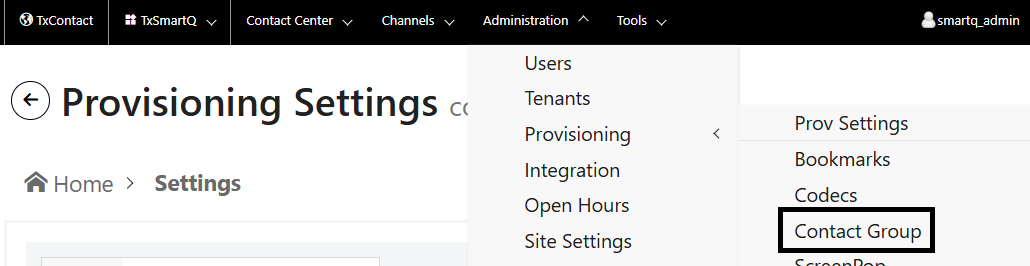
Click on "import contact"
.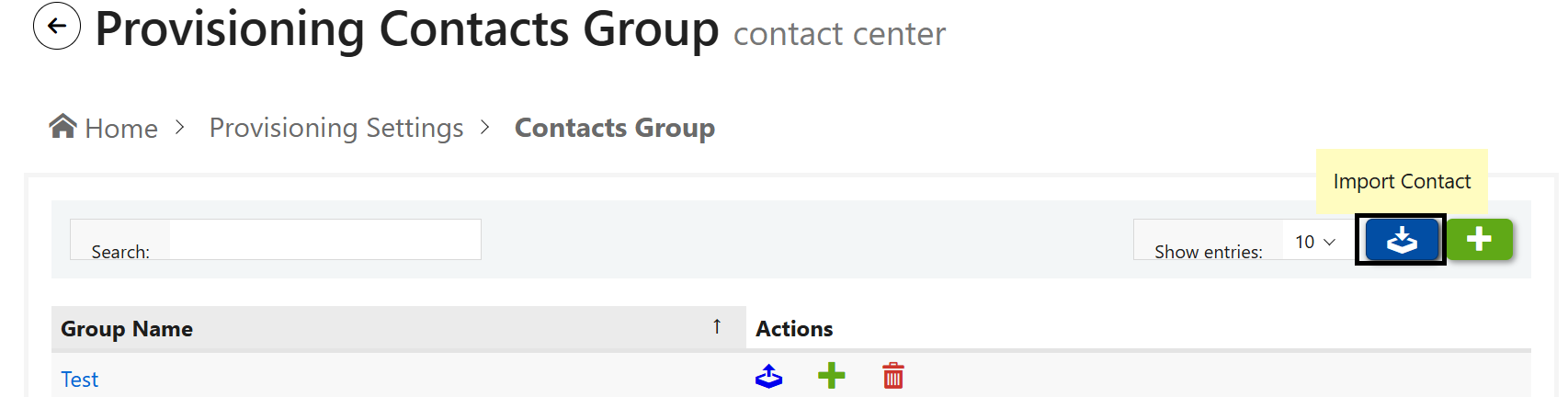
Clicking on "Import Contact" will take you to a new widget. and add the group name
Click on "Choose" file and select the file you want to upload.
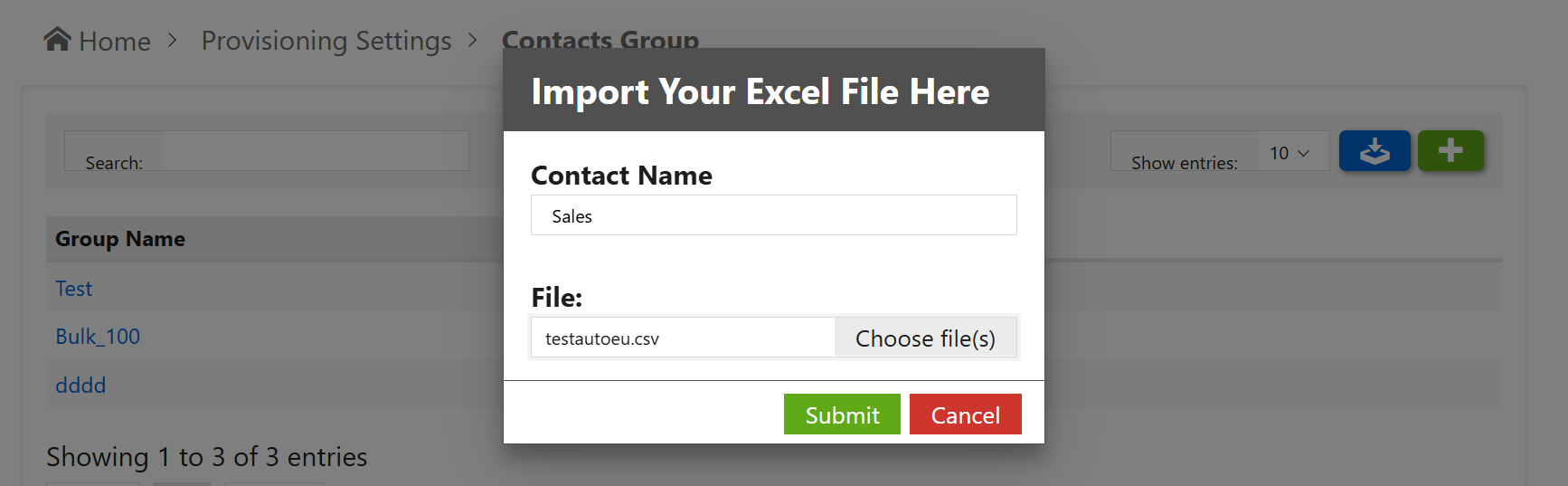
Click on submit to upload the file.
Once you click Submit, the file will be uploaded, and you will be redirected to a new page where the list of uploaded contacts will be displayed, as shown in the screenshot below.
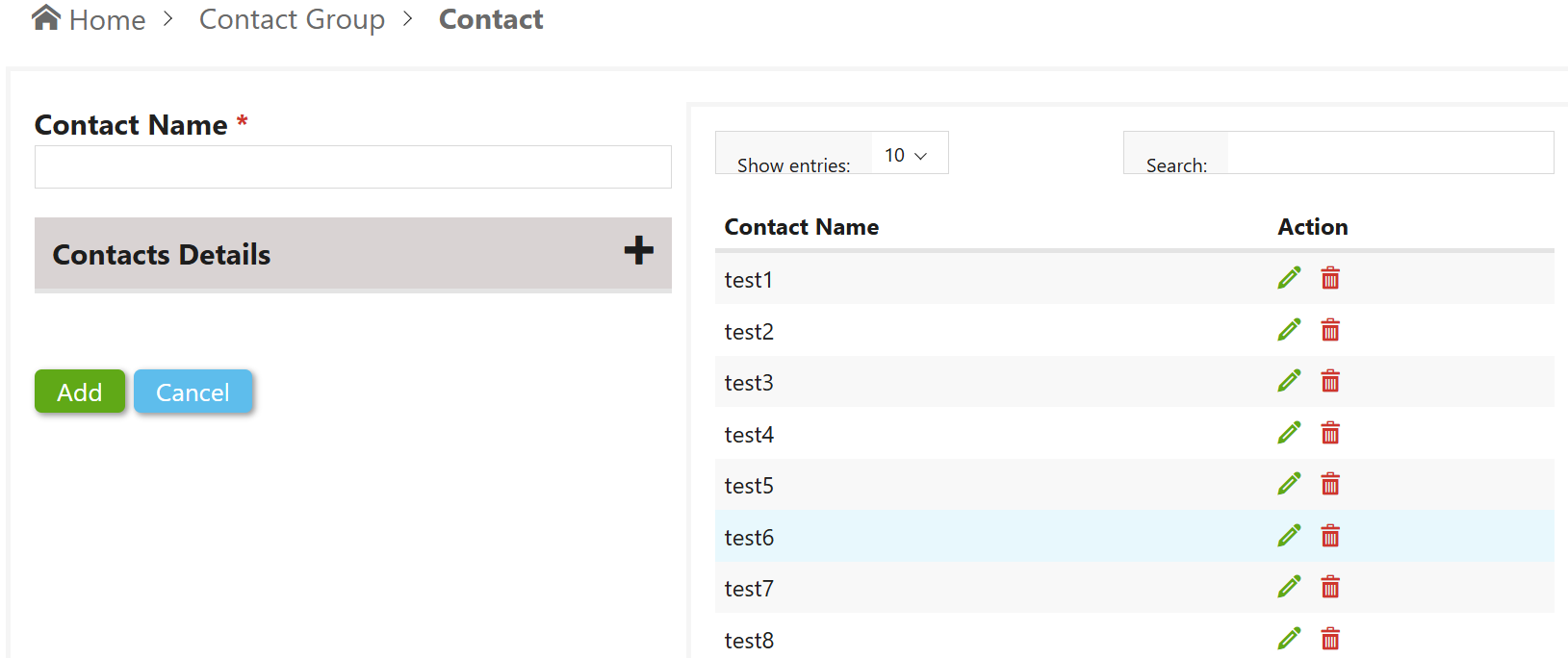
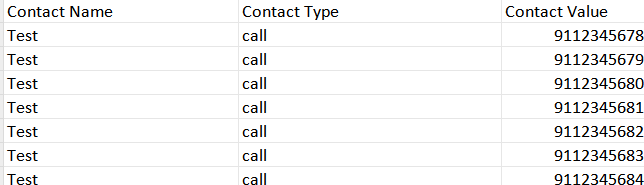
Once the user contact group is added, navigate to Administration > Provisioning > Prov Settings, and select the provisioning profile.

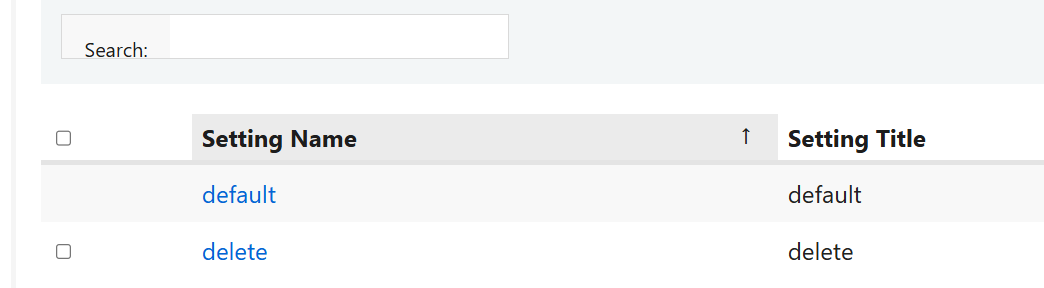
Select the provisioning profile.
Once the user selects a profile, they are redirected to the Provisioning Settings page.
Under Contacts Group, choose the contact group you want to display to the agents and click Update.
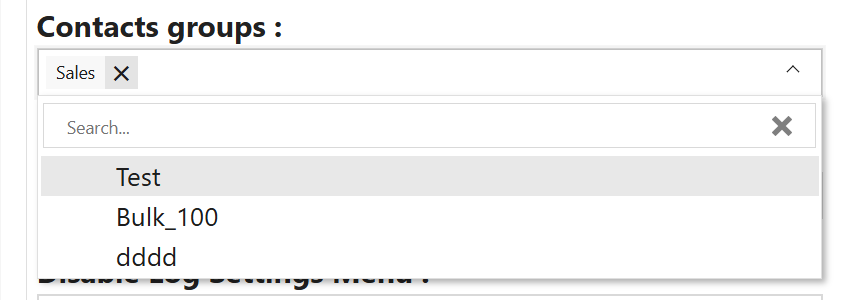
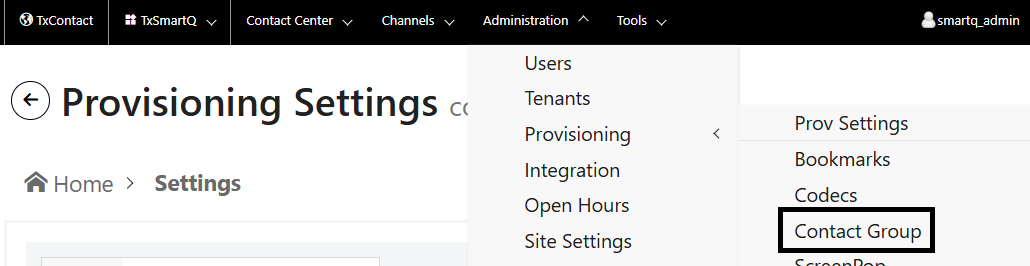
Click on "import contact"
.
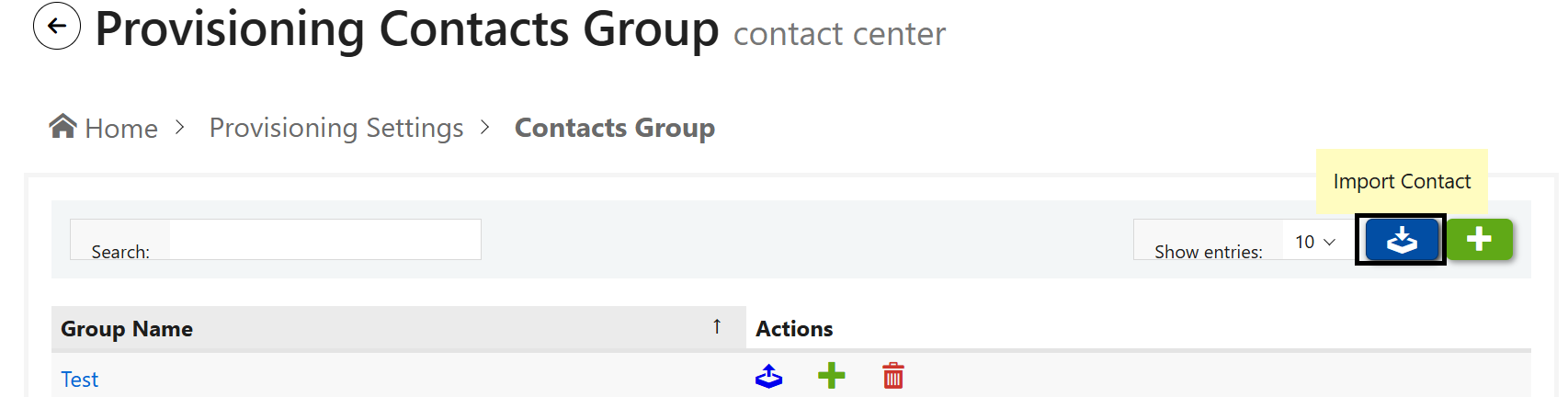
Clicking on "Import Contact" will take you to a new widget. and add the group name
Click on "Choose" file and select the file you want to upload.
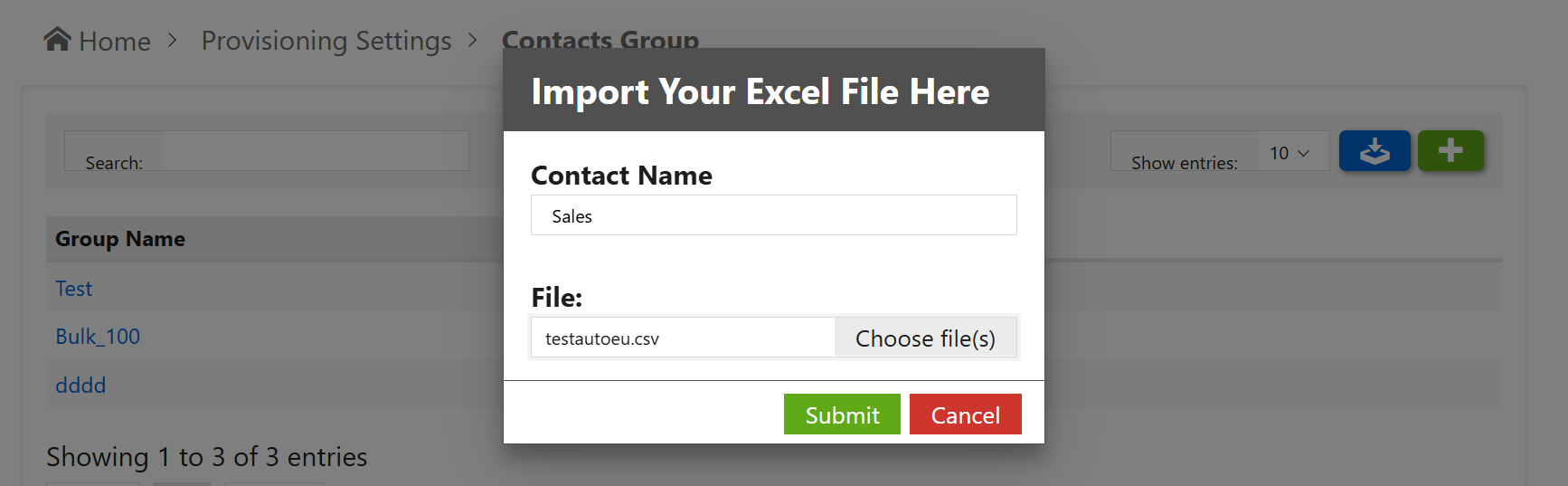
Click on submit to upload the file.
Once you click Submit, the file will be uploaded, and you will be redirected to a new page where the list of uploaded contacts will be displayed, as shown in the screenshot below.
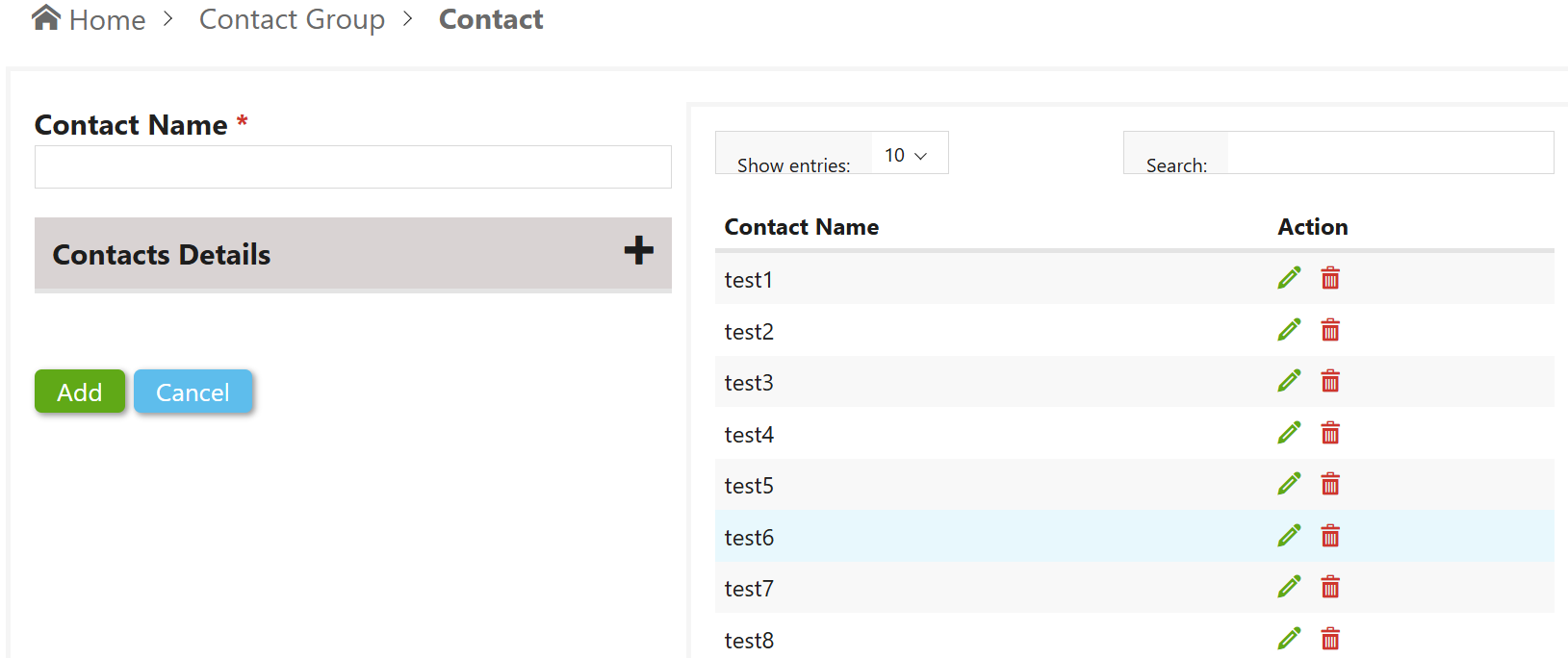
The uploaded file should have the same headers as shown in the sample format below.
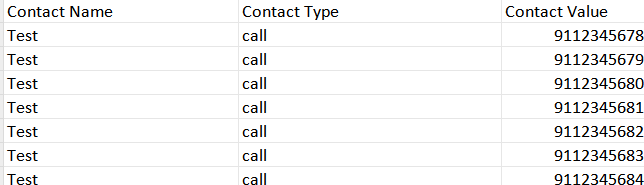
Once the user contact group is added, navigate to Administration > Provisioning > Prov Settings, and select the provisioning profile.

Choose the provisioning profile.
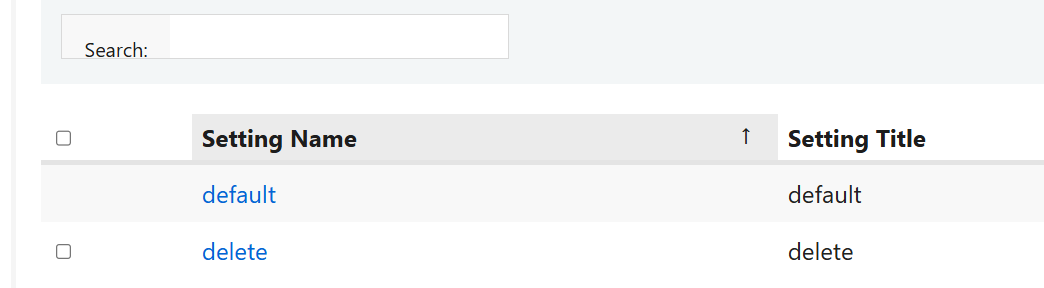
Select the provisioning profile.
Once the user selects a profile, they are redirected to the Provisioning Settings page.
Under Contacts Group, choose the contact group you want to display to the agents and click Update.
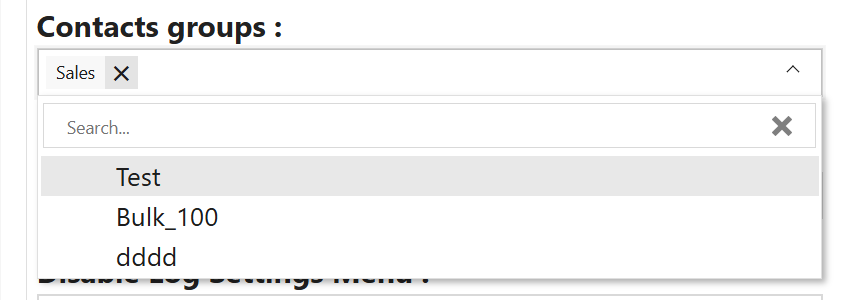
Did you find it helpful?