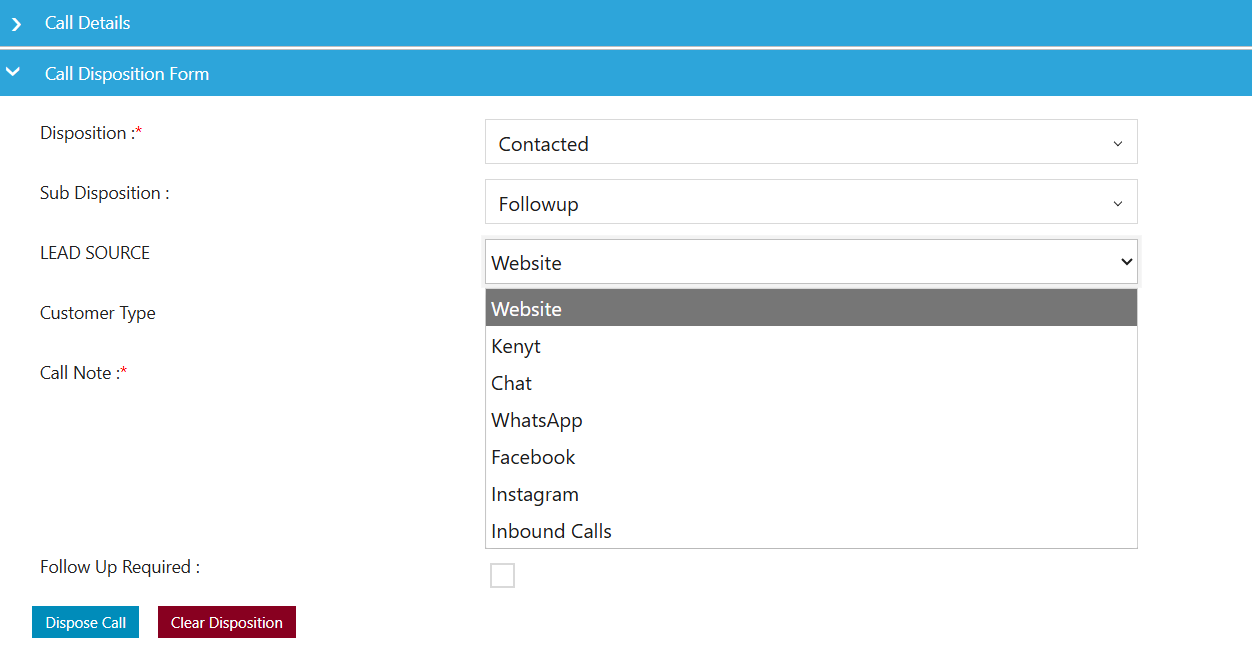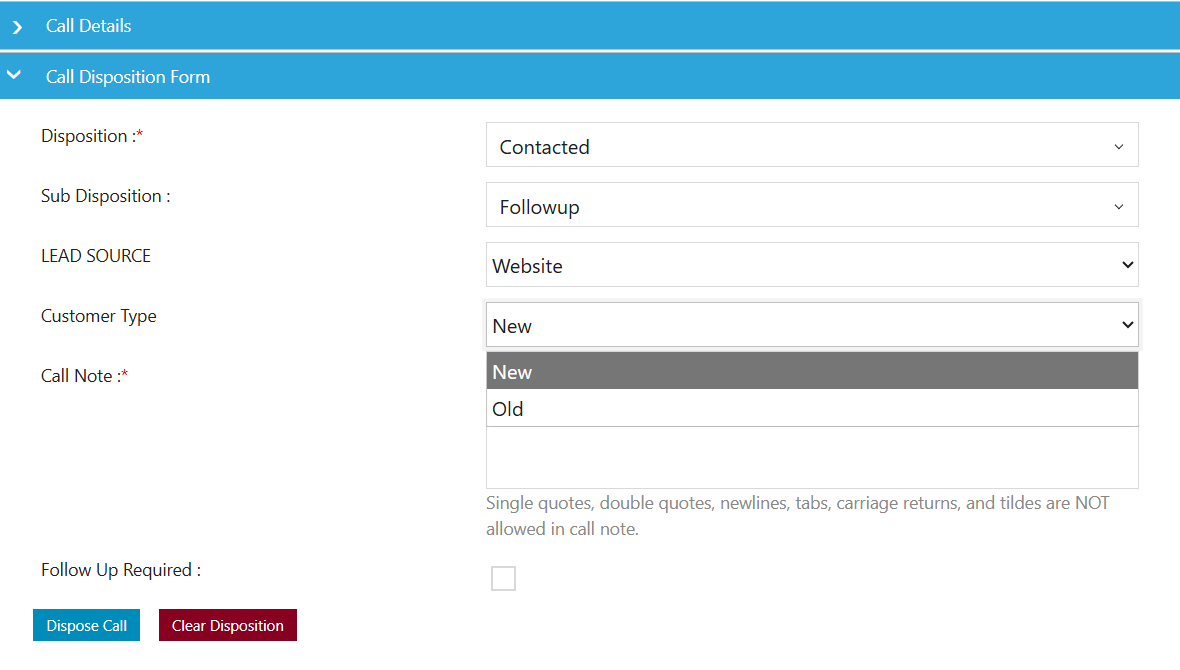How to configure multi level disposition in the screen popup using forms?
0 recommendations | 184 viewsSteps to Create a New Form and Add Fields in the Campaign Module
-
Navigate to Campaign → Forms.
-
Click on the Add icon to create a new form. (highlighted in RED)

-
Fill in the required details in the Form and click Submit.
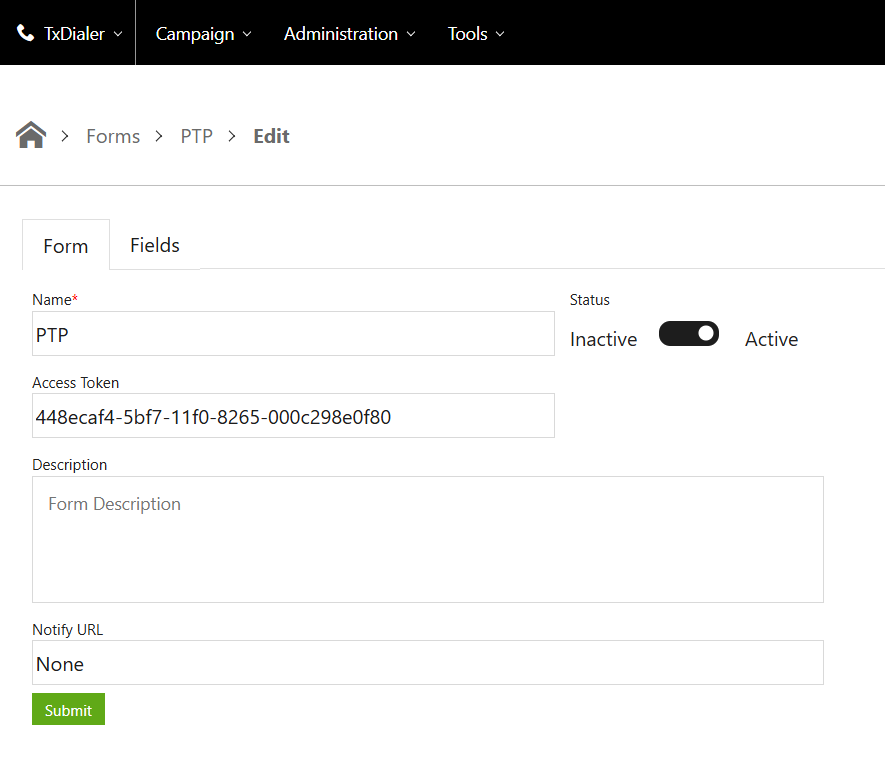
-
After successfully submitting the form, go to the Fields section.
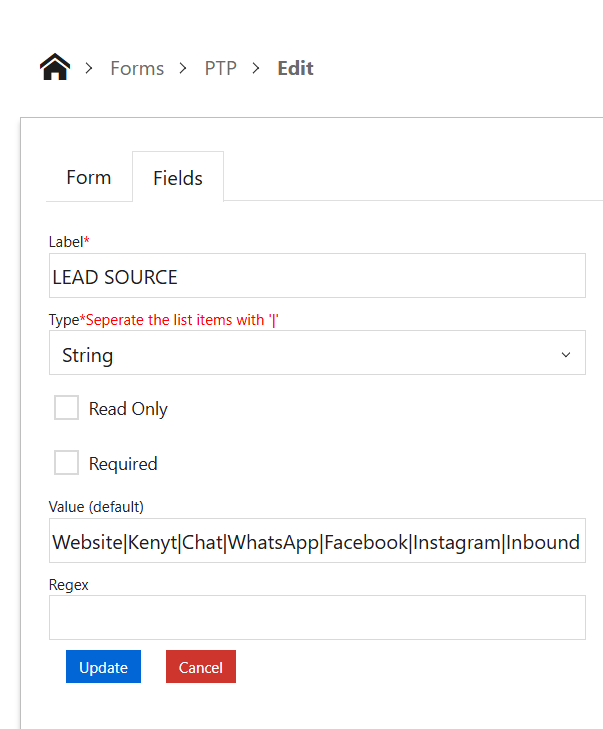
-
Enter the necessary field details and click Update.
-
Once done, the form along with its fields will be listed as shown below.
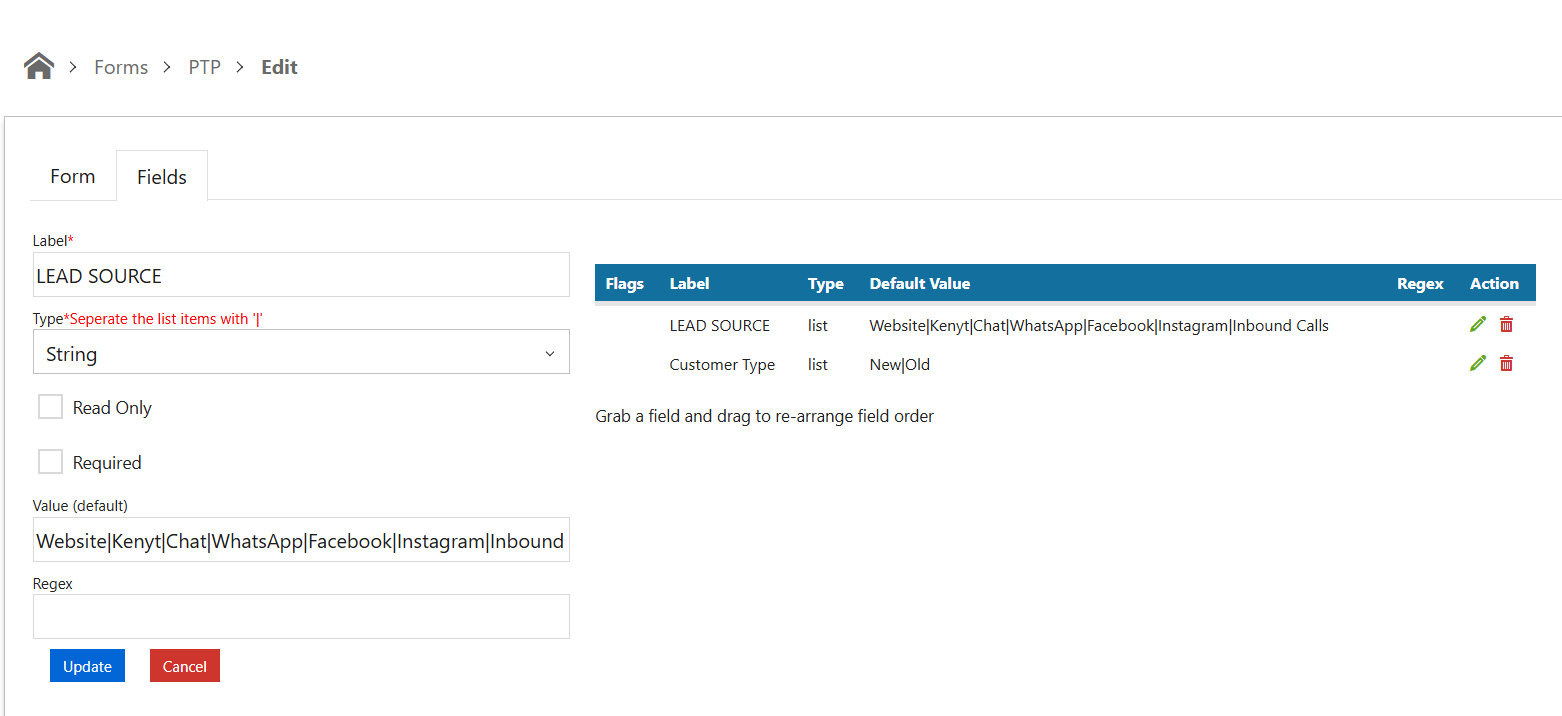
Testing the Form in Chirp
-
After creating the form, log in to Chirp and initiate a test call.
-
In the Disposition Form, the fields you added during form creation will be visible.
Example: If you added Lead Source and Customer Type as Parent Dispositions while creating the form,
then upon selecting that parent disposition during a call, the associated form will automatically be displayed with the respective fields.
-