Knowledge Base
Play the designated holiday announcement
1 recommendations | 232 views
Holiday messages can be uploaded in TxSmartQ to play a customized greeting on specific holiday dates.
Supported Format: 16 bit, 8kHz/16KHz PCM mono, WAV
Example file name format: holiday_2025-12-25.wav (holiday_YYYY-MM-DD.wav)
If a holiday-specific file is not found for the given date, the system will play the default file: Holiday.wav
Steps to Upload Holiday Audio File
Step 1: Convert Audio File
Open the audio file in GoldWave (https://goldwave.com/).
Go to File > Batch Processing.
Click Add Files and select your audio file.
Choose Convert Files.
Select Wave PCM unsigned 16 bit mono, 8000Hz or 16000Hz.
Click Begin to complete the conversion.
Rename the file using the holiday naming format (e.g., holiday_2025-12-25.wav).
Step 2: Upload Holiday File in TxSmartQ
Go to TxSmartQ > Channels > Calls > Sounds.
Click Upload and select your holiday WAV file (holiday_YYYY-MM-DD.wav).
Step 3: Configure Holiday Profile
Go to TxSmartQ > Administration > Open Hours.
Add/Select the Holiday Profile.
Add a new holiday entry for the date matching your uploaded file.
Example: if the uploaded file is holiday_2025-12-25.wav, add the holiday entry for 25-Dec-2025
Click Save.
Step 4: Apply Holiday Profile to Queue
Go to TxSmartQ > Contact Center > Queues.
Select the queue and open Settings > General.
Under the field Open Hours Profile, assign the Holiday Profile created earlier.
Click Update
Step 5: Verify Holiday Message
Make a test call.
Confirm the system plays the correct holiday message (holiday_YYYY-MM-DD.wav).
Note : If no file exists for that date, the system plays Holiday.wav.
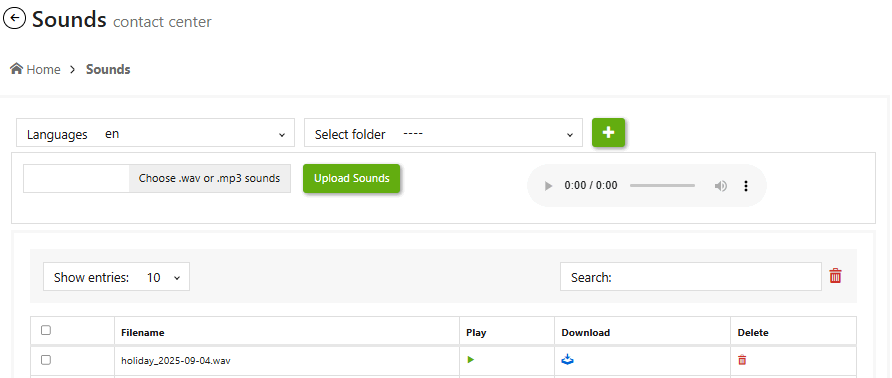
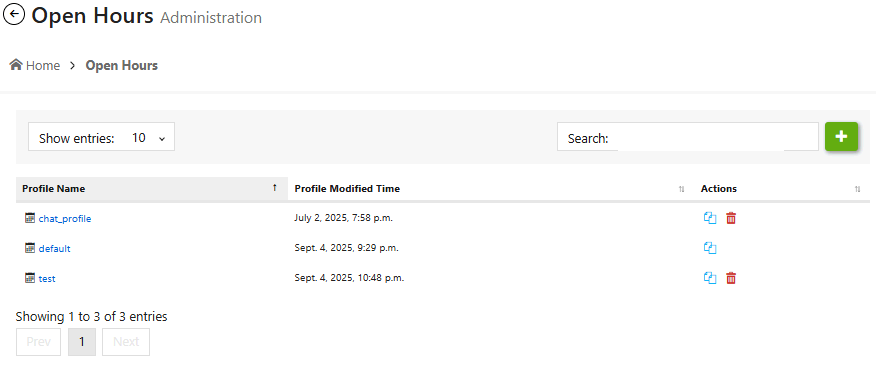
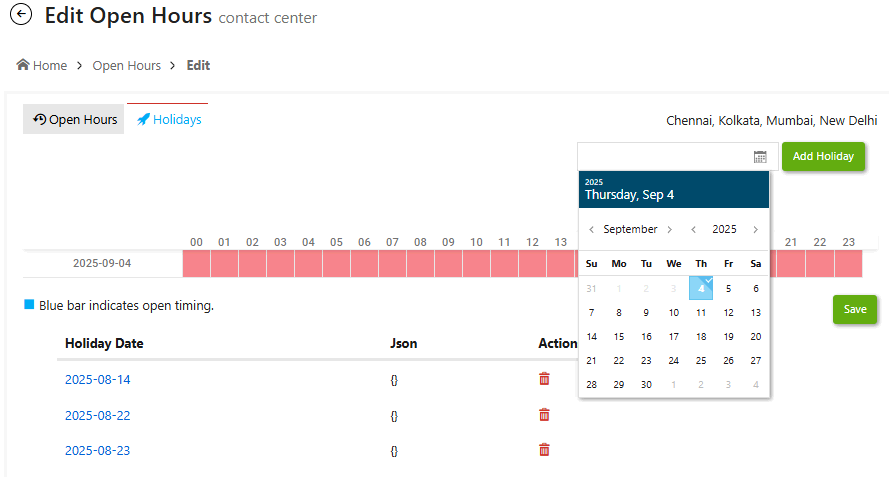
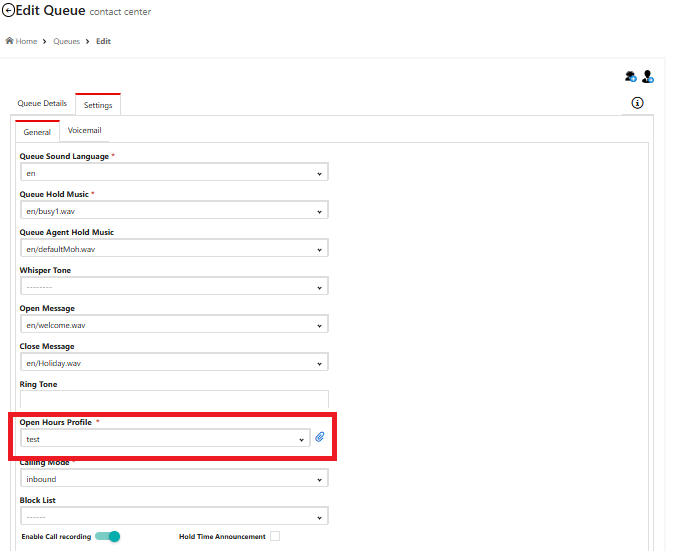
Supported Format: 16 bit, 8kHz/16KHz PCM mono, WAV
Example file name format: holiday_2025-12-25.wav (holiday_YYYY-MM-DD.wav)
If a holiday-specific file is not found for the given date, the system will play the default file: Holiday.wav
Steps to Upload Holiday Audio File
Step 1: Convert Audio File
Open the audio file in GoldWave (https://goldwave.com/).
Go to File > Batch Processing.
Click Add Files and select your audio file.
Choose Convert Files.
Select Wave PCM unsigned 16 bit mono, 8000Hz or 16000Hz.
Click Begin to complete the conversion.
Rename the file using the holiday naming format (e.g., holiday_2025-12-25.wav).
Step 2: Upload Holiday File in TxSmartQ
Go to TxSmartQ > Channels > Calls > Sounds.
Click Upload and select your holiday WAV file (holiday_YYYY-MM-DD.wav).
Step 3: Configure Holiday Profile
Go to TxSmartQ > Administration > Open Hours.
Add/Select the Holiday Profile.
Add a new holiday entry for the date matching your uploaded file.
Example: if the uploaded file is holiday_2025-12-25.wav, add the holiday entry for 25-Dec-2025
Click Save.
Step 4: Apply Holiday Profile to Queue
Go to TxSmartQ > Contact Center > Queues.
Select the queue and open Settings > General.
Under the field Open Hours Profile, assign the Holiday Profile created earlier.
Click Update
Step 5: Verify Holiday Message
Make a test call.
Confirm the system plays the correct holiday message (holiday_YYYY-MM-DD.wav).
Note : If no file exists for that date, the system plays Holiday.wav.
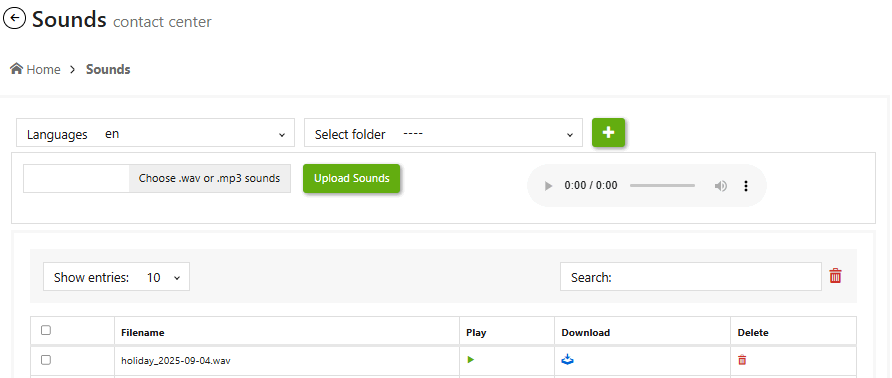
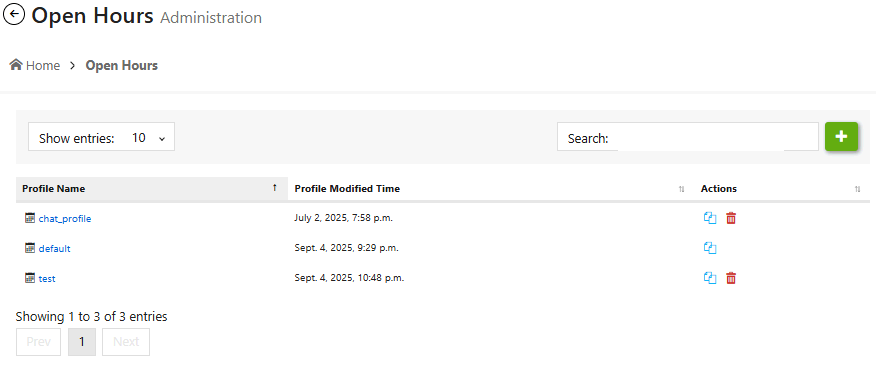
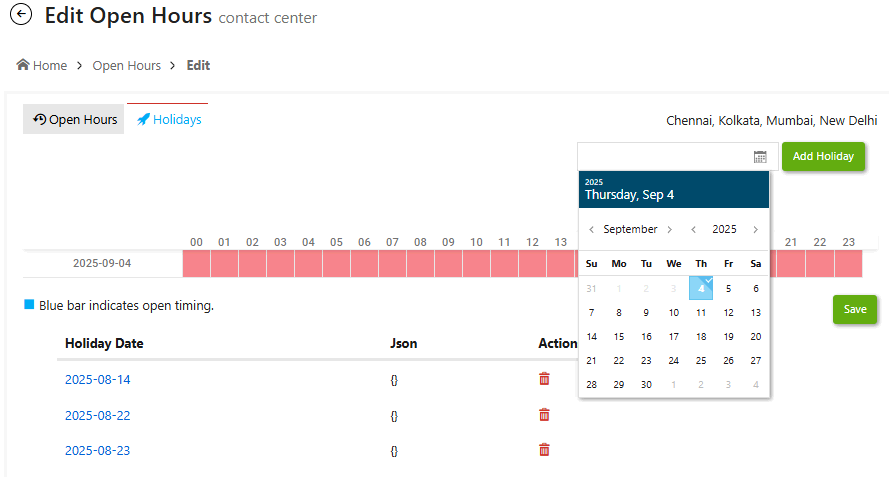
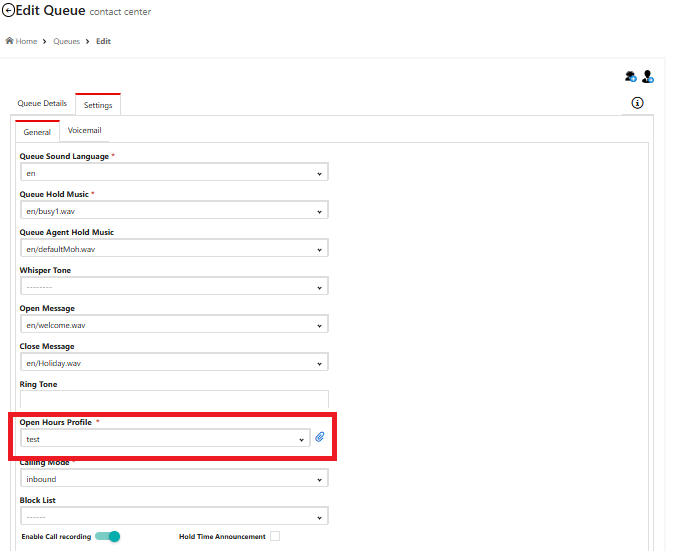
Did you find it helpful?