Knowledge Base
How to Delete Contacts from a Campaign in TxDialer
0 recommendations | 142 views
The Delete Contacts feature in TxDialer allows campaign managers to remove unwanted contacts from a campaign quickly and efficiently. This helps keep campaigns organized, ensures only valid contacts remain, and prevents unnecessary dialing of outdated or irrelevant numbers.
Login to TxDialer.
Go to the Campaigns section.
The Campaign Listing page will display a list of all campaigns.
Click on the desired campaign where you want to delete contacts.
This will open the Campaign Settings page.
From the left-hand side menu, click on Contacts.
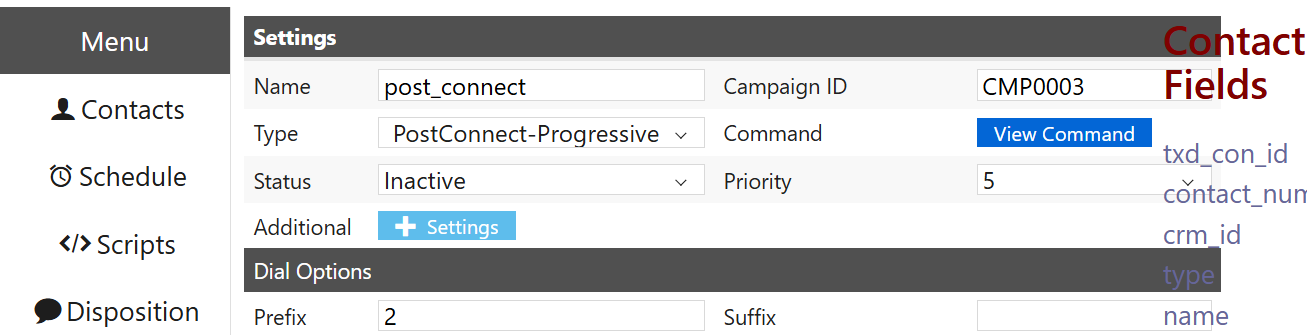
You will be redirected to the Contacts page for that campaign.
Click on the Delete Contact option.
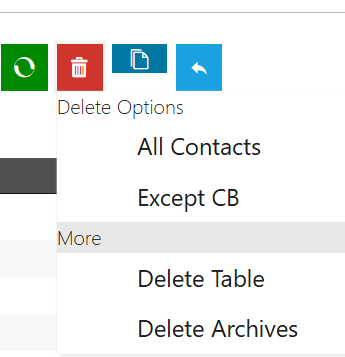
The system will display four deletion options:
All Contacts – Deletes every contact in the campaign.
Except CB – Deletes all contacts except those marked as Call Back (CB).
Delete Table – Deletes the entire contact table for the campaign.
Choose the required deletion option, confirm your selection, and the contacts will be deleted accordingly.
To delete contacts individually
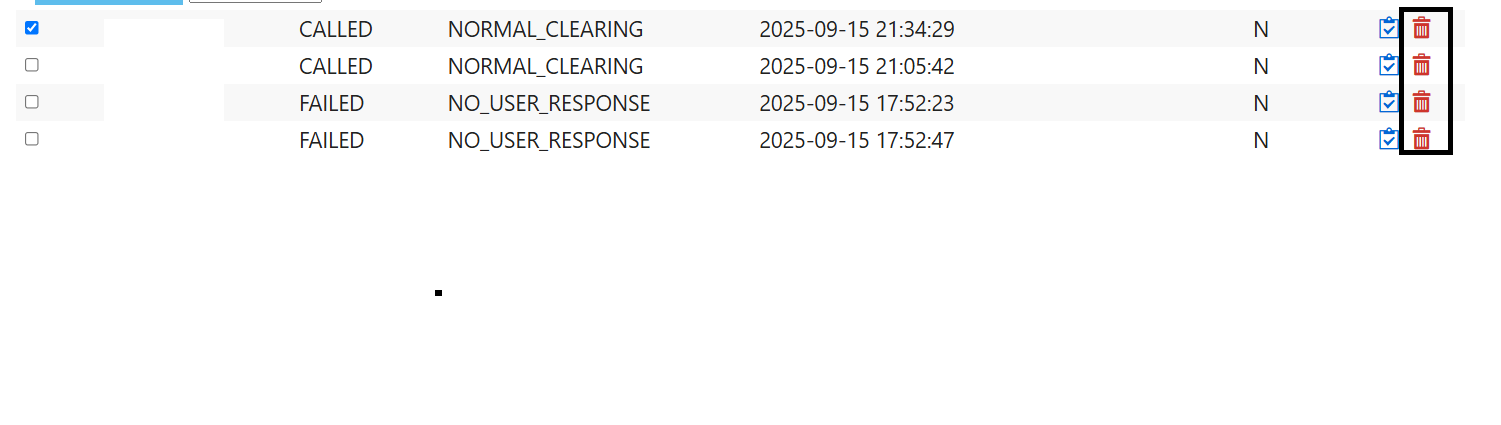
Select the checkbox in front of the contact number (as shown in the screenshot), then click the "Delete Selected" icon under the Action section.
To delete contacts based on a specific status, use the Filter option.
Select the desired status (for example, Called Contacts) and click .
The list will be filtered based on the selected status.
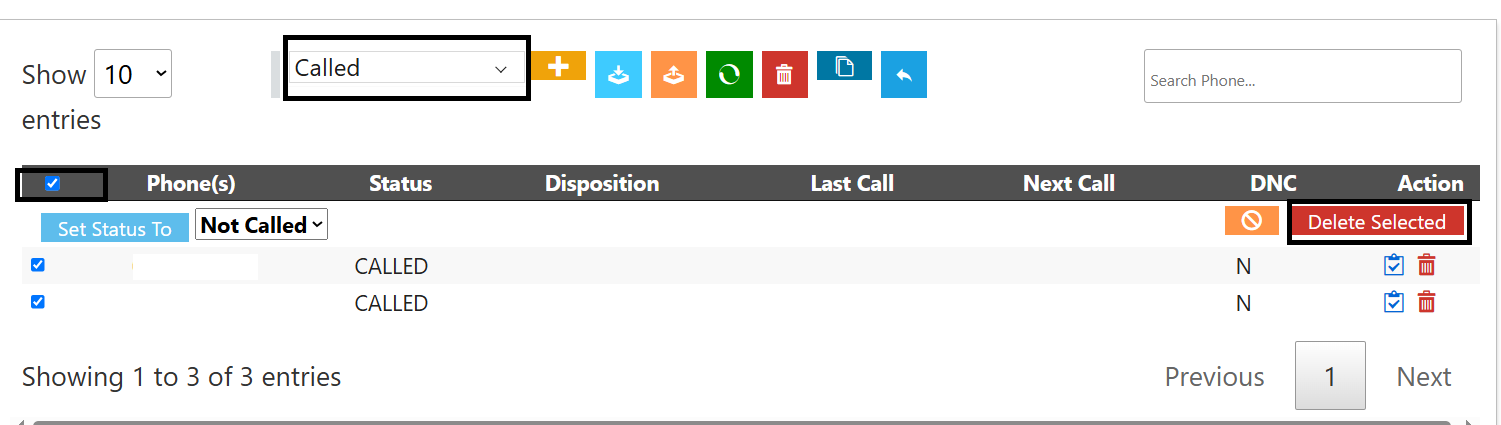
Then, check the box next to the contacts you want to delete and click Delete Selected.
Login to TxDialer.
Go to the Campaigns section.
The Campaign Listing page will display a list of all campaigns.
Click on the desired campaign where you want to delete contacts.
This will open the Campaign Settings page.
From the left-hand side menu, click on Contacts.
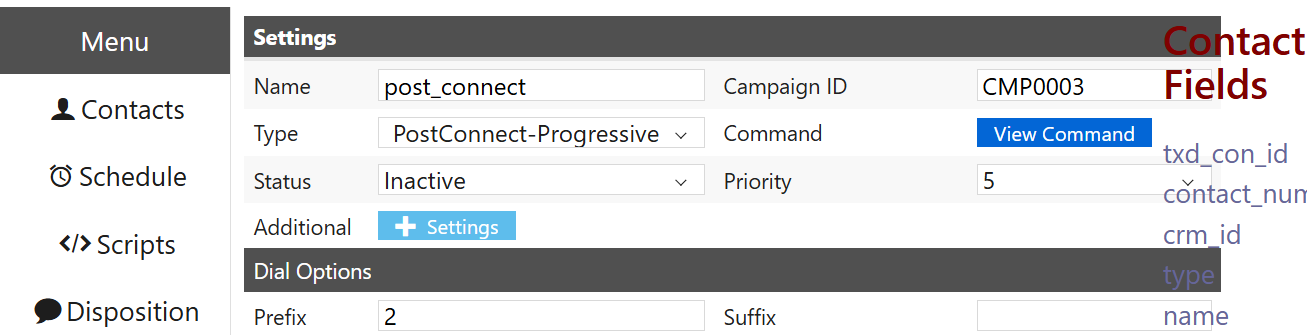
You will be redirected to the Contacts page for that campaign.
Click on the Delete Contact option.
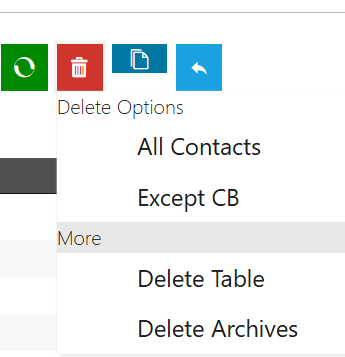
The system will display four deletion options:
All Contacts – Deletes every contact in the campaign.
Except CB – Deletes all contacts except those marked as Call Back (CB).
Delete Table – Deletes the entire contact table for the campaign.
Choose the required deletion option, confirm your selection, and the contacts will be deleted accordingly.
To delete contacts individually
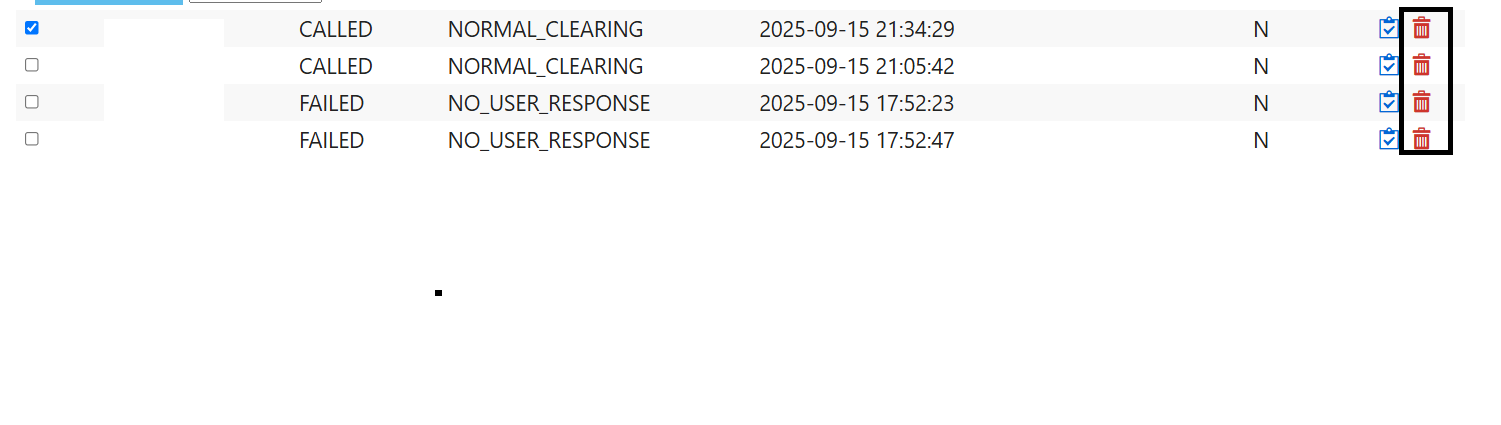
Select the checkbox in front of the contact number (as shown in the screenshot), then click the "Delete Selected" icon under the Action section.
To delete contacts based on a specific status, use the Filter option.
Select the desired status (for example, Called Contacts) and click .
The list will be filtered based on the selected status.
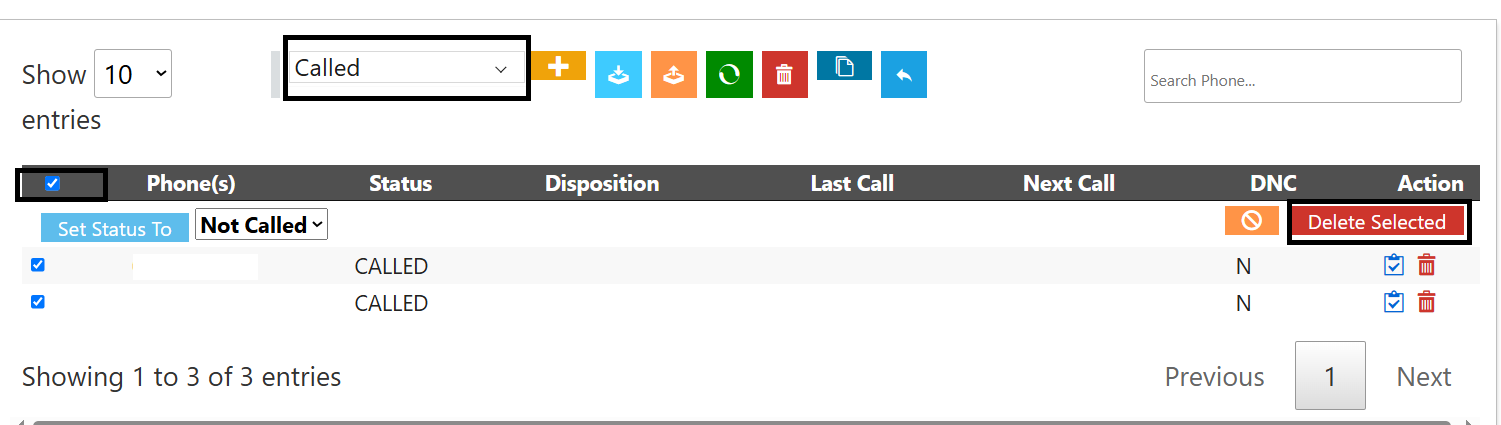
Then, check the box next to the contacts you want to delete and click Delete Selected.
Did you find it helpful?