How to upload audio files?
0 recommendations | 1021 views To Upload Audio Files. firstly user has to convert the audio file to the supported format.
Supported Format: 16 bit, 8kHz/16KHz PCM mono, WAV.
Link to convert the file to the supported format:
https://goldwave.com/
Steps to convert audio files to wav files to upload in the sounds:
1. File>>Batch Processing>
2. New window will open
3. Click on Add files in Source page
4. Select the file
5. Click on Convert Files
6. Files has to be converted to wave PCM unsigned 16 bit mono ,8000Hz or 16000Hz
7. Click on the Begin formate
Once the audio file is converted, rename the audio file and upload it to TxSmartq
To upload audio files in TxSmartq follow the steps below
- Login to TxSmartq using your credentials
- Navigate to the Sounds page. Home > Channels >Calls > Sounds

This page lets the users upload audio files that can be used in the queue settings page and in the IVR. Uploaded audio files can be utilized for playing a welcome message, hold music, prompts for the call menus, etc as per the campaign requirement.
To Delete a Sound File : Check the box visible in the front of the audio file and click on delete icon.
To Download the available audio file in the sounds page: Check the box visible in the front of the audio file and click on three vertical dots at the to and click the option Download. Screen shot below for your reference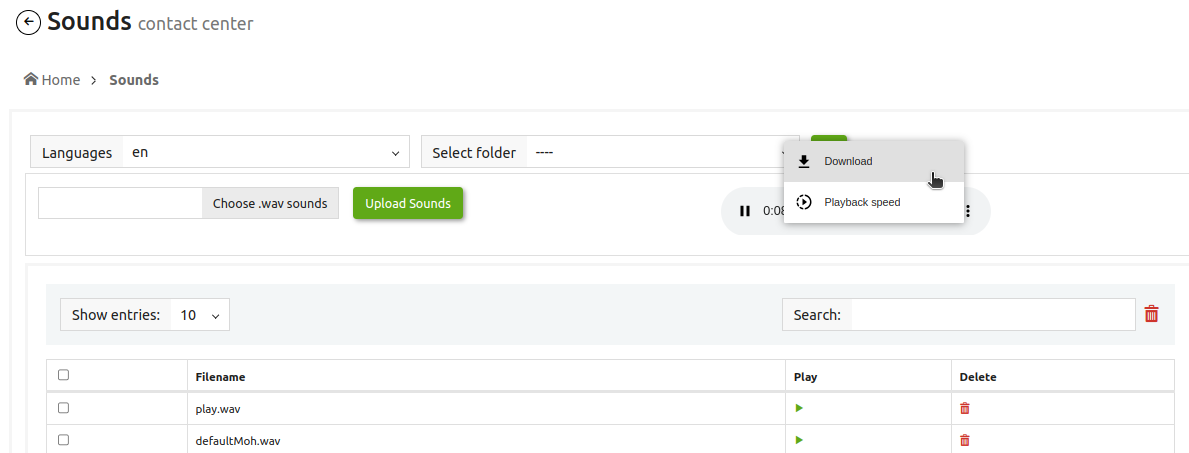
To Play a Sound File : Check the box visible in the front of the audio file and click on play button.