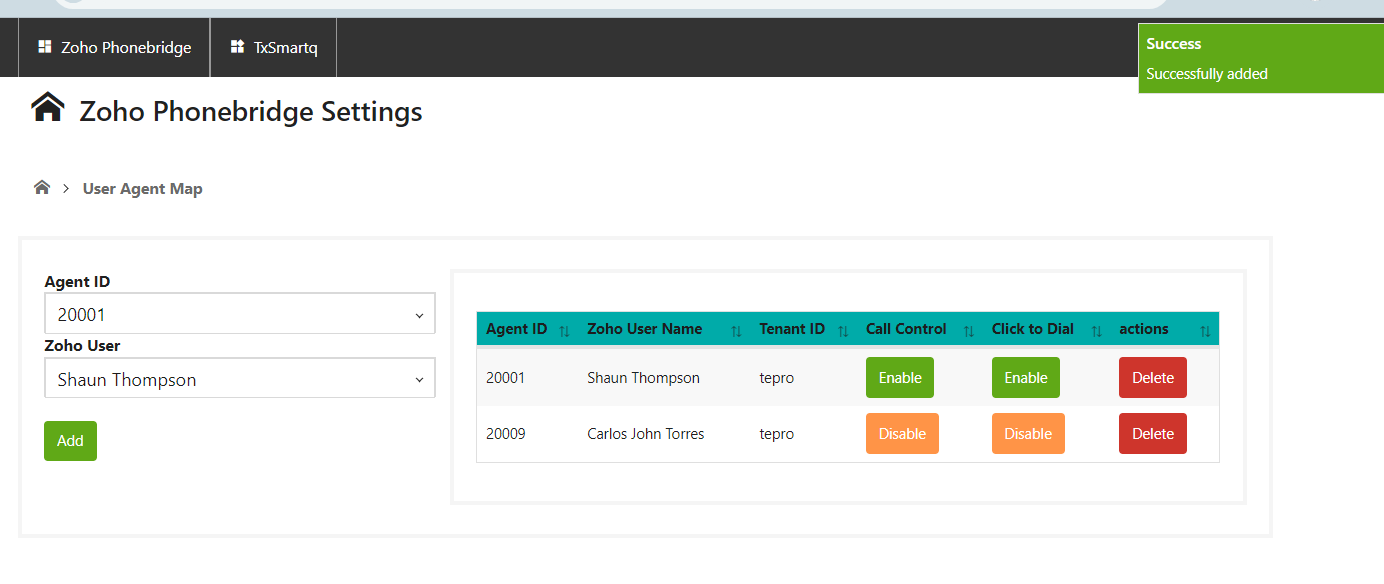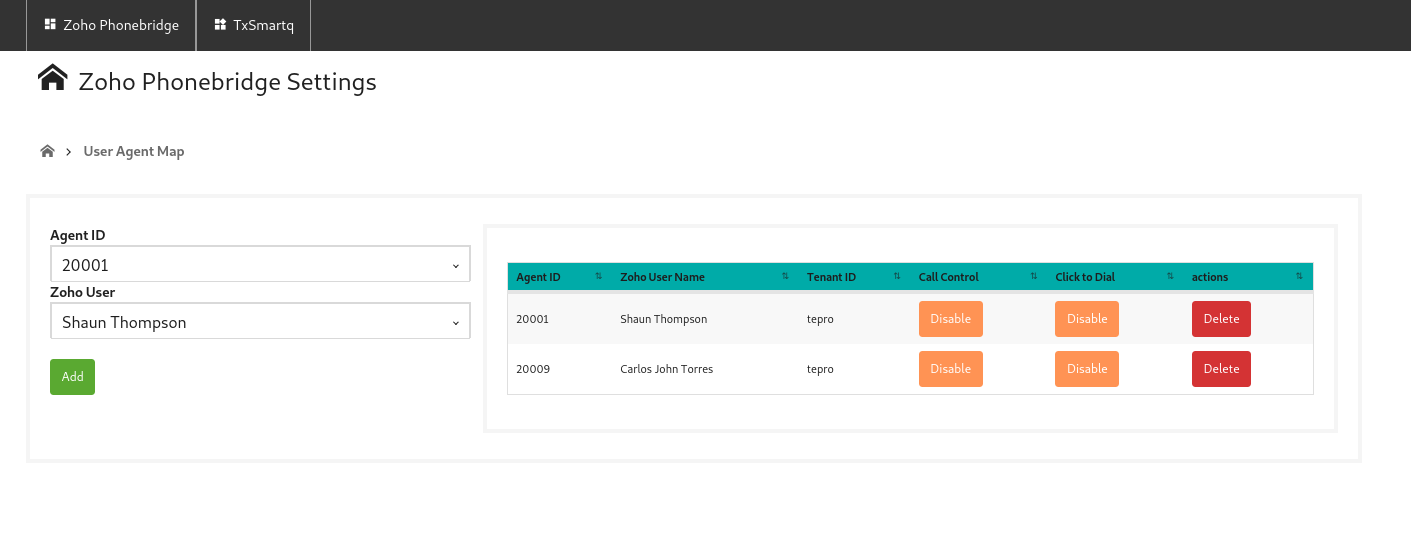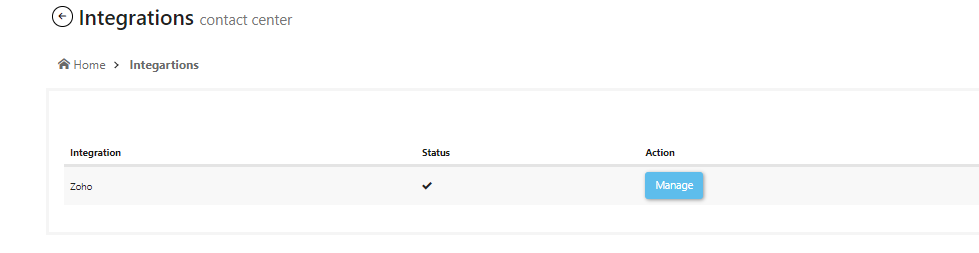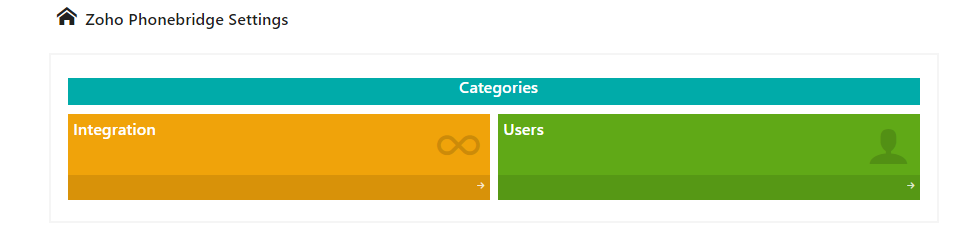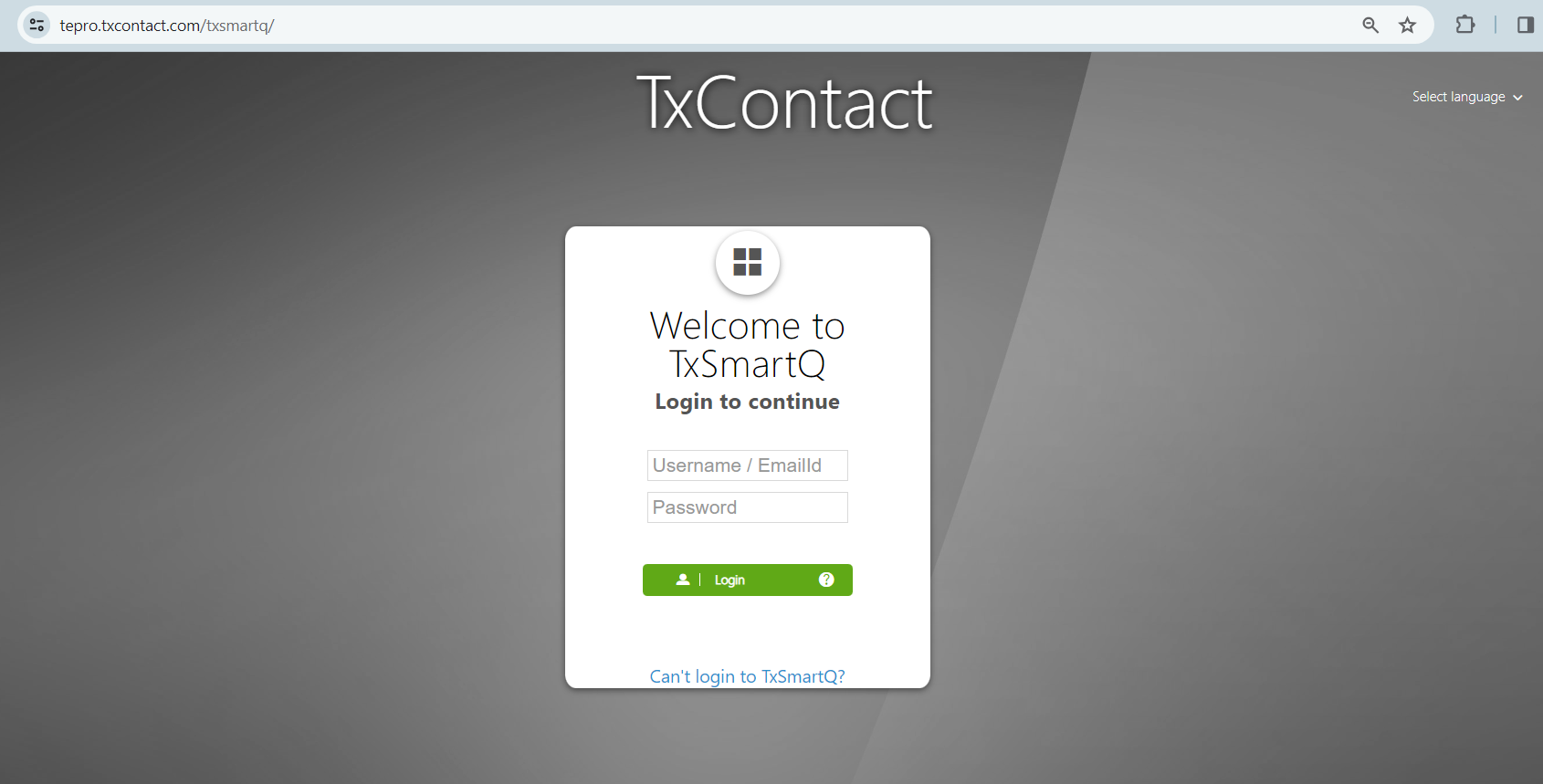Integrating TxContact with ZOHO
1 recommendations | 2852 viewsIntegrating TxContact with Zoho
TxContact Integration Setup
1. Authorize TxContact
2. Associate TxContact users with Zoho users
Step 1: Authorize TxContact
-
Login to the TxContact account.
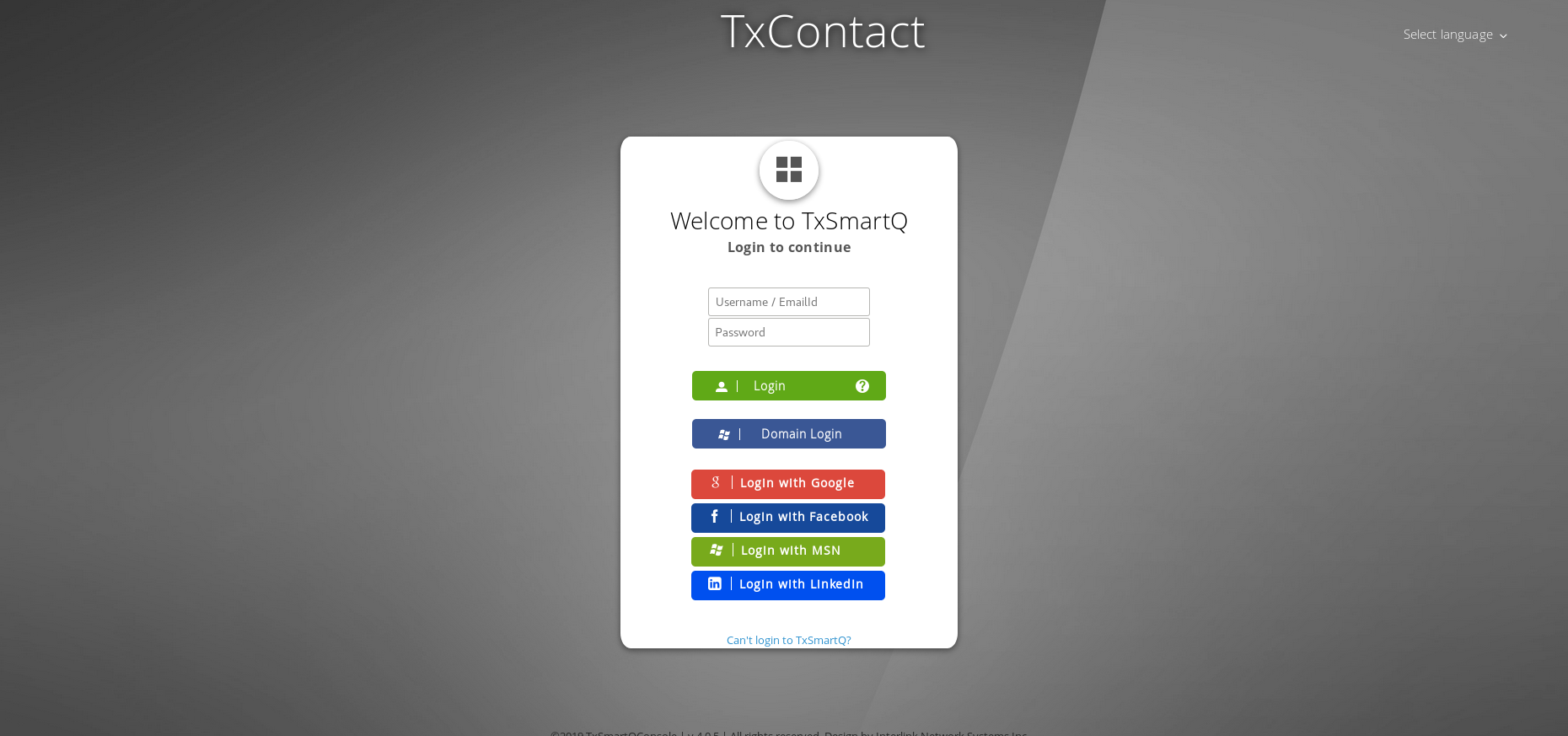
-
Once logged in,
Go to Administration>>Integration
Once you click on Integration, It will redirect you to the Integartions page
Click on the Manage Button on the right hand side.
Once you click on the Manage, It will redirect you to the Zoho Phonebridge Settings page.
Click on the Users icon. It will reflect all the user lists.
-
Please select the respective data center and click on Get User Code.
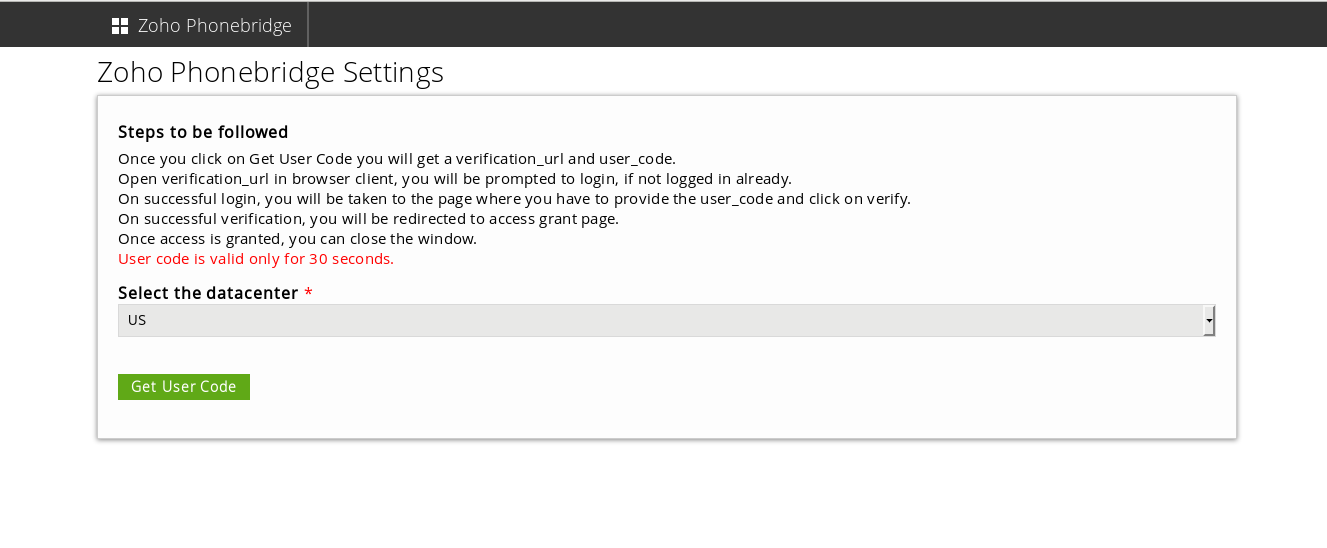
-
Click on the verification_url.
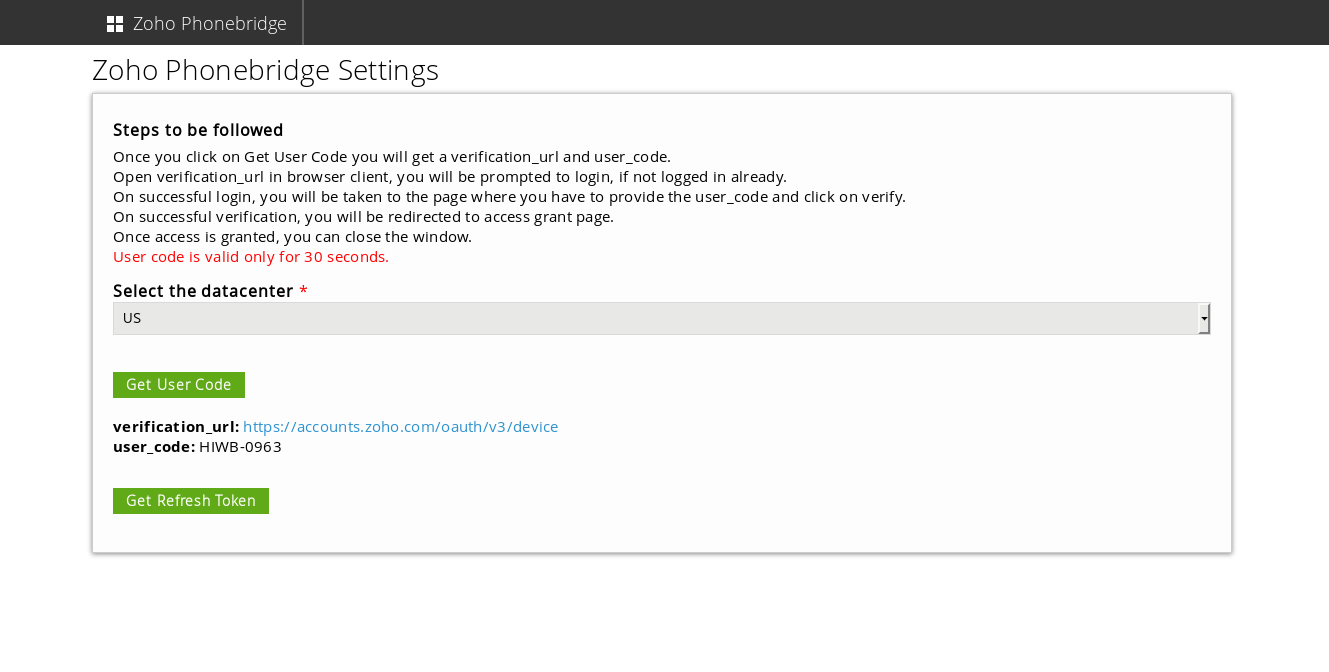
-
Login to your Zoho account with your Zoho admin user's credentials.
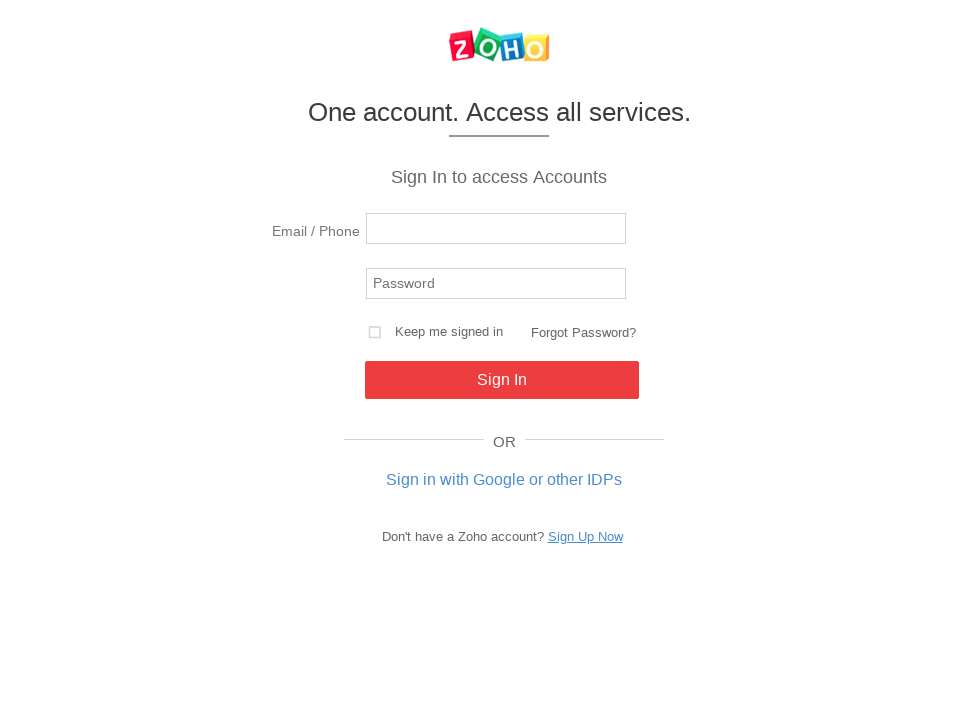
-
Enter the user code and hit on Verify button.
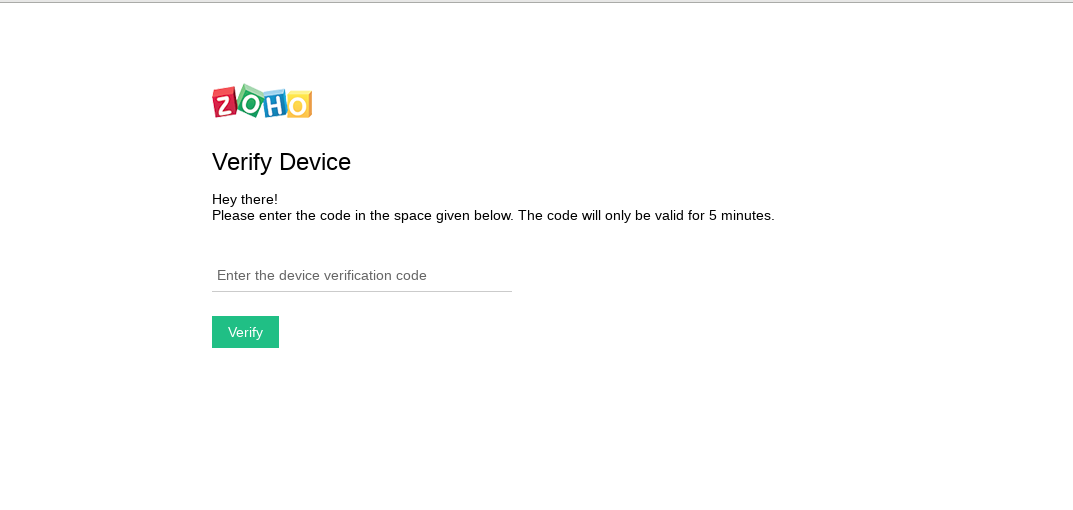
-
Click on Accept button.
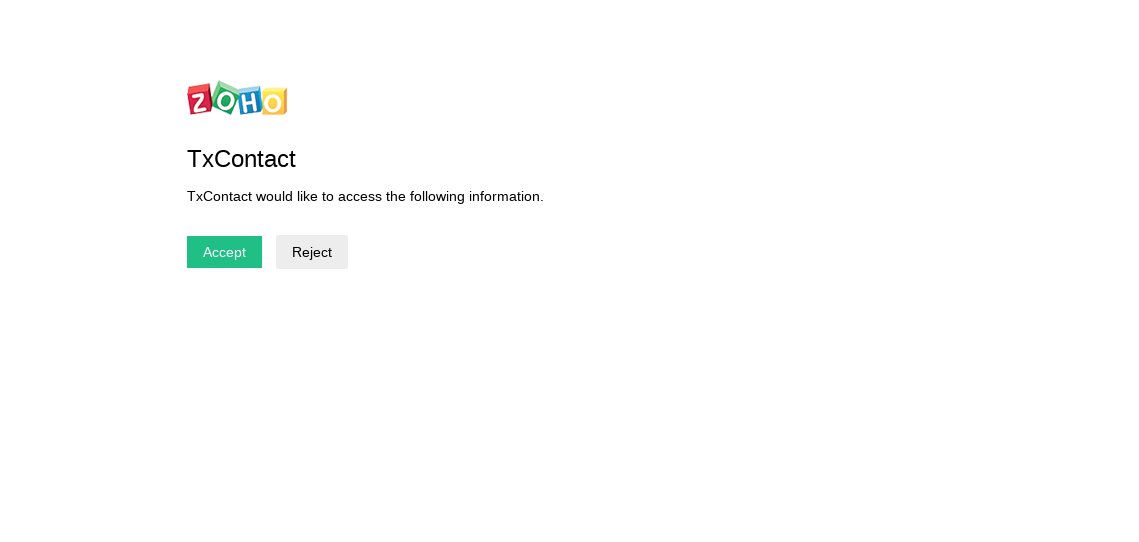
Step 2: Retrieve Refresh Token
-
Next click on the Get Refresh Token button.
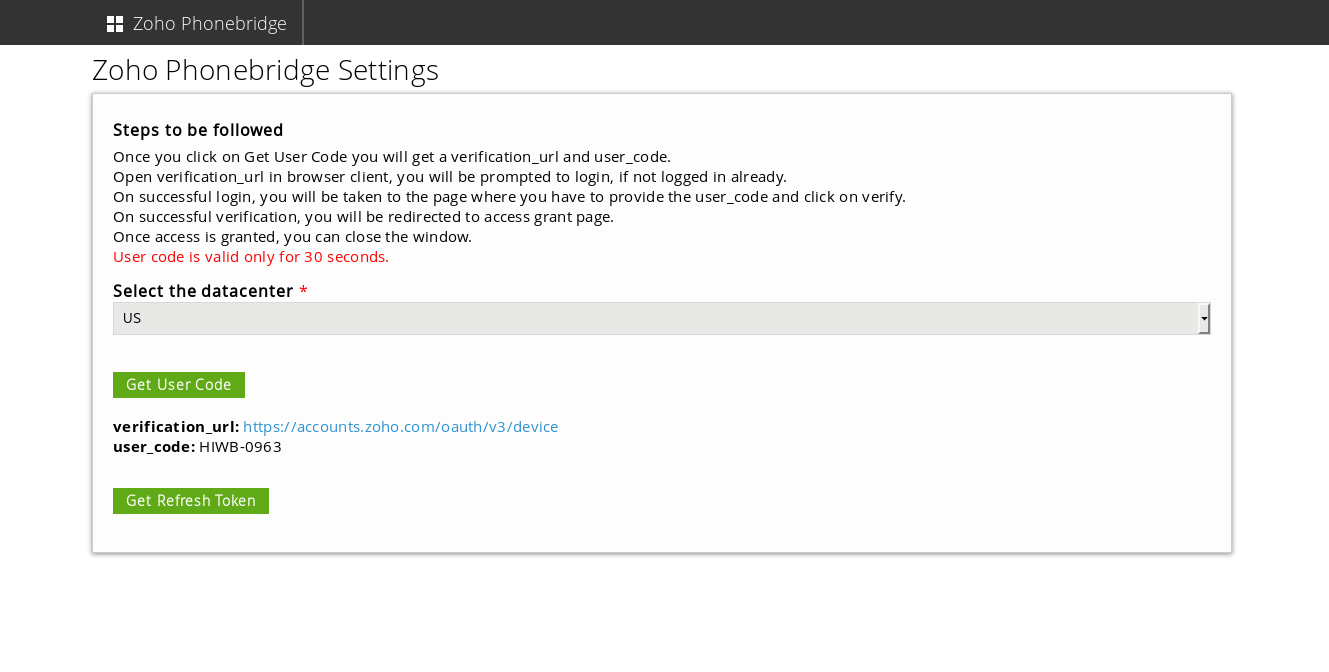
-
Enable / Disable TxContact integration and click on Submit button.
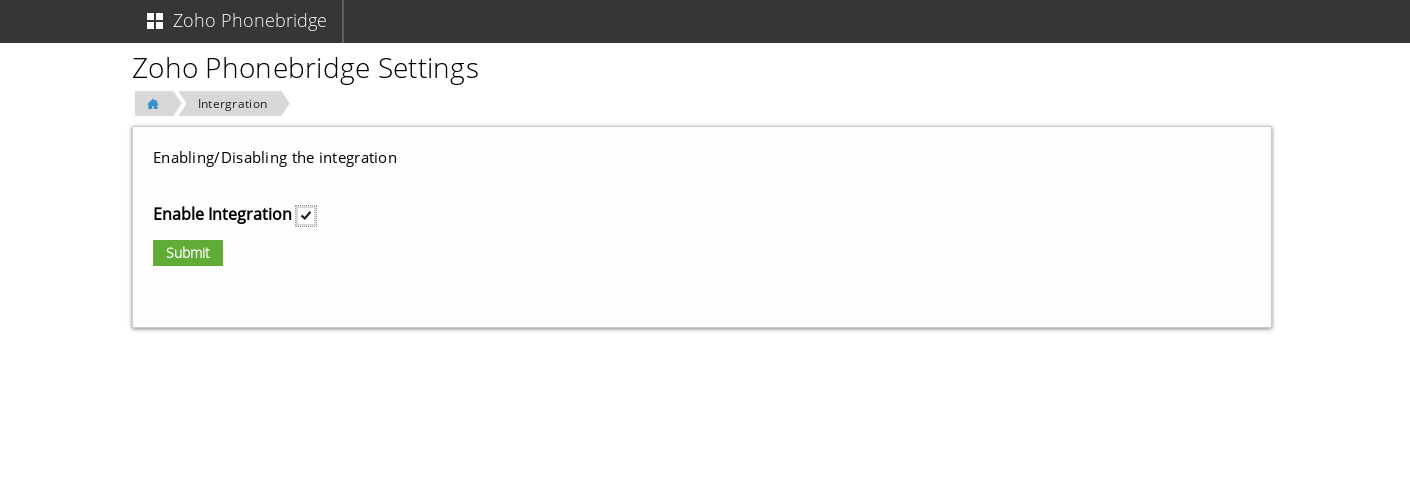
-
This page allows you to Enable/Disable click-to-call functionality for Zoho users.
-
Next click on the User-Agent Map button.
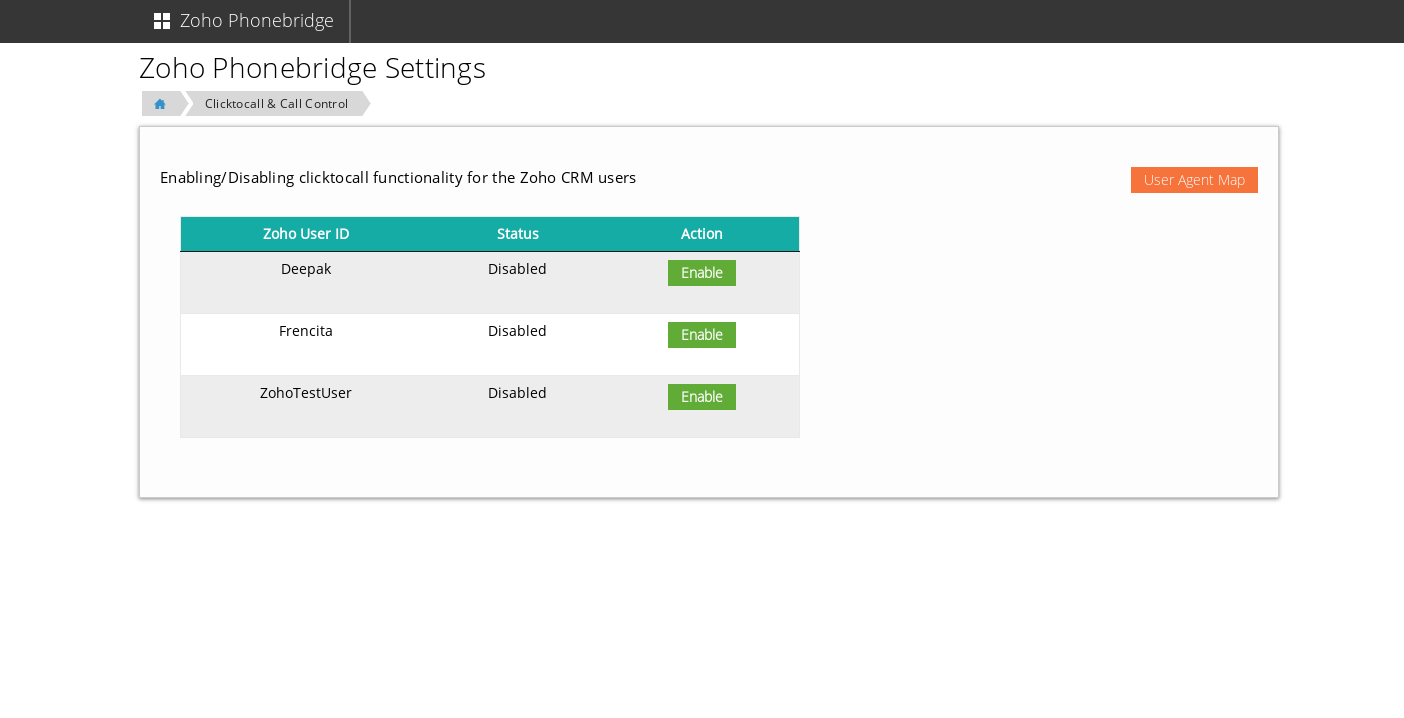
-
Next, we will associate your Zoho users with their extensions on the TxContact platform.
-
Click the drop-down menu and select the matching extension from AgentId to the Zoho user you are pairing.
-
Now click the Add button.
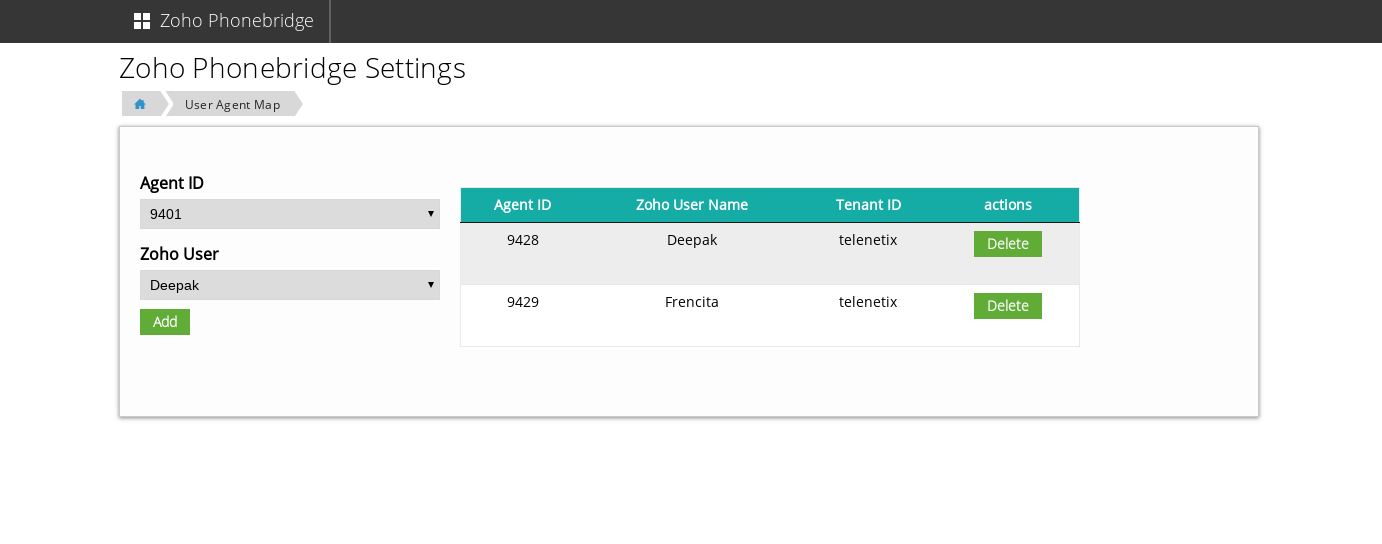
The Zoho PhoneBridge feature connects the TxContact system and the Zoho system that holds all the important details of Zoho leads and customers.
With this feature, Zoho offers a platform to manage incoming and outgoing calls.
Step 3: Associate TxContact Agent with Zoho Users
Click on Manage
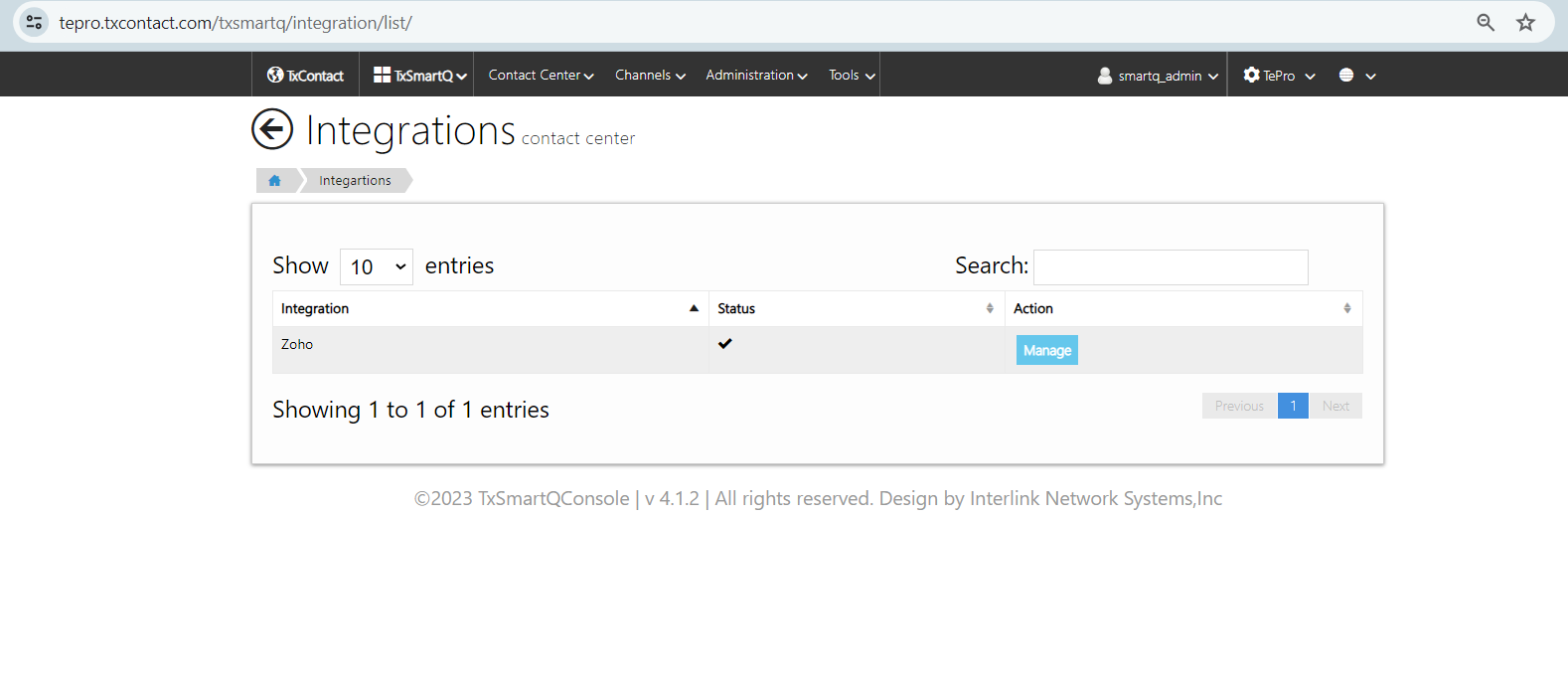
3. Click Users
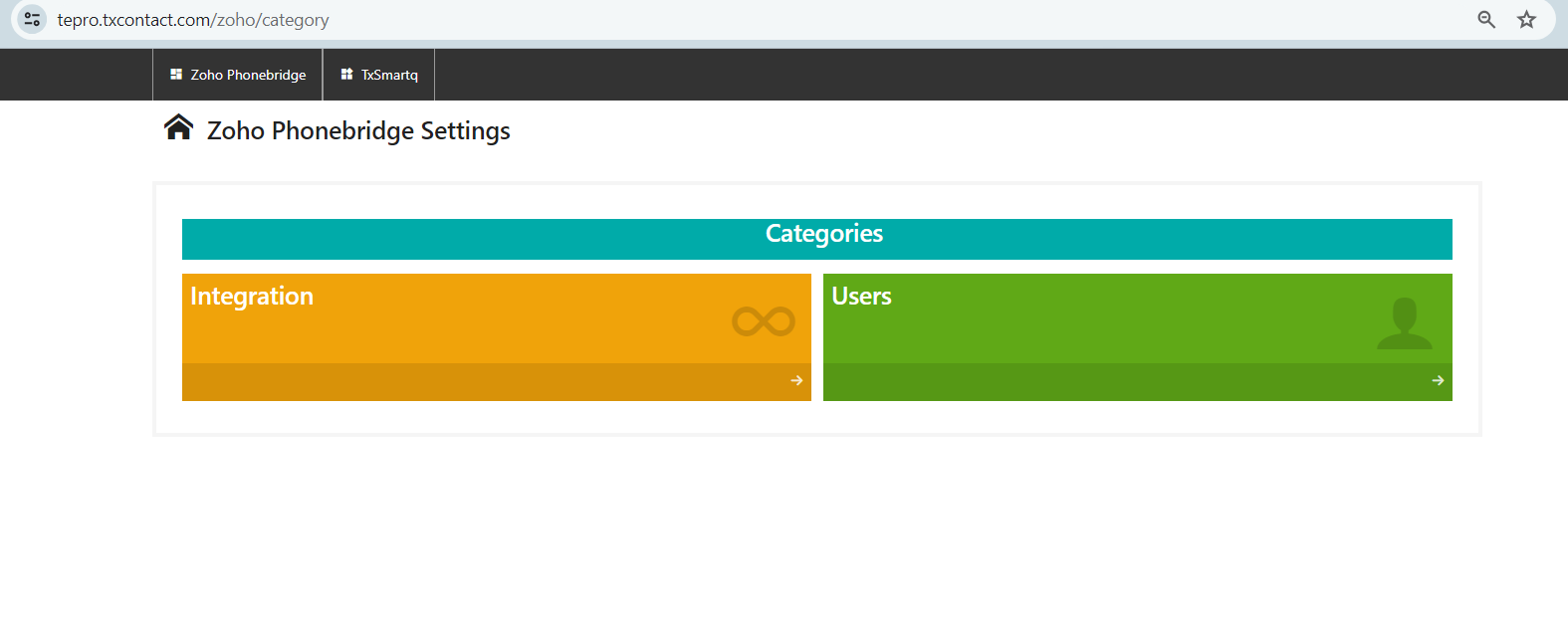
4. Select the Agent Id and Zoho User from the drop down and click on Add. Once added the entry will be shown on right hand side.
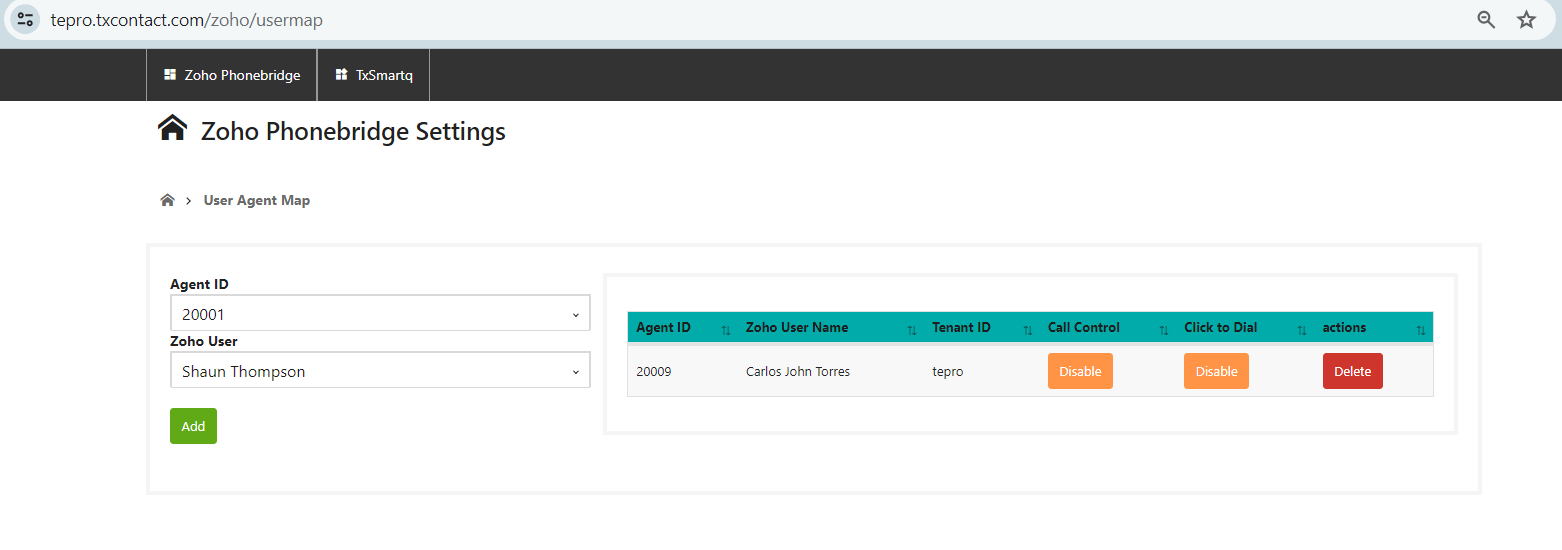
5. Then click on 'Enable' button under Call Control and Click to Dial.