Knowledge Base
How to fix headset problems
2 recommendations | 429 viewsComputer Headset Trouble Shooting
System Volume:
- Go to system dock and check if the volume is muted

- Click on the volume icon and check if the volume is towards the left which indicates low volume
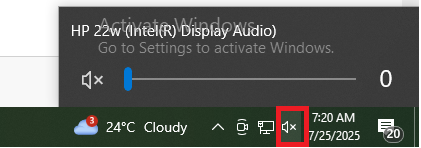
- If the volume is low , increase the volume and test the headset.
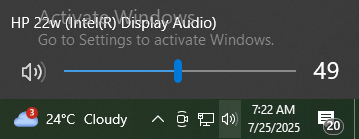
To enable audio :
- Go to settings and search for sound.
- Check if the input and output device is selected as the headset plugged in.
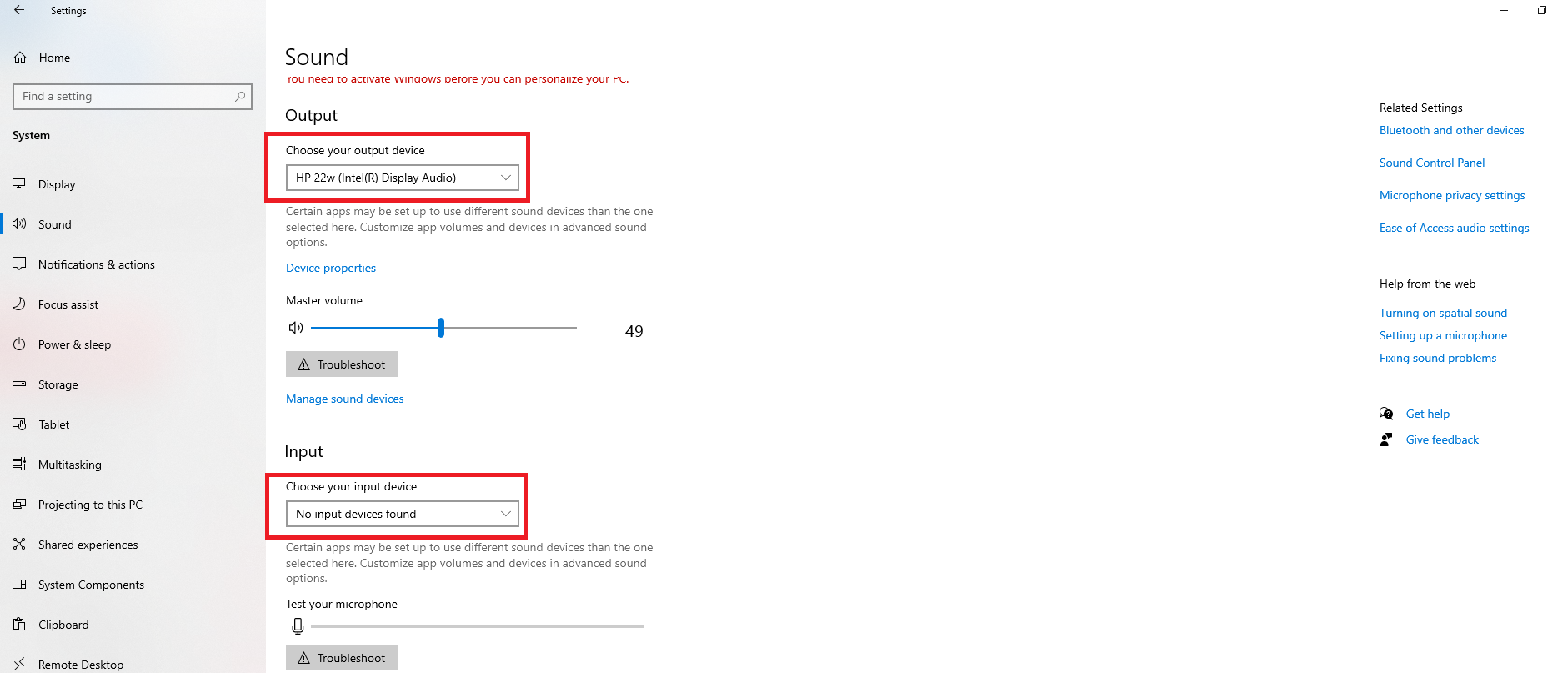
- Click on Sound Control Panel . New Window opens up , Double click on the headset plugged in .
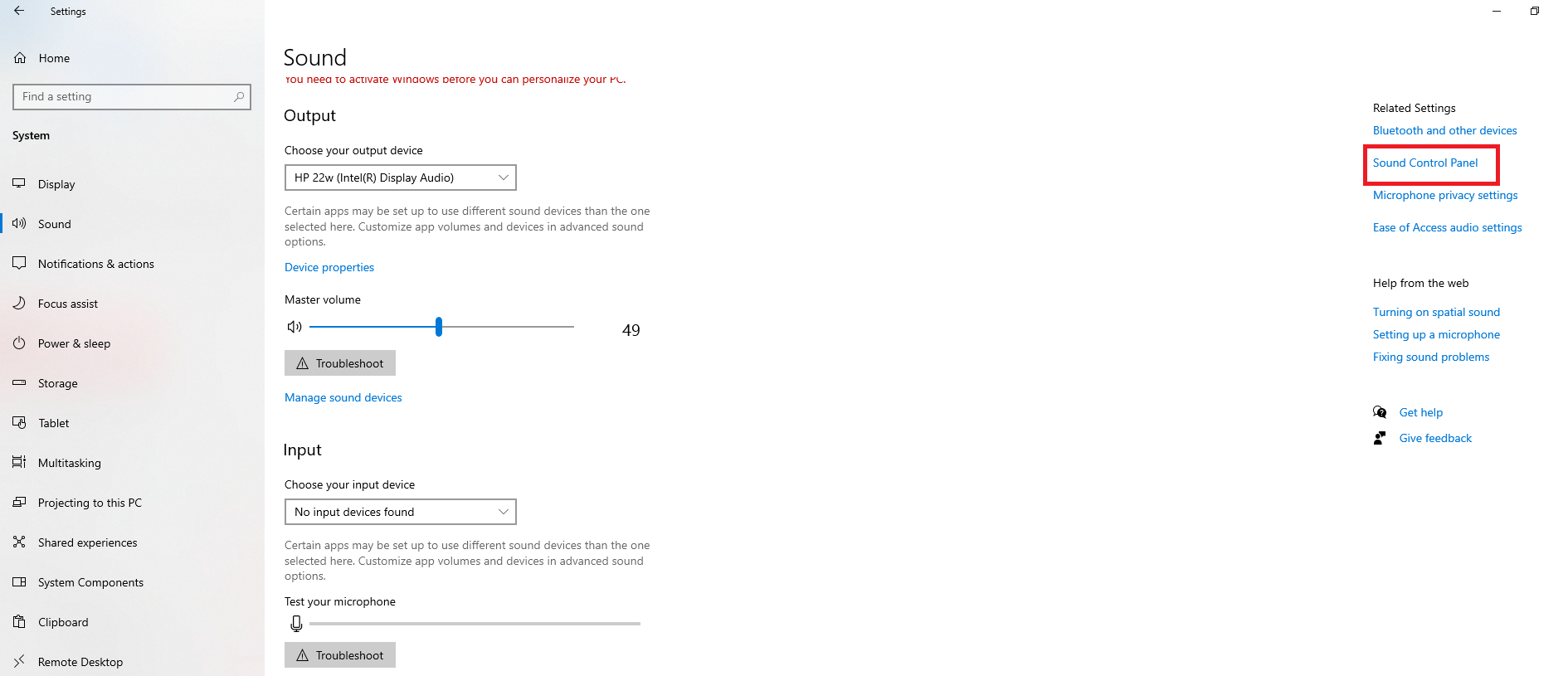
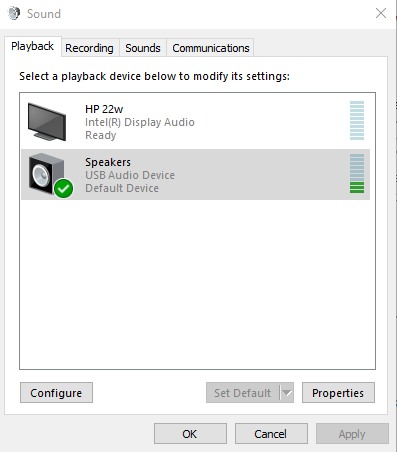
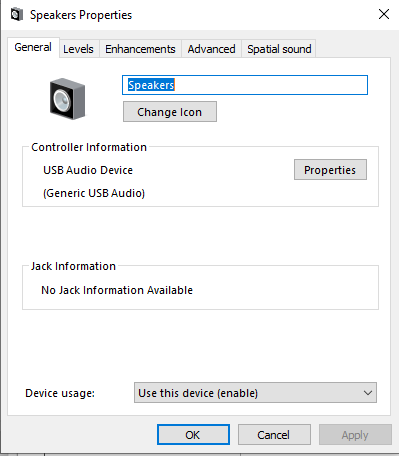
- Click on advanced settings in the new window and Check Allow all applications to take exclusive control of this device
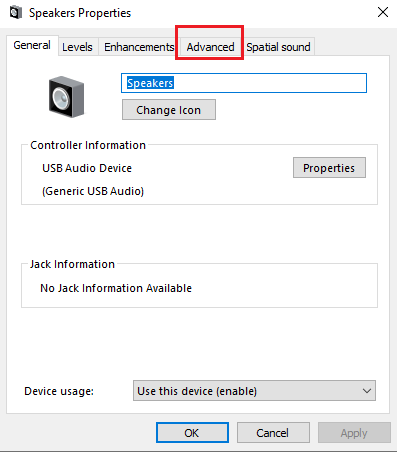
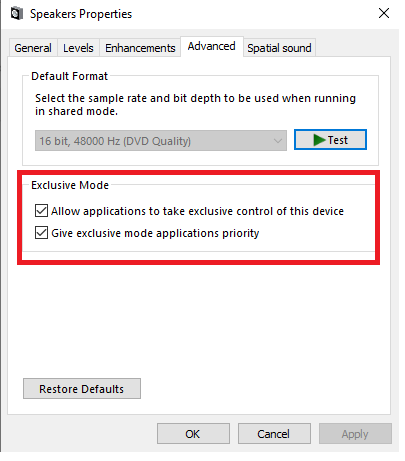
Txtalk Audio Managment:
- Open Txtalk and click on Preferences .
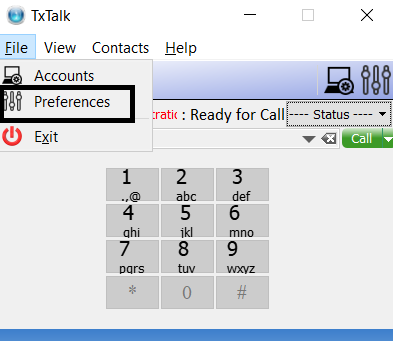
- New window will be opened on click select multimedia tab and check if the playback device Ring device and the microphone is set to the headset that is plugged in. If not
then click the re-scan button and check if the headset option is available in the dropdown and select the headset that is connected and test it .
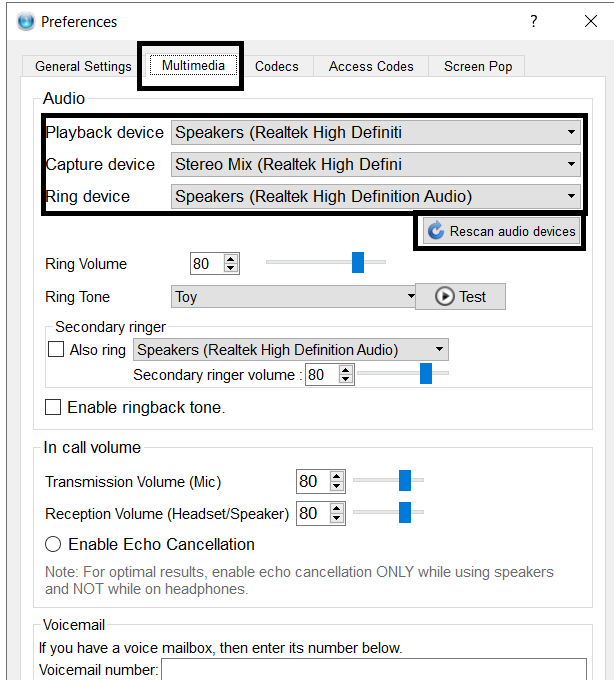
Click on "Done"
Did you find it helpful?