How to Create and Manage Smartrule ?
0 recommendations | 875 viewsTo Add a Smart Rule, follow the steps below:
Click on the Smart Rule icon ![]() in the left sidebar of the TxHelpdesk ticket listing page
in the left sidebar of the TxHelpdesk ticket listing page
![]()
Add a new rule - click on the icon ![]() in the top right corner of the Smart Rule listing page.
in the top right corner of the Smart Rule listing page.
Description of the SmartRule form fields are given below:
Rule Name: The name you would like to give for the SmartRule.
Active: Toggle to activate or deactivate Smart Rule
One Time Execution: One-time execution can be set be on tickets, So it executes the rule only once when the criteria match. Toggle to activate or deactivate Smart Rule
Clauses:: Clause defines the conditions or rules. On what condition do you want to activate this Smart Rule.
1. Match ALL of these conditions: – All aspects of the Rule must be satisfied in order to take the action(s).
Select the Attributes with the help of the drop-down menu. You can add the attributes by click on the icon ![]() , also can delete the same by click on the delete icon
, also can delete the same by click on the delete icon ![]()
2..Match ANY of these conditions – Only one aspect of the Rule must be satisfied in order to take the action(s).
Select the Attributes with the help of the dropdown menu. You can add the attributes by click on the icon ![]() , also can delete the same by click on
, also can delete the same by click on ![]() delete icon
delete icon
Queues: Queues on which this Smart Rule is activated. Click on the Select All button. all the queues will be displayed. Remove the queues where the rule need not be executed, just click on the close sign to remove.
Action: Action to be taken if conditions are matched.
Actions list page
Select the Action with the help of the drop-down menu and Set the values. You can add the Action by click on the icon ![]() , also can delete the same by click on the delete icon
, also can delete the same by click on the delete icon ![]()
Fields marked with * are mandatory
3. Click on ‘Submit’ to add the Smart Rule.
Please refer to the image below as an example to set priorities for tickets via smart rule
In the below image Smart Rule has been set to automatically update the ticket priority as low if the Description of the ticket contains FileUploader. for the queue Support.
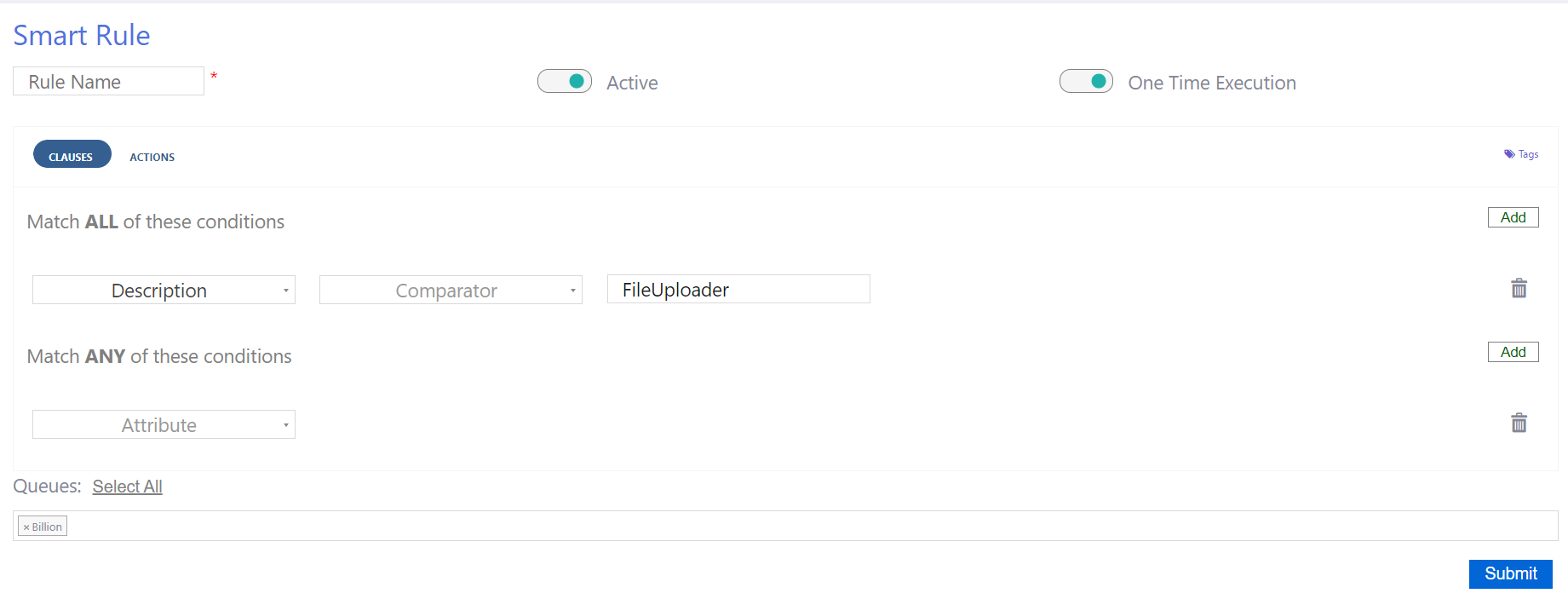
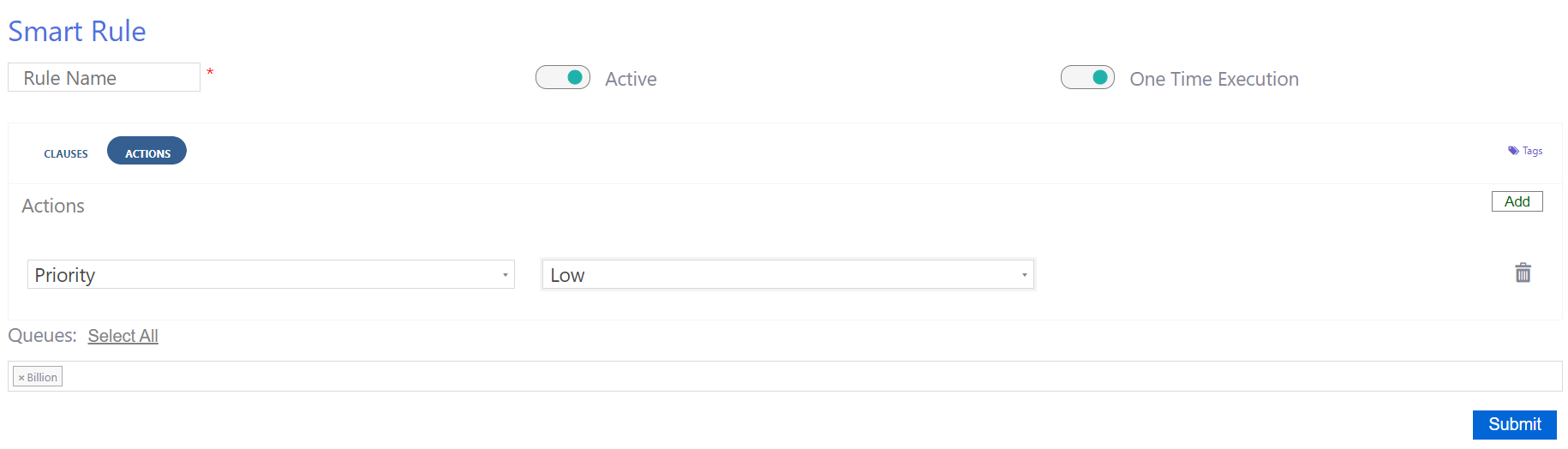
Automating these processes can allow the user to spend more time resolving problems.
Purpose / Overview
This article explains how to create and configure a Smart Rule in TxHelpdesk. Smart Rules help automate ticket management by applying predefined conditions and actions, allowing users to save time and focus on resolving issues.
Prerequisites
-
Access to TxHelpdesk with permissions to manage Smart Rules.
-
Basic understanding of queues, conditions, and actions in TxHelpdesk.
Steps / Procedure
Step 1 – Open Smart Rule Section
(Click on the Smart Rule icon in the left sidebar.)
Step 2 – Add a New Rule
-
In the Smart Rule listing page, click the Add New Rule icon (top-right corner).
-
Fill in the Smart Rule form:
-
Rule Name: Enter a descriptive name for the Smart Rule.
-
Active: Toggle ON/OFF to enable or disable the Smart Rule.
-
One-Time Execution: Toggle ON to ensure the rule executes only once per ticket when criteria are matched.
Step 3 – Define Clauses (Conditions)
Smart Rules use clauses to define when the rule should be triggered.
-
Match ALL conditions: All selected attributes must be true to trigger the rule.
-
Match ANY conditions: At least one selected attribute must be true to trigger the rule.
Use the dropdown menu to select attributes.
-
To add attributes, click the Add (+) icon.
-
To remove attributes, click the Delete (×) icon.
Step 4 – Select Queues
-
Choose the queues where this Smart Rule should apply.
-
Click Select All to display all queues.
-
Remove queues where the rule should not run by clicking the Close icon next to the queue name.
Step 5 – Configure Actions
-
In the Actions list section, choose the action(s) to perform when conditions are met.
-
Use the dropdown menu to select the action and set values.
-
To add more actions, click the Add (+) icon.
-
To delete an action, click the Delete (×) icon.
Note: Fields marked with * are mandatory.
Step 6 – Save the Rule
-
Click Submit to save the Smart Rule
Example / Screenshot
Example: A Smart Rule is created to automatically set ticket priority to "Low" if the ticket description contains the keyword “FileUploader”, and it is applied to the Support queue.
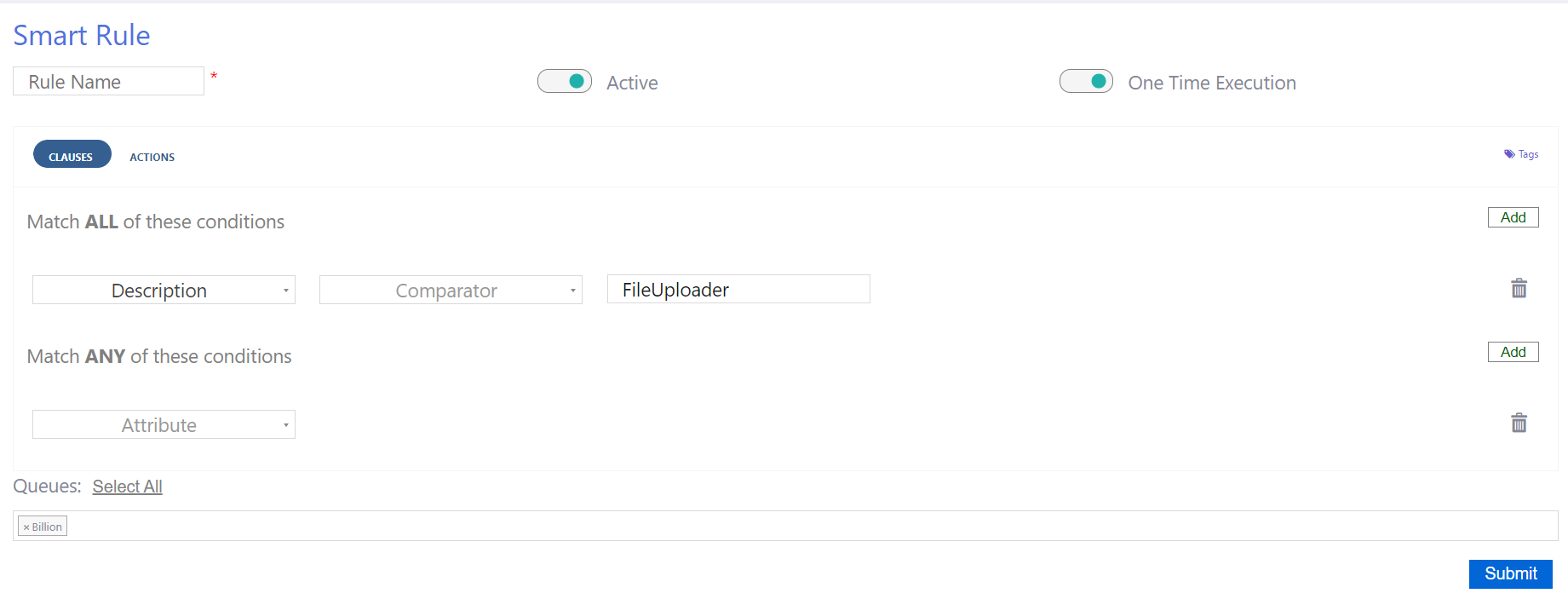
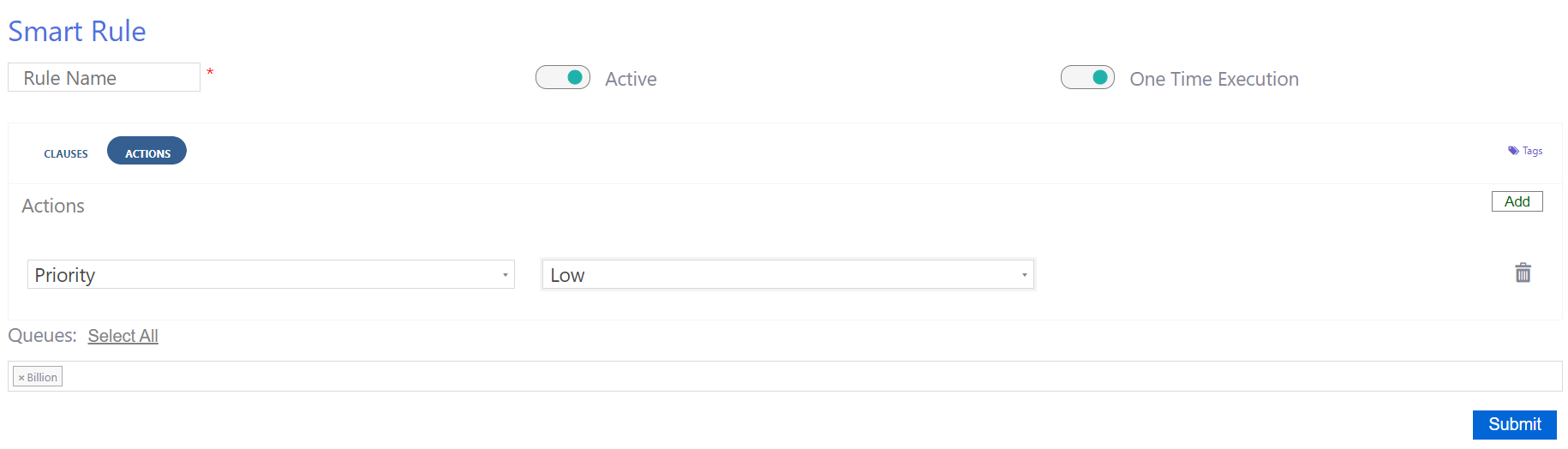
Troubleshooting
-
Rule not triggering → Check if the rule is active and that conditions are correctly defined.
-
Actions not applying → Verify if the selected queue is included in the rule.