Creating and Managing SLA
0 recommendations | 720 viewsYou can access the SLA List page by clicking on the ![]() icon in TxHelpdesk left sidebar.
icon in TxHelpdesk left sidebar.
![]()
SLA List Page
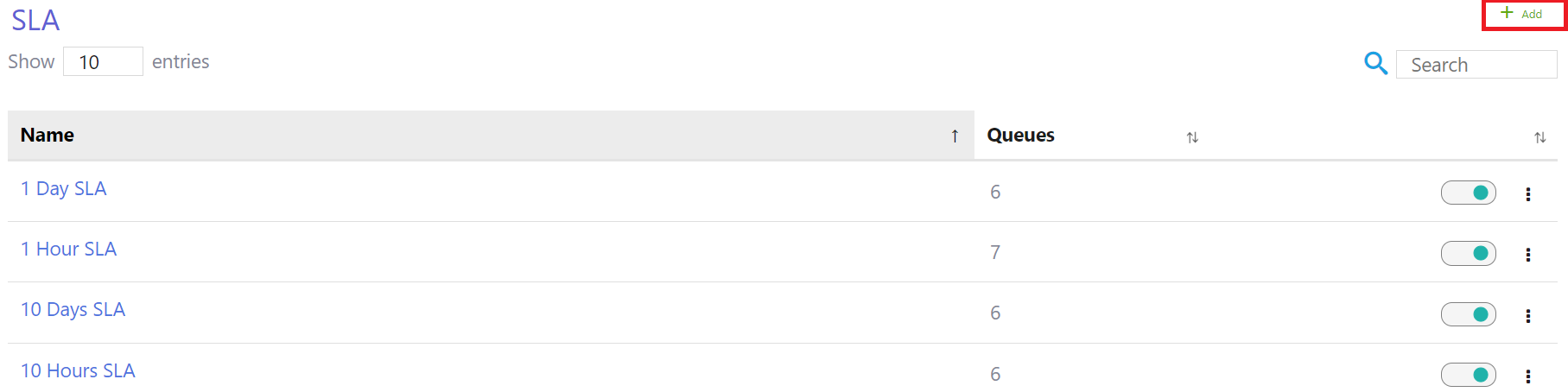
Create SLA
1. To create a new SLA, click on ![]() on the top right corner of the SLA list page.
on the top right corner of the SLA list page.
2. Now, you need to fill the form as shown in the screenshot above.
Description of the form fields are given below:
Title*: The name you would like to give for the SLA.
Description: A short note on what this SLA is about.
Condition*: On what condition do you want to activate this SLA.
Interval*: The duration within which the condition is to be met.
Action: The action to be taken if SLA is breached.
Active: Toggle to activate or deactivate SLA.
Queues: The queues on which this SLA is activated.
Status Exclusion: The tickets with this status will be excluded from SLA.
Filter Tickets: Filtering the tickets on which SLA is to be assigned.
Fields marked with * are mandatory
3. Click on ‘Submit’ to add SLA.
SLA List Page Actions
1. Click on the ![]() icon to Edit or Delete SLA.
icon to Edit or Delete SLA.
2. You can activate or deactivate SLA by toggling the switch provided for each SLA.
3. You can check the list of queues assigned to each SLA by clicking on the respective number in the Queues column.
Note: User can have a condition like time taken to resolve, time taken to close or time taken to send first response to a ticket. If the time taken to fulfill the condition is more than the interval specified then the SLA is said to be breached.
If you want to take some action on SLA breach, that can be defined in the Action field.
