Knowledge Base
how to add Agent
0 recommendations | 1262 viewsClick on the Add Agent icon)at the top right end of the table in the View Agents page
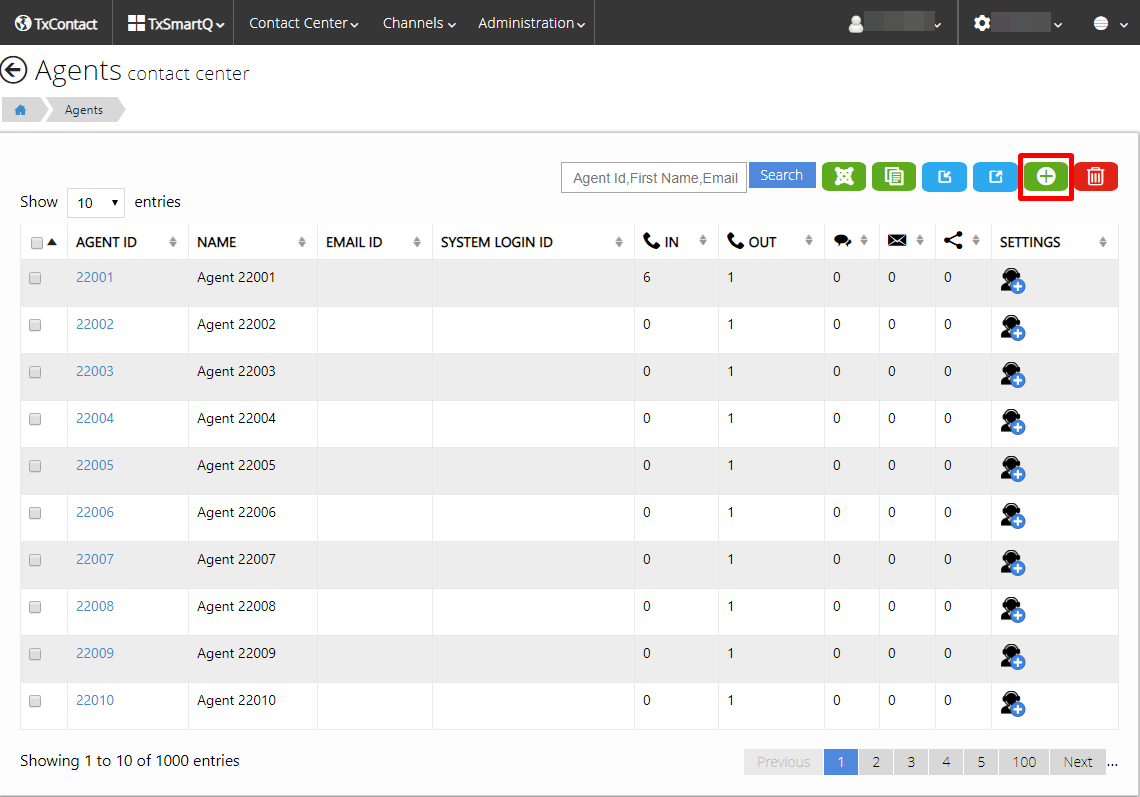
The alternate way is from the Home page. ( Home → Contactcenter → Agents → Add New Agent )
. 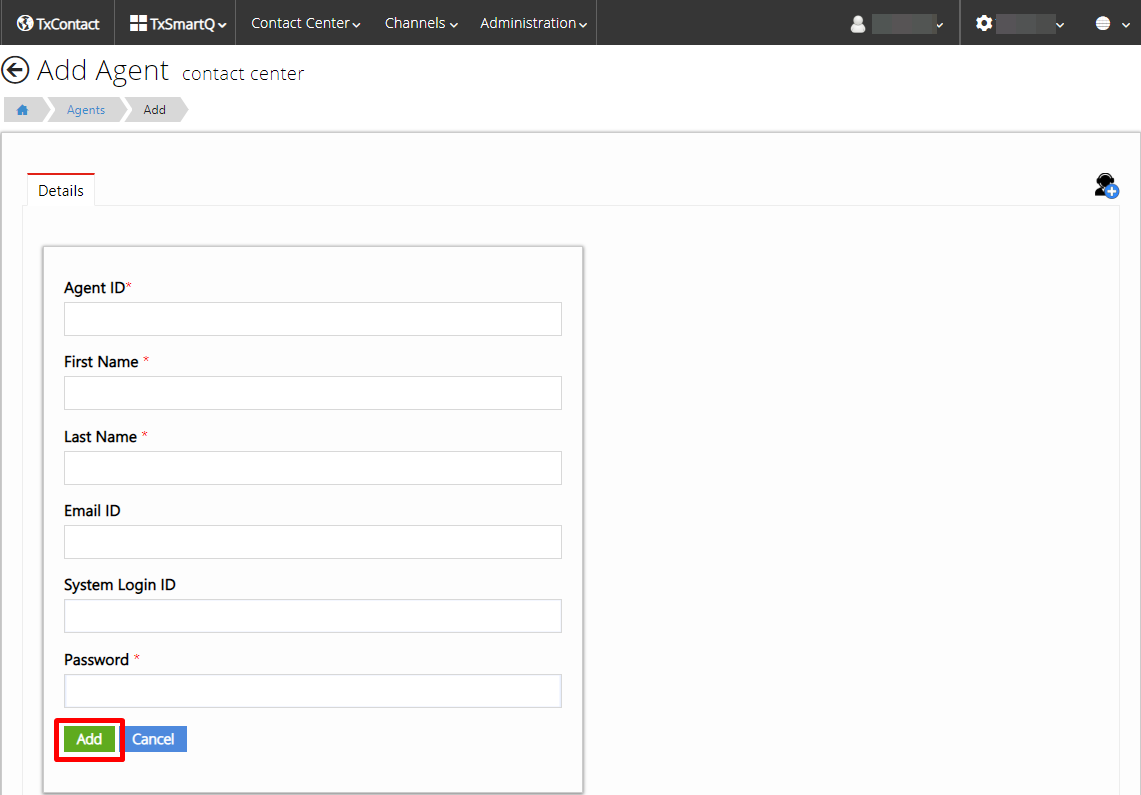
- Fill in the details and click on the ‘Add’ button to Add the Agent or the ‘Cancel’ button to Cancel.
- All fields marked with a * are mandatory.
- The agent ID and the agent password have to be numeric.
- The agent's system id can be found through the command "whoami". Open the command prompt/terminal of the agent machine and type the command "whoami". This will return the login id with the domain in the format "domain\systemID". Format it as "systemID@domain".
Did you find it helpful?