Knowledge Base
How to open chirp using command line arguments ?
0 recommendations | 916 views
Usage: ./Chirp [options]
Description: Omni-Channel desktop client for TxContact agents
Options:
-h, --help Displays this help.
-v, --version Displays version information.
-m, --allow_multi Allow multiple chirp instance.
-l, --prov_type <Provision-Type> Provision Type: cred/sys/none.
-p, --prov_server <Provision-Server> Server domain or IP address.
-s, --use_secure <Use-Secure> Use secure: yes/no.
-u, --user_id <User-ID> User Id.
-c, --password <Password> User Password.
Login using User ID & Password
Chirp.exe --prov_type cred --prov_server neo.txcontact.com --user_id 1234 --password 12345
Login using system
Chirp.exe --prov_type sys --prov_server neo.txcontact.com
Steps to bypass Chirp login screen
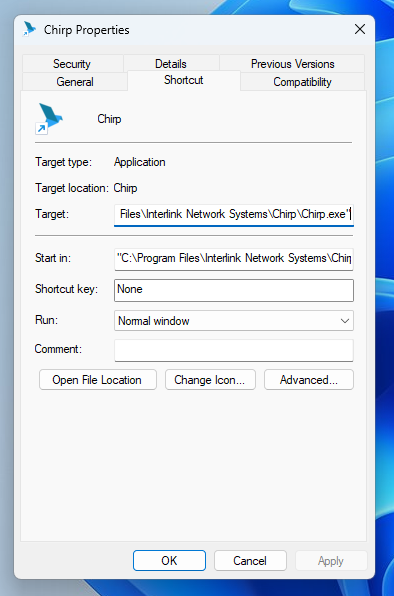
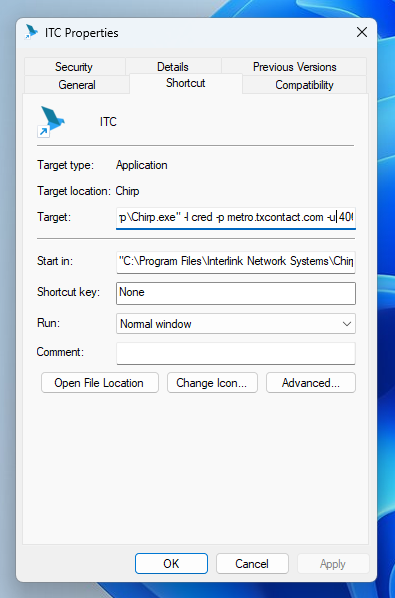
Description: Omni-Channel desktop client for TxContact agents
Options:
-h, --help Displays this help.
-v, --version Displays version information.
-m, --allow_multi Allow multiple chirp instance.
-l, --prov_type <Provision-Type> Provision Type: cred/sys/none.
-p, --prov_server <Provision-Server> Server domain or IP address.
-s, --use_secure <Use-Secure> Use secure: yes/no.
-u, --user_id <User-ID> User Id.
-c, --password <Password> User Password.
Login using User ID & Password
Chirp.exe --prov_type cred --prov_server neo.txcontact.com --user_id 1234 --password 12345
Login using system
Chirp.exe --prov_type sys --prov_server neo.txcontact.com
Steps to bypass Chirp login screen
- Navigate to your Chirp software or its shortcut.
- Right-click on the Chirp icon and select "Properties."
- In the Properties window, go to the "Shortcut" tab.
- In the "Target" field, you will see the location of the Chirp executable file. The default path is "C:\Program Files\Interlink Network Systems\Chirp\Chirp.exe".
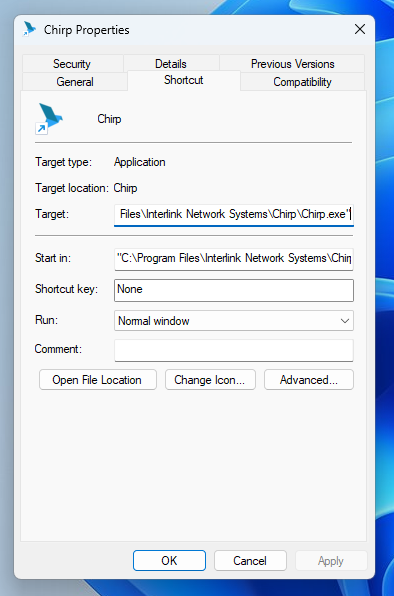
- Modify the Target path by appending the following parameters after the file path: "-l cred -p metro.txcontact.com -u 40601 -c 10604".
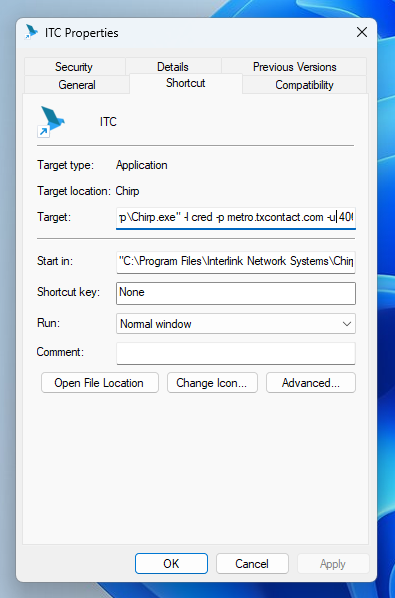
- Make sure to include a space between the file path and the parameters. Also, ensure that the domain name, agent ID, and agent password are correct and match your login credentials.
- Click on "Apply" and then "OK" to save the changes.
After making these changes, when you launch Chirp, it will automatically login using the credentials you provided in the Target path. You won't be prompted with a login page anymore.
Note that this method is suitable for situations where you don't want to enter your login credentials every time you start Chirp. If you share your computer with other users or need to use different credentials, you may want to consider other options, such as logging out of Chirp or using a different profile.
Did you find it helpful?