Knowledge Base
How to manually dial out contacts in Work from home set up using Chirp
0 recommendations | 696 views
TxContact made it easy for your agents to work from home
In work from home the Admin has to register the agent cell phone under TxContact. To Register agent cell phone please follow the steps below
Agent Cellphone number: +91 followed by agent cell number For ex. +91988xxxxxxxGo to Agents page
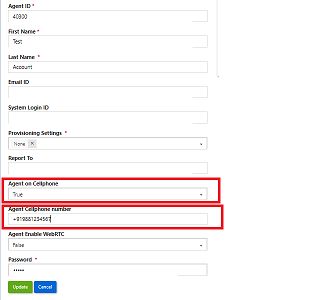
Now the agents are set to get calls to their register cell phone
To dial out the call please use Start Session in the Chirp browser page . Agent has to enter the customer number and click on the phone icon. This call will be transferred to the agent's registered cell phone. Agent will receive the call in his/her registered cell phone. Agent has to answer the call from his phone . Once the call is answered by the agent, the customer leg of the call will be dialed.
Screenshot below of Chirp Work from home set up
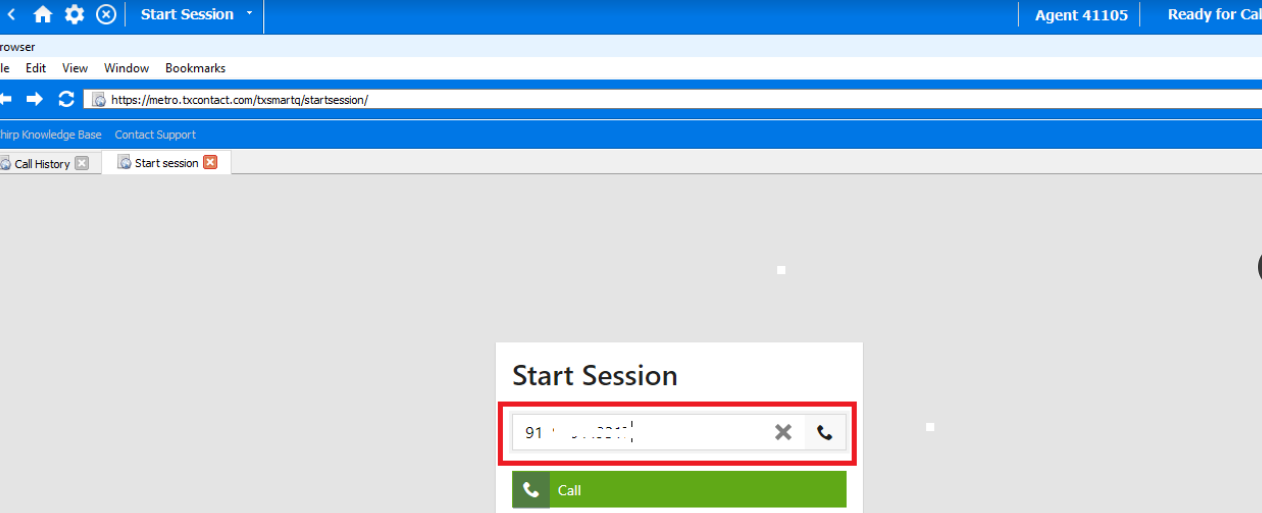
In work from home the Admin has to register the agent cell phone under TxContact. To Register agent cell phone please follow the steps below
- Admin has to log in to the TxSmartq Web portal using their user credentials
- TxSmartq Home page → Contactcenter → Agents
- Agents names will be visible if agents are added. If agents are not added than follow this link to add agents- https://helpdesk.txcontact.com/kb/article/9-tx-smartq-add-agent
- In the Agent details page, please set the below fields to register the agent cell phone
Agent Cellphone number: +91 followed by agent cell number For ex. +91988xxxxxxxGo to Agents page
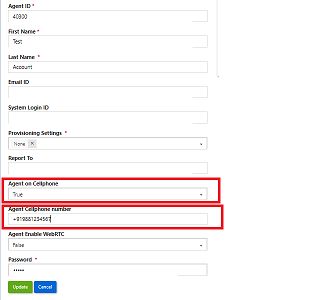
Now the agents are set to get calls to their register cell phone
To dial out the call please use Start Session in the Chirp browser page . Agent has to enter the customer number and click on the phone icon. This call will be transferred to the agent's registered cell phone. Agent will receive the call in his/her registered cell phone. Agent has to answer the call from his phone . Once the call is answered by the agent, the customer leg of the call will be dialed.
Screenshot below of Chirp Work from home set up
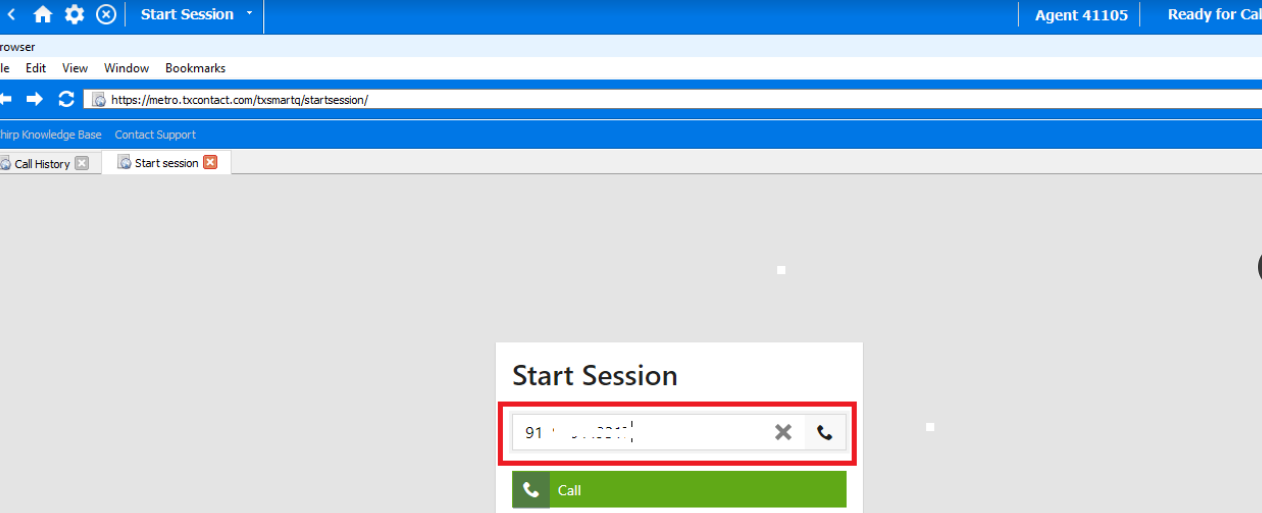
Did you find it helpful?