Knowledge Base
Steps to Achieve a Conference Call on Chirp:
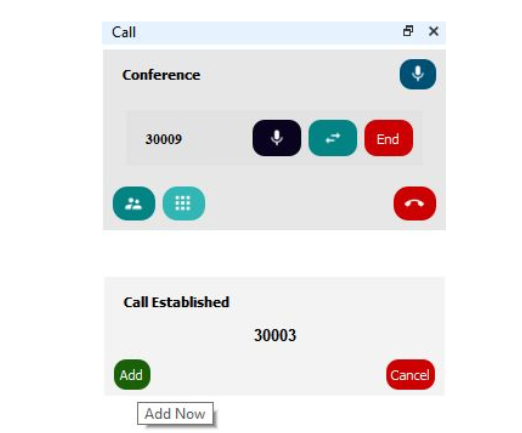
You can now click on Add anytime, either on hearing the ring back, or after speaking to the person and confirming if they can be added to the conference.
Clicking on Cancel will drop the second call and as there will be only you and one other person left in the conference, the conference will be replaced with a point to point call. If the person is added to the conference, the call panel will look as below.

Managing a conference Once you have create a conference, you can:
● Mute one of the conference participants.
● Add more people to the conference.
● Remove one person from the conference.
● End the conference.
What is Chirp's conference call feature?
0 recommendations | 447 viewsSteps to Achieve a Conference Call on Chirp:
Click on the conference key located between the transfer key and the DTMF key.
A call entry field will appear.
Enter the number of the target you want to add to the conference.
Now clicking on Add will immediately add that person into the conference.
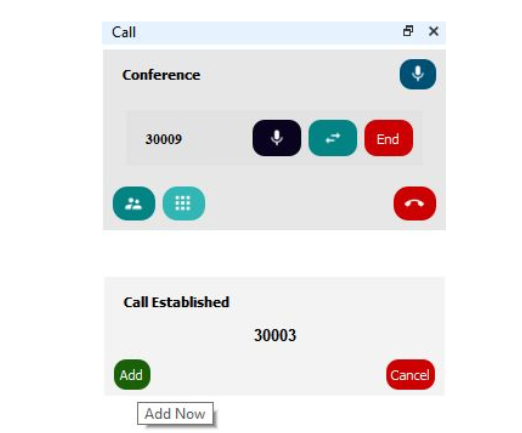
You can now click on Add anytime, either on hearing the ring back, or after speaking to the person and confirming if they can be added to the conference.
Clicking on Cancel will drop the second call and as there will be only you and one other person left in the conference, the conference will be replaced with a point to point call. If the person is added to the conference, the call panel will look as below.

Managing a conference Once you have create a conference, you can:
● Mute one of the conference participants.
● Add more people to the conference.
● Remove one person from the conference.
● End the conference.
Did you find it helpful?